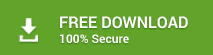Download and Register Stellar Drive Clone software on macOS High Sierra
Start the Software and Go to Clone – Disk Clone and select as per your preference:
- Clone without resizing
- Clone with resizing Source & Destination
Step #1) In ‘Select Source’ panel, set macOS High Sierra Macintosh HD as your source disk drive
Step #2) In ‘Select Destination’ panel, set your external hard drive as the destination disk drive to which macOS High Sierra HD will be cloned to.
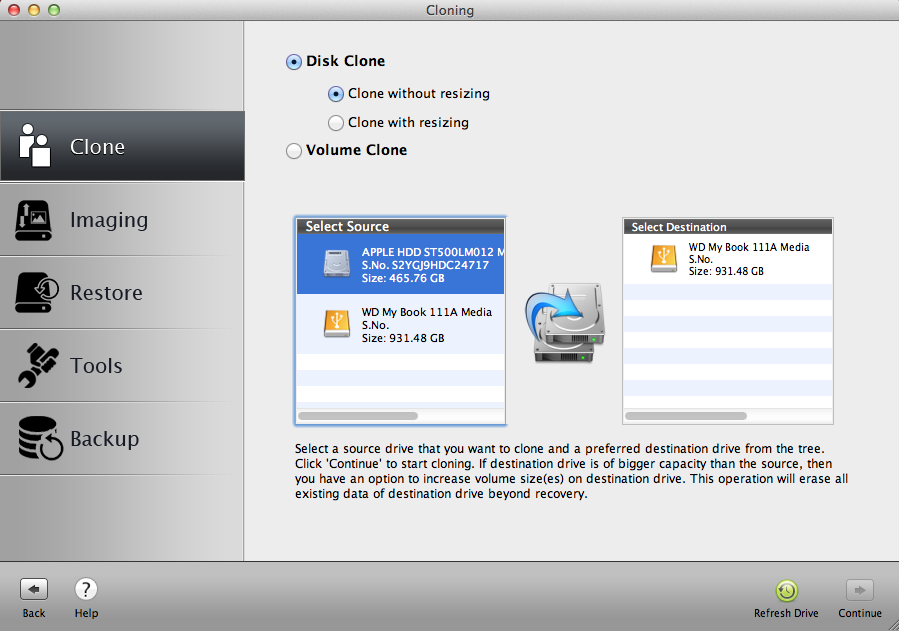
After having done this selection, you can click the Continue button to start the macOS High Sierra 10.13 cloning process.
Important Points
- Make sure your external hard drive contains no data since the cloning process will remove existing data and copy all files from macOS High Sierra HD to the external disk drive. Upon confirmation, select Continue (see below image)
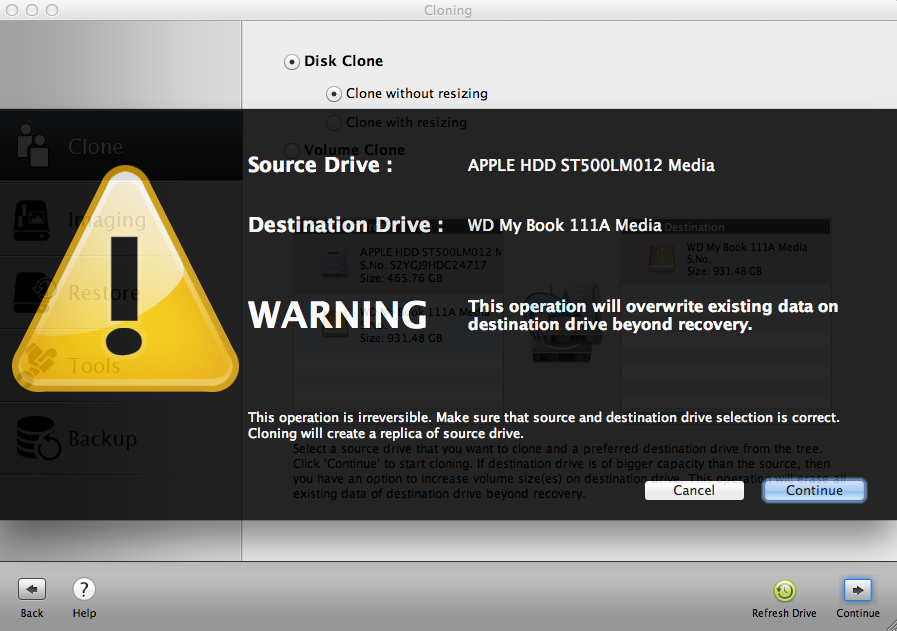
• The process of cloning macOS High Sierra hard drive to your chosen external disk will begin. Wait for the completion of the process:
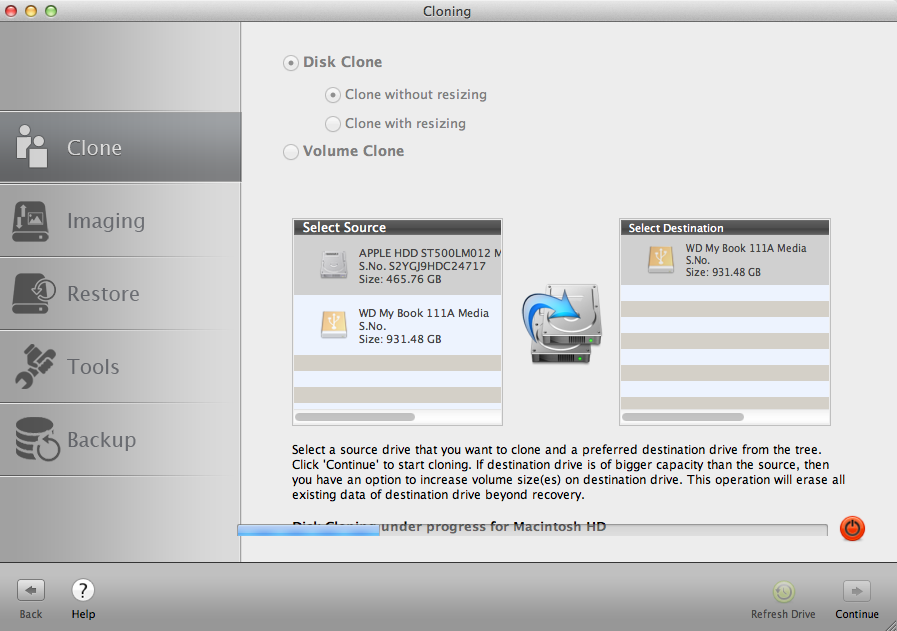
Benefits of Stellar Drive Clone Software
- Also, clones macOS High Sierra Recovery HD to the external hard drive
- Clones BootCamp partition to the external disk drive. The NTFS file system is cloned to the ex-FAT file system
- Contains option to create bootable USB or Minimal System
- Provides facility of macOS High Sierra disk imaging
- Option to schedule Mac data backups
Visit Stellar Drive Clone web page to read all unique features in detail.