The ‘Add Alert’ feature in Stellar Reporter and Auditor for Exchange Server helps to create Alerts with different severity levels for specific reports. Exchange Administrators can schedule notification for multiple users when a particular report triggers an alert.
Follow these steps to add an alert in Exchange monitoring tool:
- Login to Stellar Reporter & Auditor for Exchange Server.
- On the Navigation pane, click Admin followed by Alert Management.
An Alert Management window will appear:
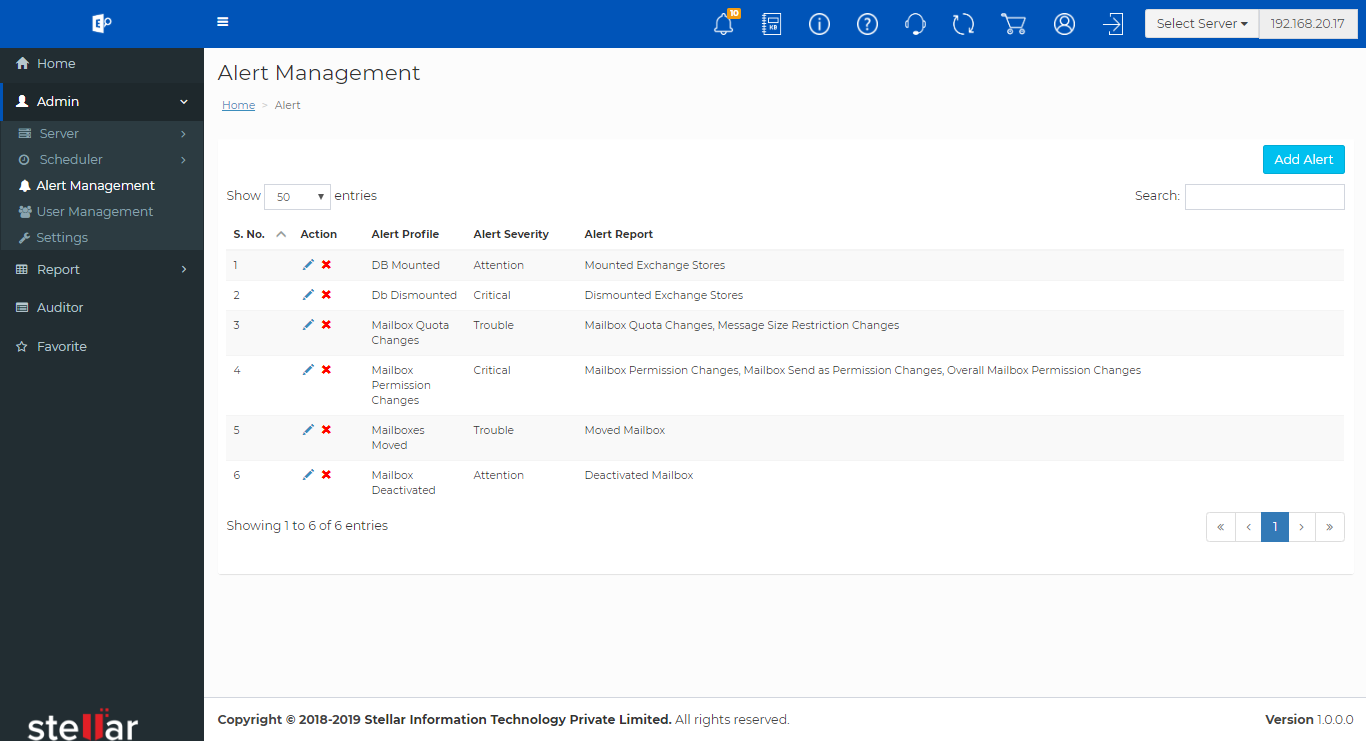
Figure 1: Illustrates Alert Management window to add alert
3. Click Add Alert button, available on the top right corner of the screen.
A Create Alert window will appear.
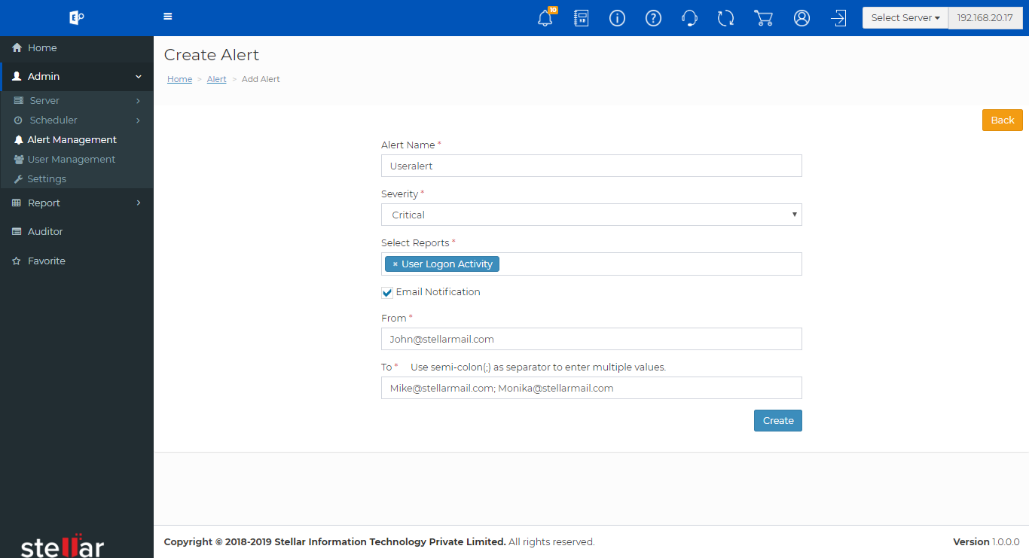
Figure 2: Illustrates Create Alert window to define Alert as per severity
4. In the text field provided below Alert Name, fill-in the name of the alert
5. Select the type of severity from the drop down list
Critical – Involves High risk and requires immediate action.
Trouble - Involves moderate risk, and requires attention but not immediately.
Attention - Involves low risk, must be noted
6. Select the report for which you want to create the alert.
7. There is an option to select multiple or all reports. Alternatively, click ( ) button to remove any selected report.
8. To email the report, select the checkbox for Email Notification and enter the sender and recipient details in From and To fields.
Note: Enter multiple recipients in the To field separated by a semi-colon (;) to send report to multiple recipients.
9. Click Create.
Note: You can edit the reports, alert severity level and email notification associated with the alert with the help of Edit Alert option.








