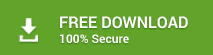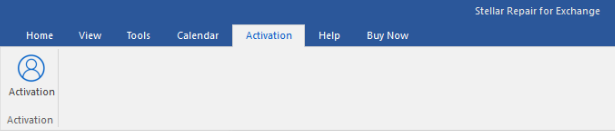The demo version of Stellar Repair for Exchange allows users to scan corrupt exchange database files and preview the recovered data. The repaired database can be saved by activating the software. Also, it is essential to update the software, as and when the software updates are released.
Activate Stellar Repair for Exchange
“Stellar Repair for Exchange” can be activated by using the Activation Key, received via email after the software is purchased.
Note: You should have an active internet connection to activate the software.
The following steps will help you to activate “Stellar Repair for Exchange”
- Run the Demo version of Mailbox Exchange Recovery Software.
- On the main interface, go to the main menu and click the Activation button.
- An “Activation” dialog box will appear. Fill in the details of the Activation Key, as received in the registered email and click the “Activate” button to activate the software
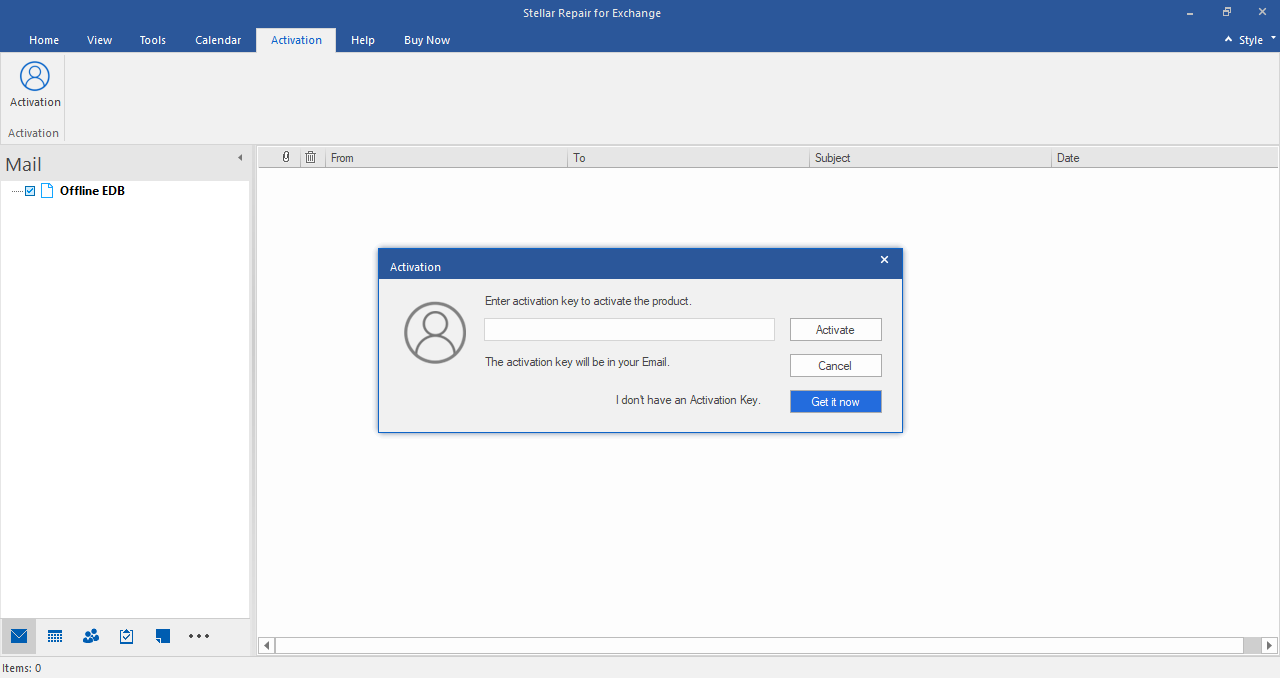
- If you have not purchased the software, click the “Get it now” button and you are directed to the link to buy the software.
- Once the order is confirmed, the activation key will be mailed to you at your registered email address.
- Enter the details of the Activation Key and click the “Activate” button
- The software communicates with the Licensing server to verify the entered key, and if the key is valid, the software will be activated, successfully.
Update Stellar Repair for Exchange
Stellar releases periodical updates for the software - Stellar Repair for Exchange. These updates are released to add new functionality, feature, service, and other information to improve software performance.
The minor versions of the software are available for download through the update wizard. For major updates, you need to purchase the software.
Note: You cannot update the demo version of the software.
The following steps will help you update Stellar Repair for Exchange:
- Close all the programs running in the background
- Open the software and from the main menu, go to “Tools” and click the “Update Wizard” button
- “Stellar Update Wizard” window will open. The wizard will search for the available updates, and if it finds any new update, it will indicate its availability through a pop-up window.
- Click the “Next” button to initiate the download of available updates.
The software will be updated to the latest version after successful process completion.
Note: You need to purchase the tool if any major version is available or the tool is upgraded with advanced features and functions.