When to Use Stellar Log Analyzer for SQL Anywhere?
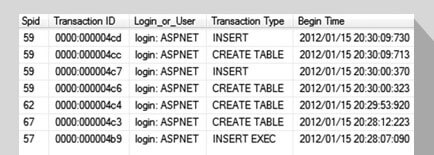
A SQL Anywhere database log file is often needed for forensics, as it records all the transactions and database modifications (like Update, Delete, Drop, etc.) done by each transaction. With the SQL Anywhere Log Analyzer tool, you can analyze a SQL Anywhere log file and preview all the log file transactions and tables’ data. The software also allows saving the data in different file formats.
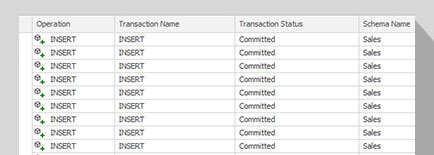
Stellar Log Analyzer for SQL Anywhere helps to view and read transactions logs of SQL Anywhere database. The software helps analyze log file and preview all the log file transactions. It then allows saving the analyzed data in a new or live (existing) SQL Anywhere database. Also, it provides options to save the data in readable file formats, like CSV, HTML, and XLS.
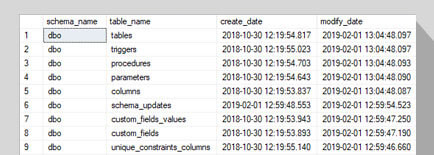
With the SQL Anywhere Log Analyzer software, you can view Insert, Alter, Create, Update, Drop, and Delete transactions that were recorded in a SQL Anywhere log file. You can view complete query details of a table, including transaction type, transaction name, time, etc.
Analyzes SQL Anywhere Transaction Logs
The software performs forensic analysis of SQL Anywhere transaction log file to find out activities logged in the database. The activities include Insert, Create, Delete, Update, Drop, and Alter transactions, occurred in a database. With Stellar Log Analyzer for SQL Anywhere, you can view complete transaction details, like Transaction Type, Transaction Name, etc. Also, you can view the query details and records of any particular transaction.
Previews Log Tables Data and Log Transactions
Stellar Log Analyzer for SQL Anywhere software displays all the selected log file tables in the left pane of the interface. Clicking on a table allows you to view its transaction logs in the right pane. The transactions can be sorted according to Transaction Type, Transaction Name, Transaction Time, Query, etc. Further, you can view complete query details of each transaction by clicking on the transaction.
Displays Before and After Details of Update Operation
With the SQL Anywhere Log Analyzer software, you can view before and after details of an Update operation. This helps view the old and updated data in a table. The software shows transaction data of the selected UPDATE transaction in the Data View pane, displayed at the bottom of the preview window. You can also view transaction data of Insert and Delete transactions in Data View.
Multiple File Saving Options
The software helps save log tables data and log transactions in multiple file formats. It allows to save log tables data (Insert, Delete, and Update) to SQL Anywhere, CSV, HTML, and XLS file formats. It allows to save log transactions (Insert, Delete, Update, Alter, Create, and Drop) in CSV, HTML, and XLS file formats. The software also saves log file data to a new SQL Anywhere database (*.db) or a live database.
Supports Selective Saving of Log Tables
The log analyzer tool allows to save log transactions and log tables data selectively. This reduces time as you can save only the required SQL Anywhere log data. After completing the analysis process, select the tables whose data you want to save to a new or live SQL Anywhere database or other file formats, like CSV, HTML, or XLS.

Option to Find Particular Items
The software provides 'Find' option to search for particular item(s) in the database file, after completion of the analysis process. If present in the database, it highlights the item whose name is entered in the search bar. The tool also helps narrow down the search results by selecting Match Case or Match whole word checkbox.
Saves Log Report
With Stellar Log Analyzer for SQL Anywhere, you can save the log report for further analysis. The report contains details, such as start time of the scanning process, selected log file name, total tables and transactions present in the log file, file size, etc. The log report is displayed at the bottom of the software user interface.
Support and Compatibility
The Stellar SQL Log Analyzer tool supports log files of SQL Anywhere 17, 16, 12, and earlier versions. Also, it can work with almost all the operating systems, including Windows 10, 8.1, 8, 7, Windows Server 2012, and Windows Server 2008 R2.
Steps to Use Stellar Log Analyzer for SQL Anywhere Works
Step 1: Select the SQL Anywhere log file you want to analyze by clicking the ‘Select File’ or ‘Find’ option.
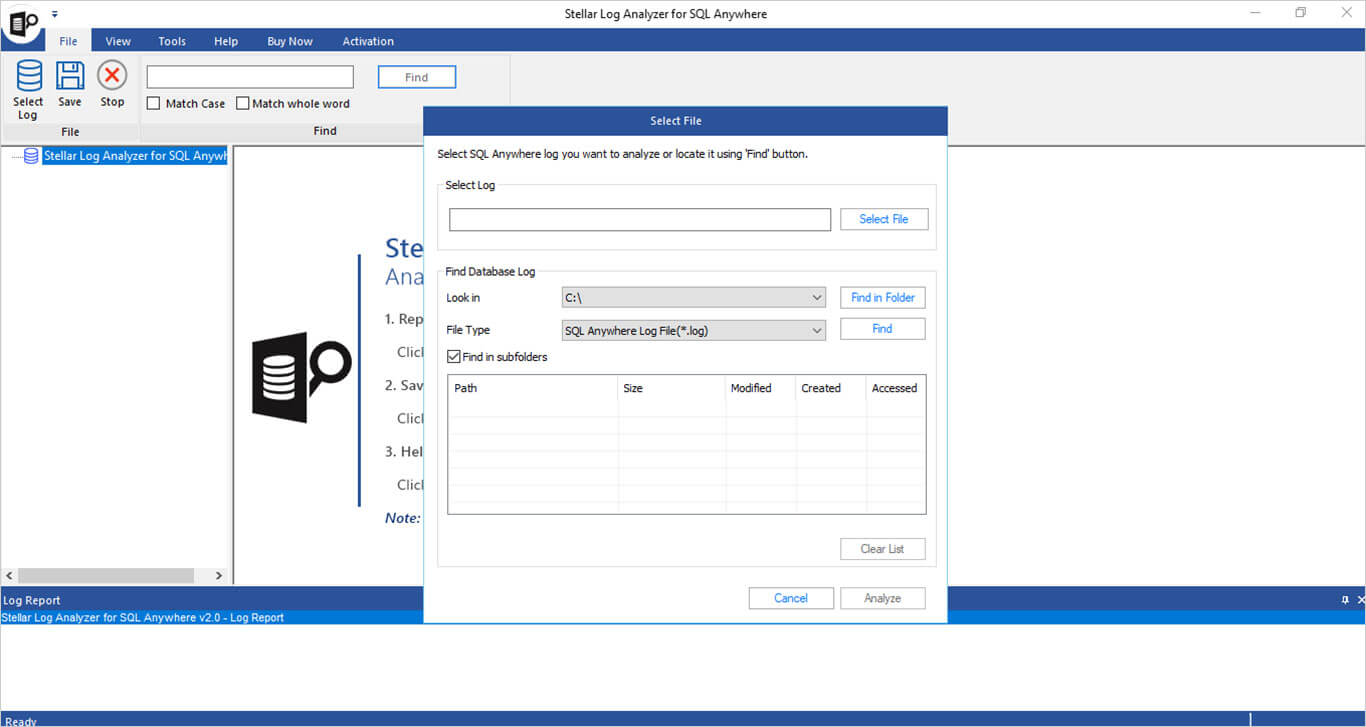
Technical Specifications
About Product
Stellar Log Analyzer for SQL Anywhere
| Version: | 2.0.0.1 |
| License: | Multiple Users |
| Edition: | Technician |
| Language Supported: | English |
| Release Date: | December, 2023 |

System Requirement
| Processor: | Intel compatible (x64-based processor) |
| Memory: | 4 GB minimum (8 GB recommended) |
| Hard Disk: | 250 MB for installation files |
| Operating System: (64 Bit only) |
Windows 11, 10, 8.1, 8, 7 & Windows Server 2012, 2008 R2 |

Documents
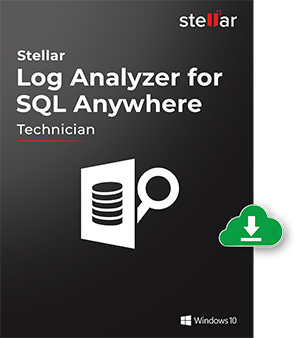
Start Using Stellar Log Analyzer for SQL Anywhere Today.
- Trusted by Millions of Users
- Awarded by Top Tech Media
- 100% Safe & Secure to Use
*Free download allow to see preview of complete details related to the transactions.
*Download the free trial version on your Desktop or Laptop to scan & preview your recoverable items.
FAQ
Follow these steps to analyze the log file using the software:
- Run Stellar Log Analyzer for SQL Anywhere.
- Use the ‘Select File’ or ‘Find’ option to select the SQL Anywhere log file you want to analyze.
- Click ‘Analyze’ to start the analysis process.
- After completion of the analysis process, a preview of the analyzed log file is displayed.
- Select all or specific data you want to save from the preview available.
- Click ‘Save’ on the File menu.
- In the ‘Save’ dialog box, select log tables data or log transactions you want to save. Also, select the transactions and destination to save the selected transactions. Click ‘OK.’
- In the ‘Save As’ dialog box, save SQL Anywhere data to a new database (*.db) or a live database. Enter username and password of the SQL Anywhere database.
- Click ‘Start’ to initiate the saving process.
- Click ‘OK’ when the ‘Save Complete’ message box is displayed.
You must perform analysis process on the copy of your SQL Anywhere log file, as the software won’t run if the database is attached to SQL Anywhere.
Yes, the software allows you to save the log tables data you have selected. For this, you need to select the desired table(s) from the preview window and initiate the saving process.
Yes, you can save log tables data or log transactions in CSV, HTML, and XLS formats. The software also allows saving log tables data to a new or live SQL Anywhere database.
Yes, you can save the log transactions or tables data between a particular date range by selecting the 'Apply date range' checkbox and applying date filters. Then, from the Date Range section, choose the dates on which you want to apply the filter.
Yes, you can use the ‘Find in Folder’ option in the software to select the folder where the log file is saved and then use the ‘Find’ option to locate and select the SQL Anywhere log file. For more details, please refer the manual Select or Find SQL Anywhere Log File.
WHY STELLAR® IS GLOBAL LEADER
Why Choose Stellar?
-
0M+
Customers
-
0+
Years of Excellence
-
0+
R&D Engineers
-
0+
Countries
-
0+
Partners
-
0+
Awards Received






