Stellar Undelete Email for Outlook

3.2.2. Preview Tabs
Stellar Undelete Email for Outlook provides options to navigate between Mails, Calendar, Contacts, Tasks, Notes and Journal views at the bottom of the left pane. It also allows you to reset/modify the Navigation Pane Options.

-
Click Mail
 icon to preview all the emails saved in the selected mailbox.
icon to preview all the emails saved in the selected mailbox.
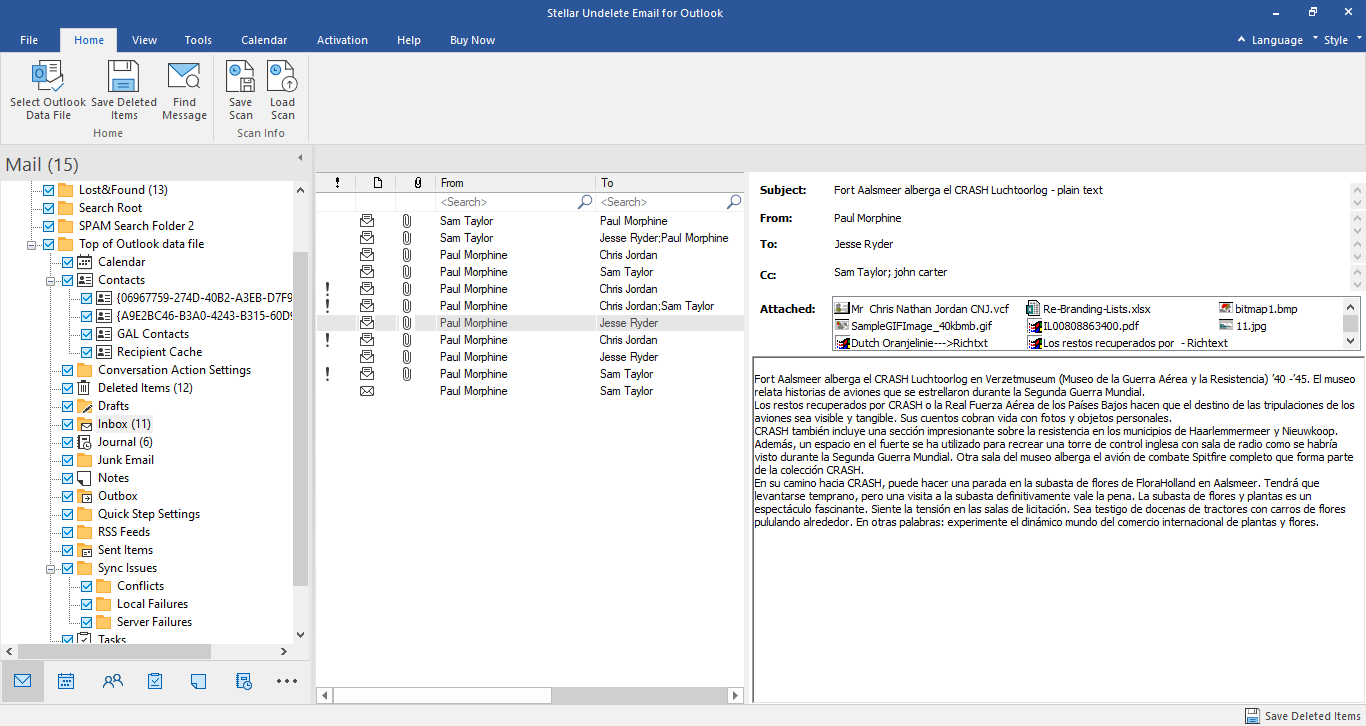
-
Click Calendar
 icon to preview the calendar saved in the selected mailbox. It displays the schedule in an organized and efficient manner.
icon to preview the calendar saved in the selected mailbox. It displays the schedule in an organized and efficient manner.
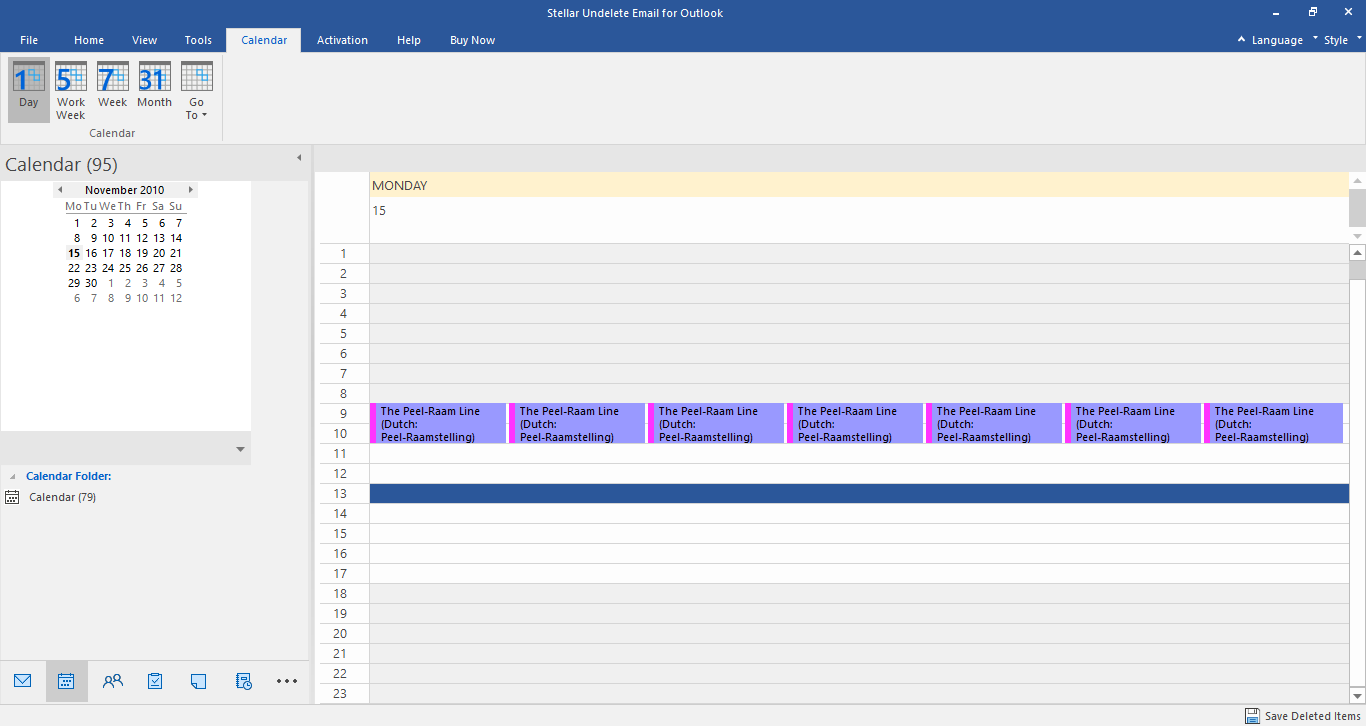
Calendar window displays the schedule created in the selected mailbox.
 |
Click this button to list all the entries of one particular day from the calendar. |
 |
Click this button to list all the entries of a workweek. |
 |
Click this button to list all the entries of a week. |
 |
Click this button to list all the entries of a particular month. |
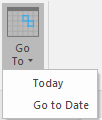 |
Click this button to list all the entries of the current date, or a particular day (any single day except the current date). |
-
Click Contacts
 icon to preview all the contacts saved in the selected mailbox.
icon to preview all the contacts saved in the selected mailbox.
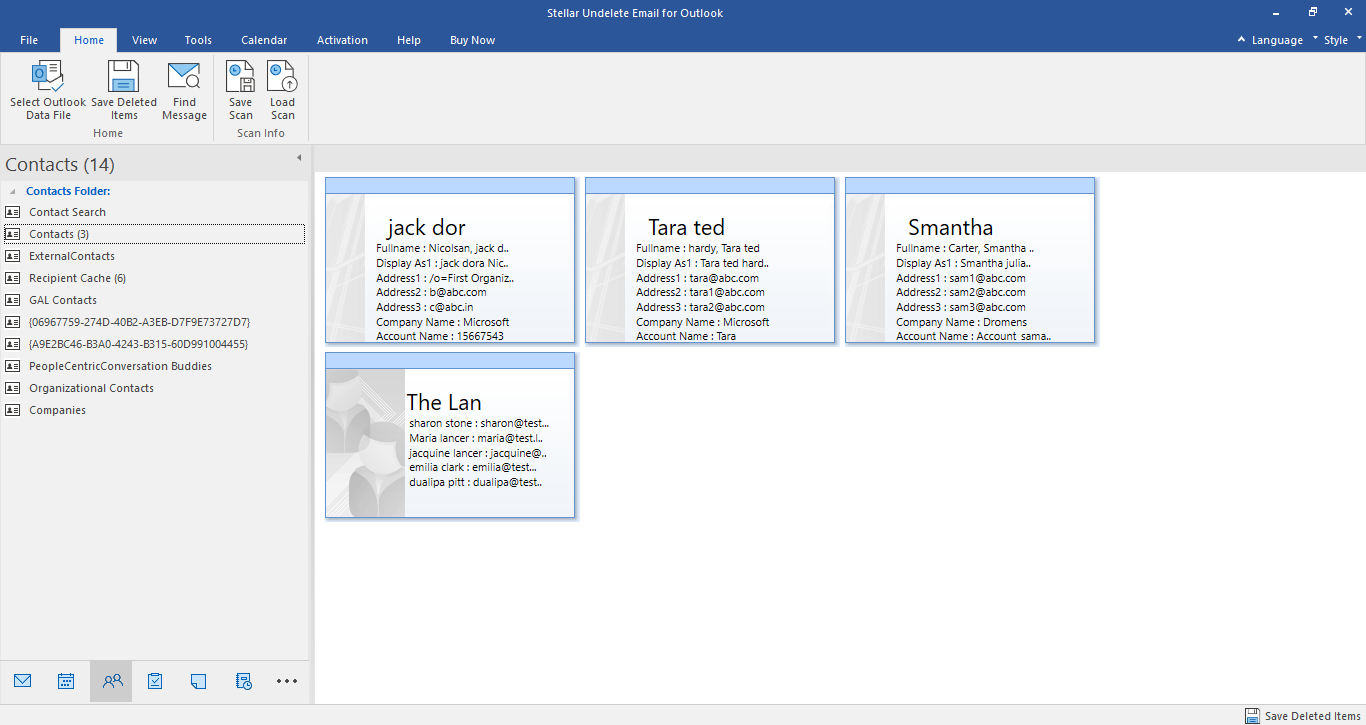
-
Click Tasks
 icon to preview all the tasks saved in the selected mailbox.
icon to preview all the tasks saved in the selected mailbox.
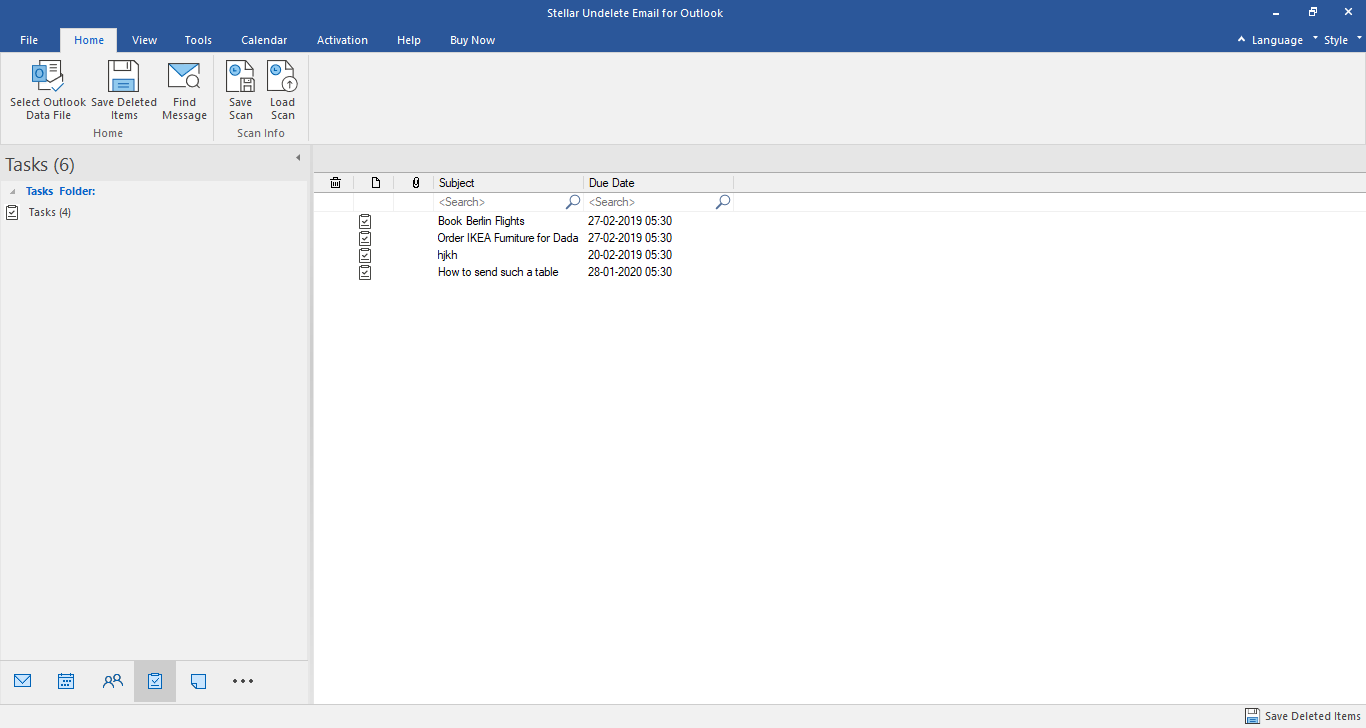
-
Click Notes
 icon to preview all the notes saved in the selected mailbox.
icon to preview all the notes saved in the selected mailbox.
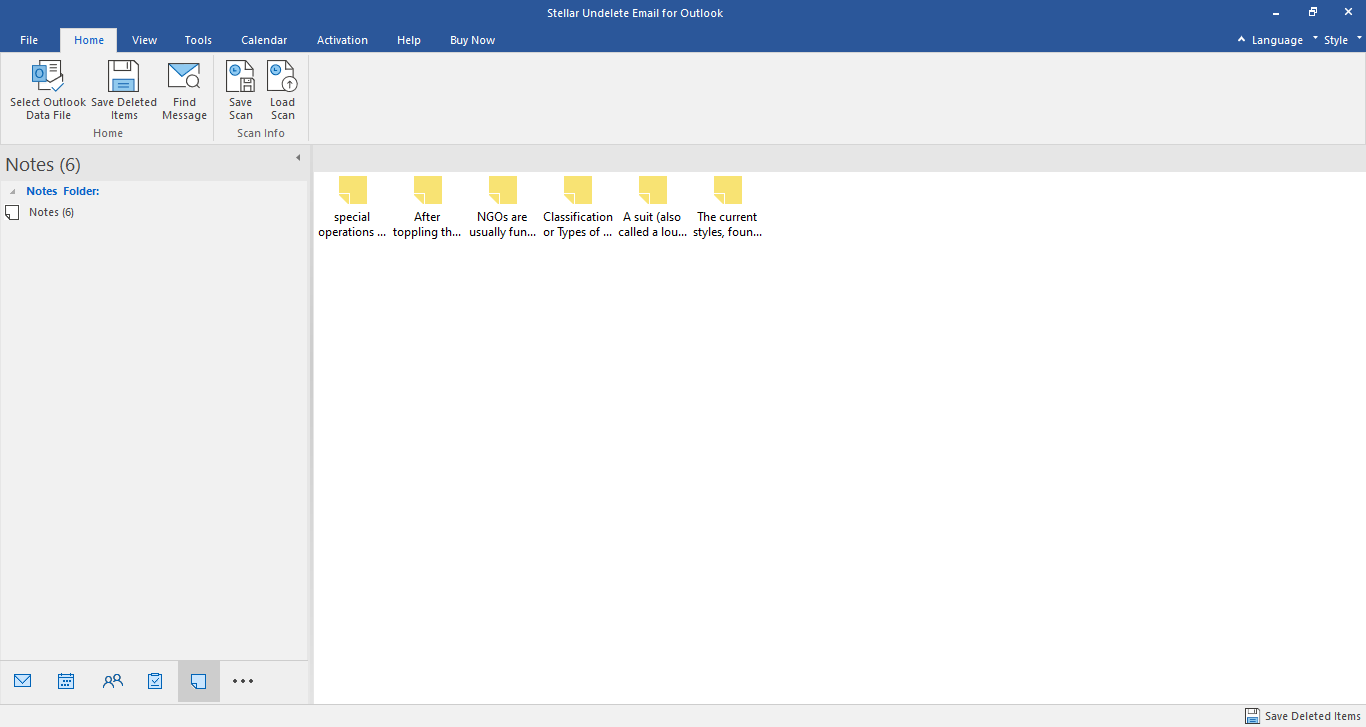
-
Click Journal
 icon to preview all the created journal entries saved in the selected mailbox.
icon to preview all the created journal entries saved in the selected mailbox.
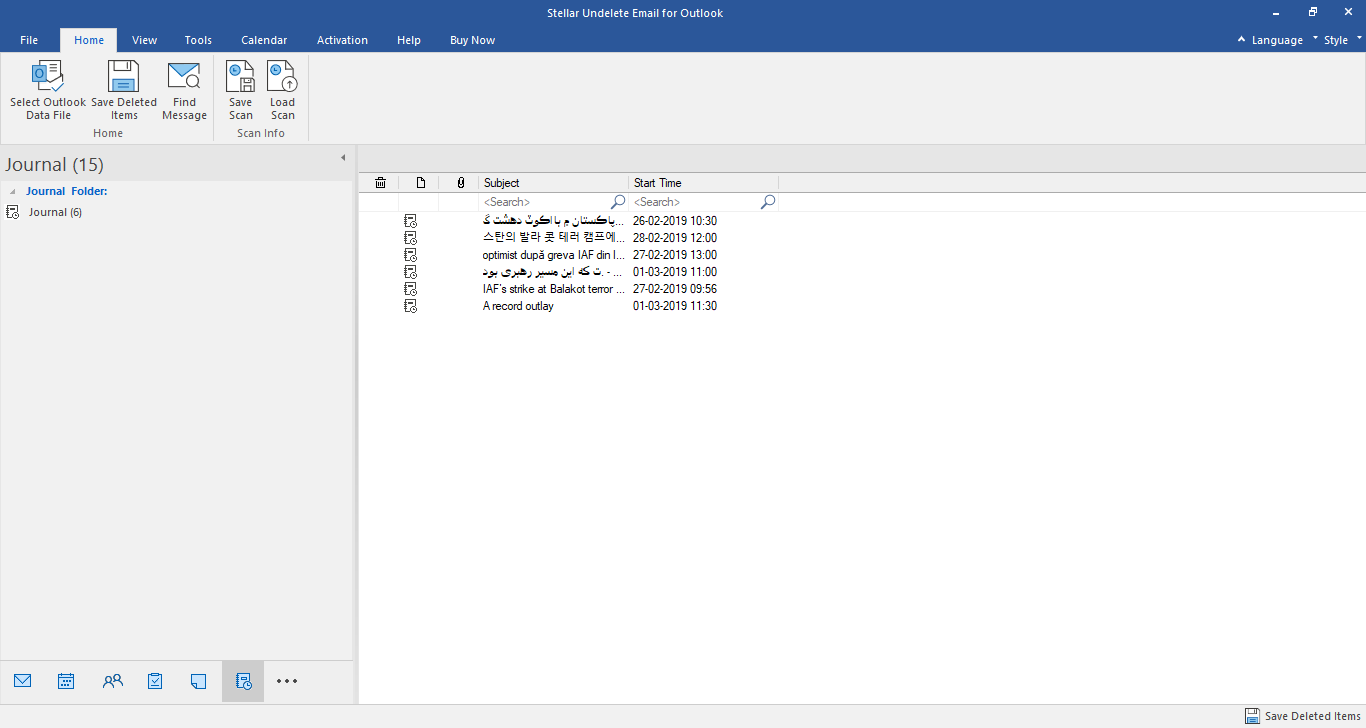
-
Click
 and select Navigation Pane Options. This will open the Navigation Pane Options window.
and select Navigation Pane Options. This will open the Navigation Pane Options window.
To modify/reset the navigation pane options:
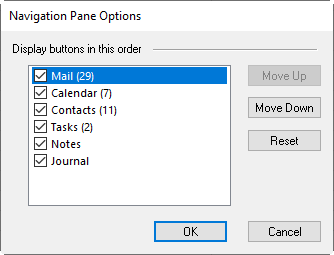
-
Check/ uncheck the preview tab that you want to add/ remove from the list.
-
Click Move Up/ Move Down button to modify the order of the preview tabs. Move Up button will shift the desired tab upwards and Move Down button will shift the desired tab downwards in the list.
-
Click Reset to go back to the default list of preview tabs.
-
Click OK to save the changes.
 3. Getting Started
3. Getting Started