Stellar Repair for Video

4.3. Performing Advanced Repair
For severely corrupted video files, you need to add a Sample File to the software only then such video files will be repaired. This is done with the Advanced Repair feature.
Note: The Advanced Repair feature is available only for the video files with the 'Awaiting Action' status.
Note: The software does not affect the original file during the repair process.
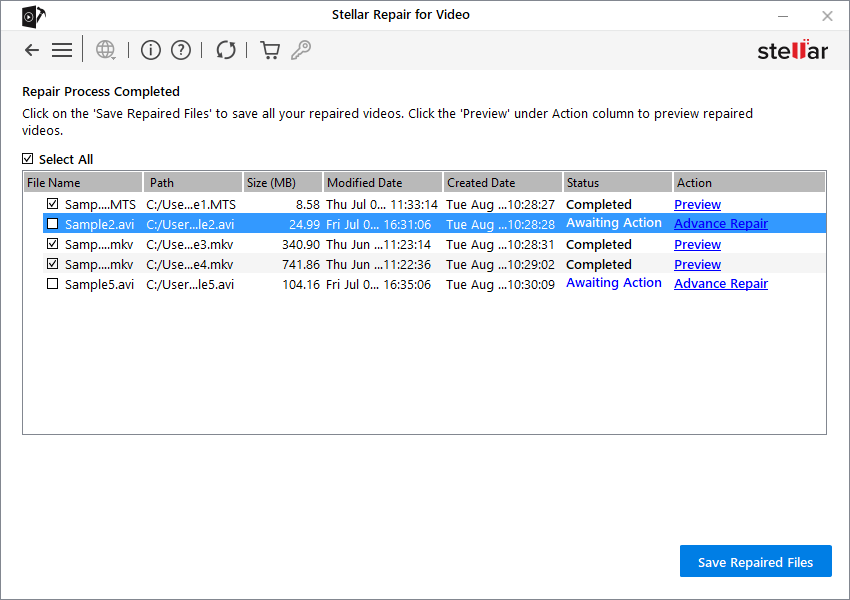
A Sample File is a working file that is created from the same device and of the same format as that of the corrupted file. However, size can differ. Stellar Repair for Video with the information of the working sample file repairs the corrupted video file.
Steps to add a sample file:
-
From the list of video files click Advance Repair link, located under the Action attribute.
-
A dialog box appears as shown below. Click Next to continue.
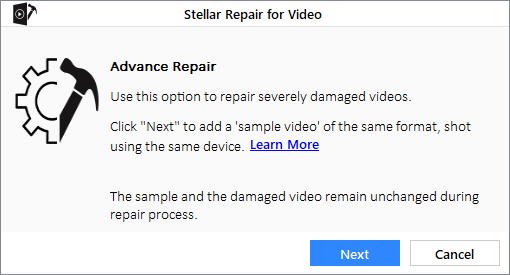
Note: To know more about 'Sample File', Click Learn More.
-
Click Browse to select the required sample file from the location.
-
Select the option 'Apply to all files of same format' to use the selected sample file for repairing all the corrupted video files in the list.
-
When done, click Repair to start the repairing process.
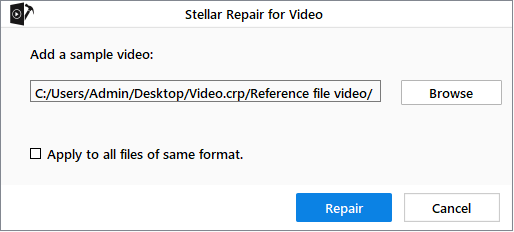
-
A progress bar indicates the repairing progress of the file. In case you want to stop the ongoing process, click Stop.
-
After the repairing process is completed, a dialog box appears with the message 'Repair process completed'.
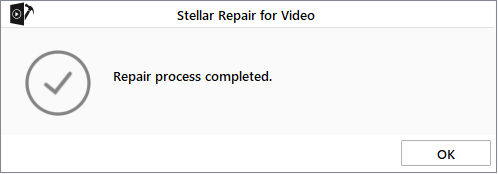
To preview the repaired video files, see Preview Video Files.
Related links:
Knowledge Base Article: "How to repair severely corrupted Video files using a Sample File?"
 3. Getting Started
3. Getting Started