Stellar Repair for Video

4.4. Previewing and Saving Files
With Stellar Repair for Video, you can preview and save the repaired video files at the desired location.
Steps to preview the video files:
1. The listed video files located under the File Name attribute contain the repaired video files.
2. To preview the repaired video files, click the Preview link under the Action attribute.

Steps to save the repaired video files:
1. After the video files are repaired, select the checkboxes for video files that need to be saved or select  to save all the video files.
to save all the video files.
2. When done, click Save Repaired Files.
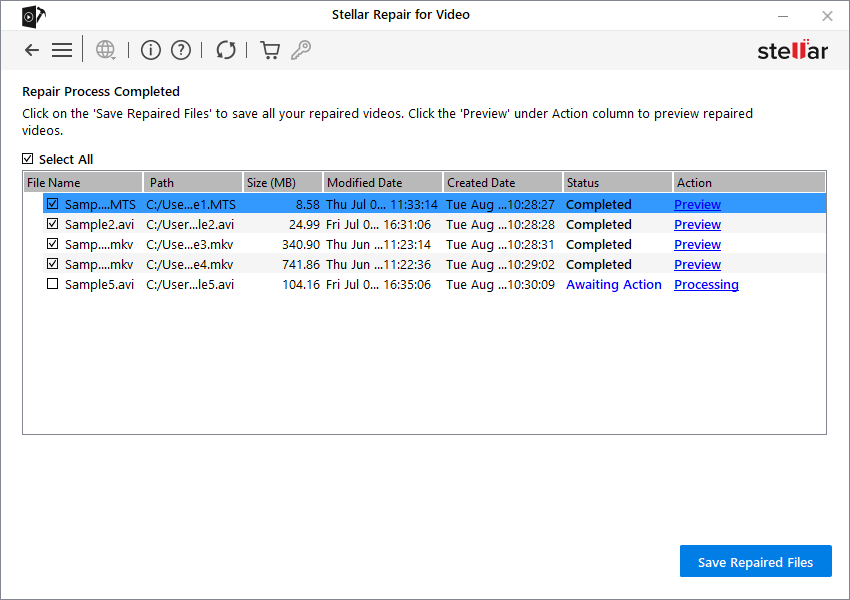
3. A dialog box appears with two options. Select a suitable option as per requirement. Select 'Save repaired file at source location' if you want to save the video files at the source location OR select 'Save file at custom location' if you want to save the video files at your desired location.
-
If you select 'Save repaired file at source location', select the option and then click Save to complete the saving process.
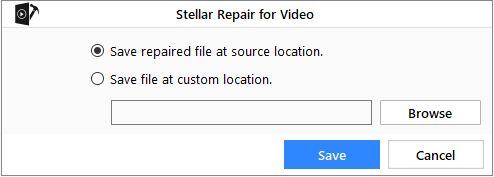
-
If you select 'Save file at custom location' then with Browse select the desired location where you want to save the video files and then click Save to complete the saving process.
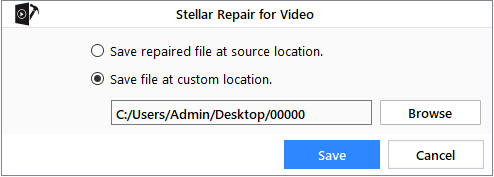
4. A window appears and shows the progress bar indicating the saving progress of the video files.
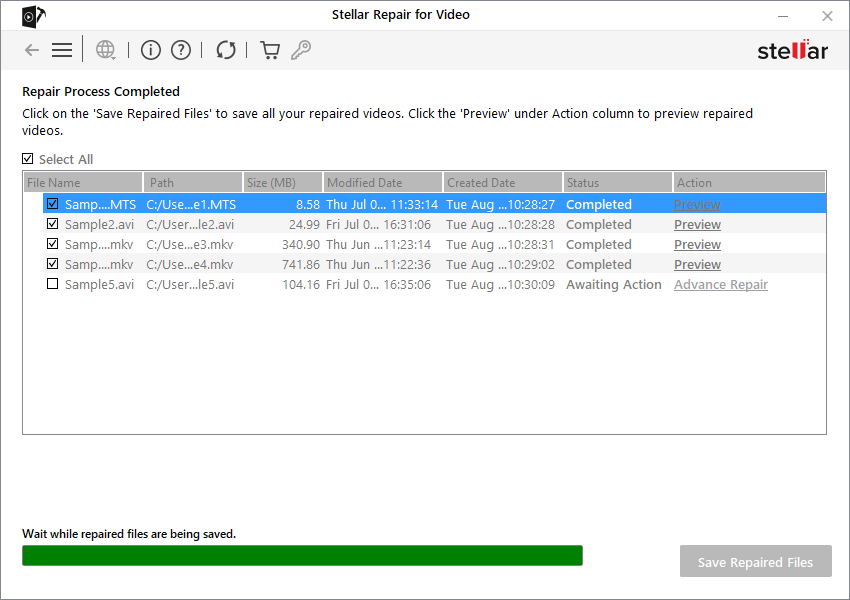
5. After the saving process is completed, a dialog box appears with the message 'Repaired files saved successfully'.
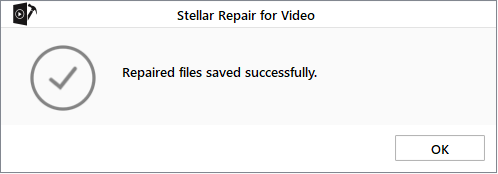
6. Click OK to finish the process.
Related link:
Knowledge Base Article: "Where can I find the repaired movie file after repairing video with Stellar Repair for Video?"
 3. Getting Started
3. Getting Started