Stellar Repair for Outlook
- 1. About Stellar Repair for Outlook
- 2. About the Guide
 3. Getting Started
3. Getting Started 4. Working with the Software
4. Working with the Software- 4.1. Select and Repair File
- 4.2. Preview Repaired File
- 4.3. Find, View and Save a Single Message
 4.4. Save Repaired File
4.4. Save Repaired File- 4.5. Save All Contacts as CSV
- 4.6. Relink Attachment Folder
- 4.7. Save Log Report
- 4.8. Save and Load Scan Information
- 4.9. How to Apply Advance Filter
- 4.10. Importing PST file in MS Outlook
- 4.11. Changing the Software Language
- 5. Frequently Asked Questions (FAQs)
- 6. About Stellar

3.3.2. Preview Tabs
Stellar Repair for Outlook provides options to navigate between Mails, Calendar, Contacts, Tasks, Journal and Notes views at the bottom of the left pane. It also allows to reset/modify the Navigation Pane Options.

-
Click on Mail
 icon to view the mails of the scanned mailbox.
icon to view the mails of the scanned mailbox.
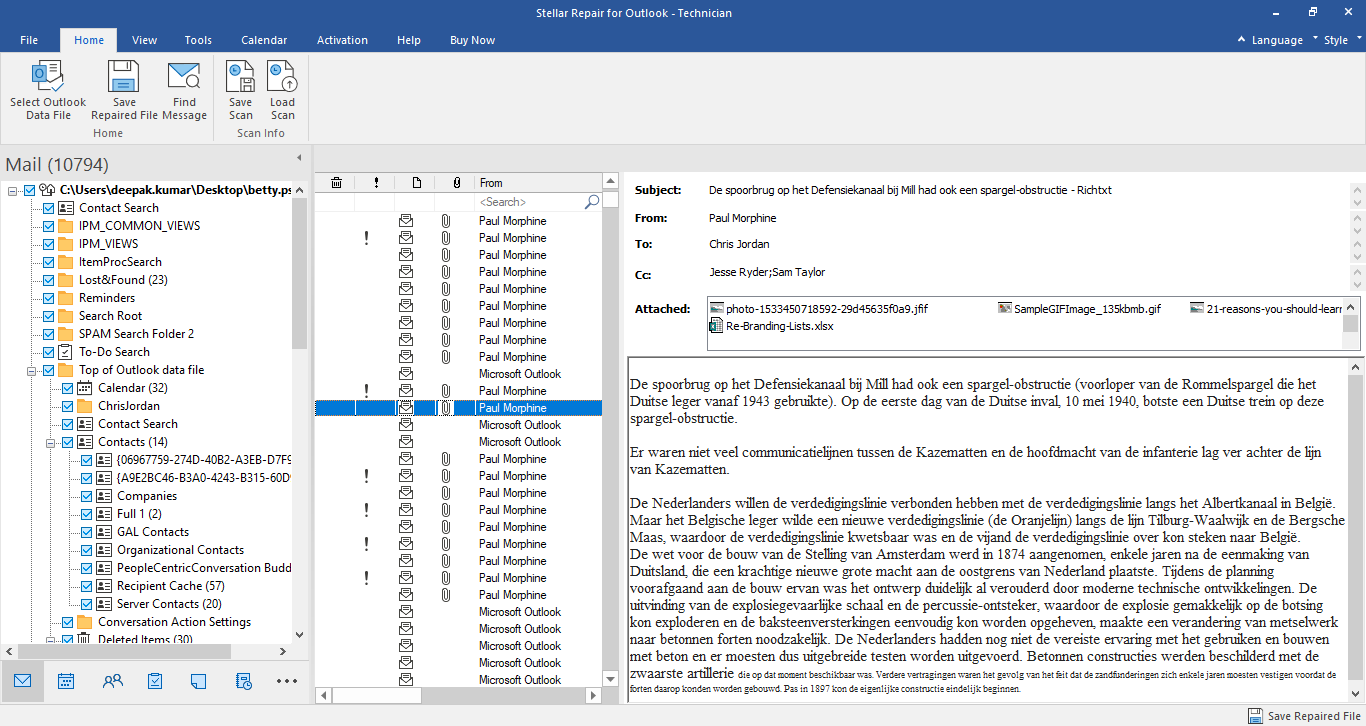
-
Click on Calendar
 icon to view the Calendar functions scanned mailbox. It displays the schedules in an organized and efficient manner.
icon to view the Calendar functions scanned mailbox. It displays the schedules in an organized and efficient manner.
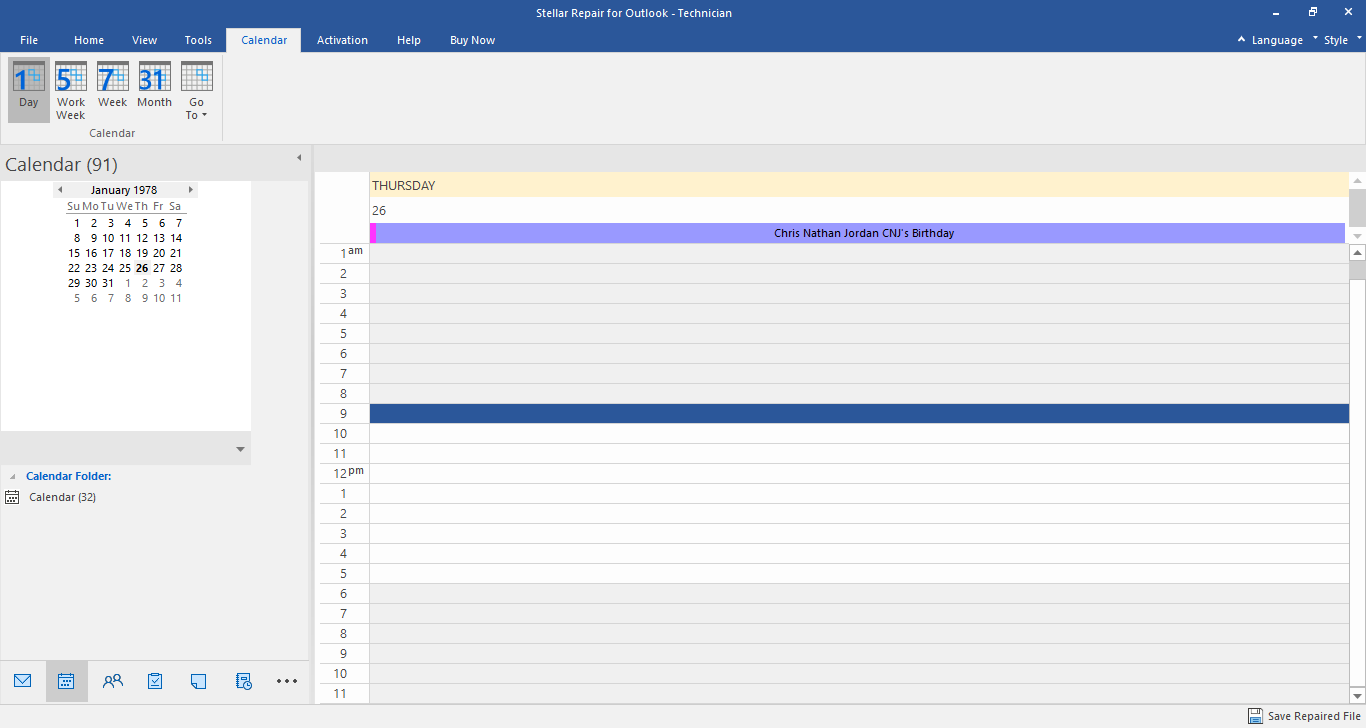
Calendar function also allows to efficiently display the schedule for a day, work week, week, or month.
 |
Click this button to list all the entries of one particular day from the calendar. |
 |
Click this button to list all the entries of a work week (from Monday to Friday). |
 |
Click this button to list all the entries of a week (from Monday to Sunday). |
 |
Click this button to list all the entries of a particular month. |
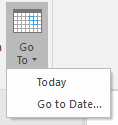 |
Click this button to list all the entries of the current date, or of a particular day (any single day except the current date). |
-
Click on Contacts
 icon to view the contacts of the scanned mailbox.
icon to view the contacts of the scanned mailbox.
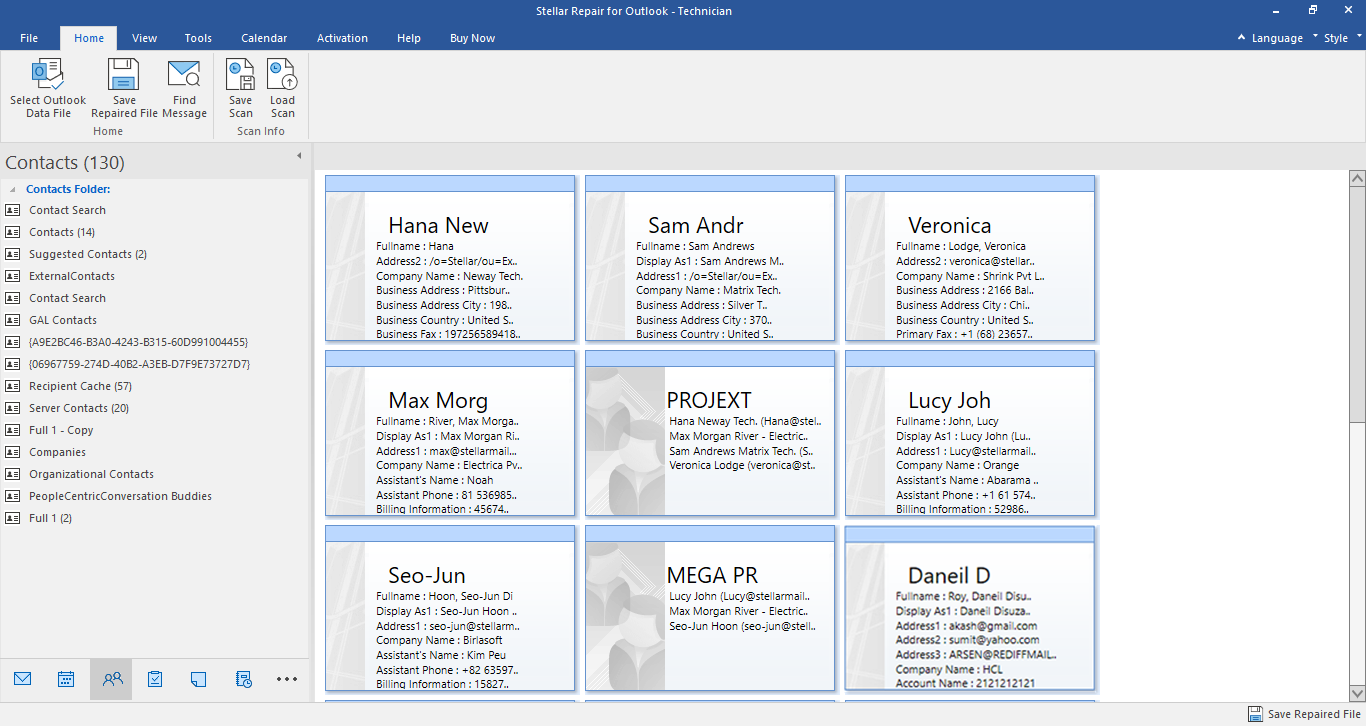
-
Click on Tasks
 icon to view the tasks of the scanned mailbox.
icon to view the tasks of the scanned mailbox.
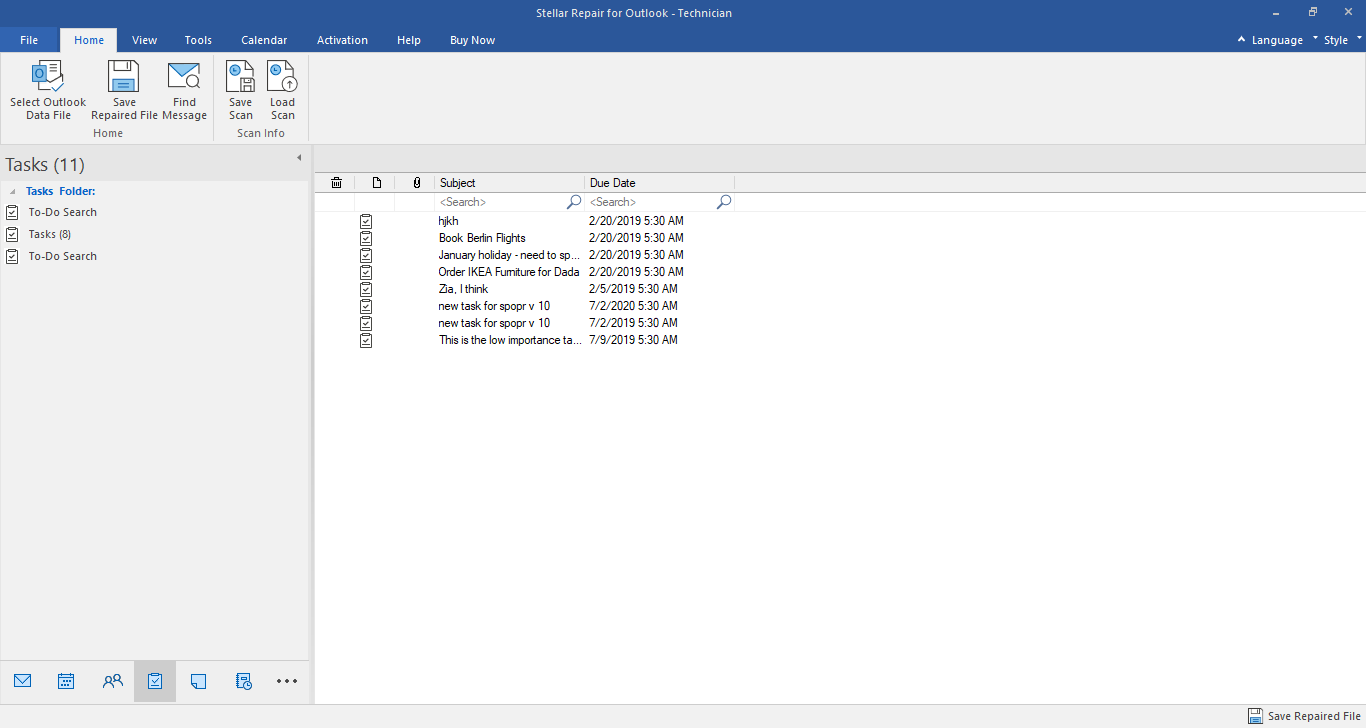
-
Click on Journal
 icon to view the created journal entries of the scanned mailbox.
icon to view the created journal entries of the scanned mailbox.
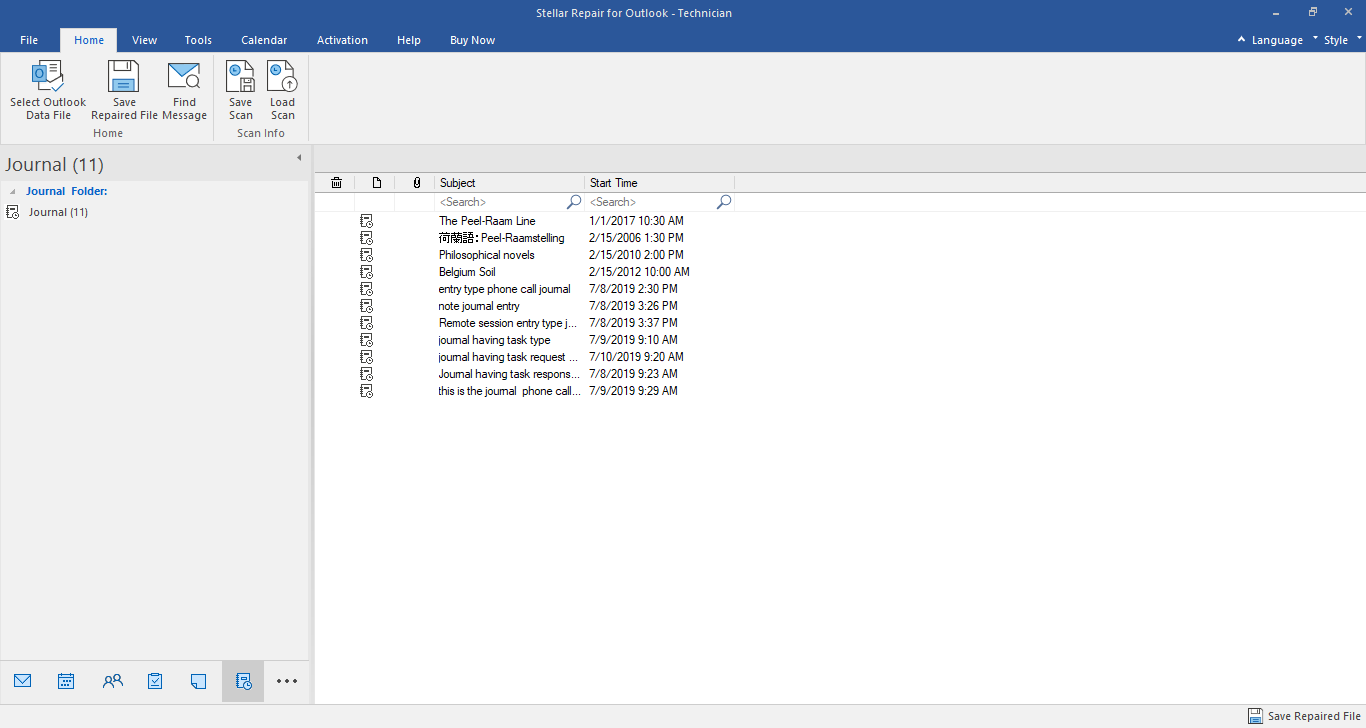
-
Click on Notes
 icon to view the notes of the scanned mailbox.
icon to view the notes of the scanned mailbox.
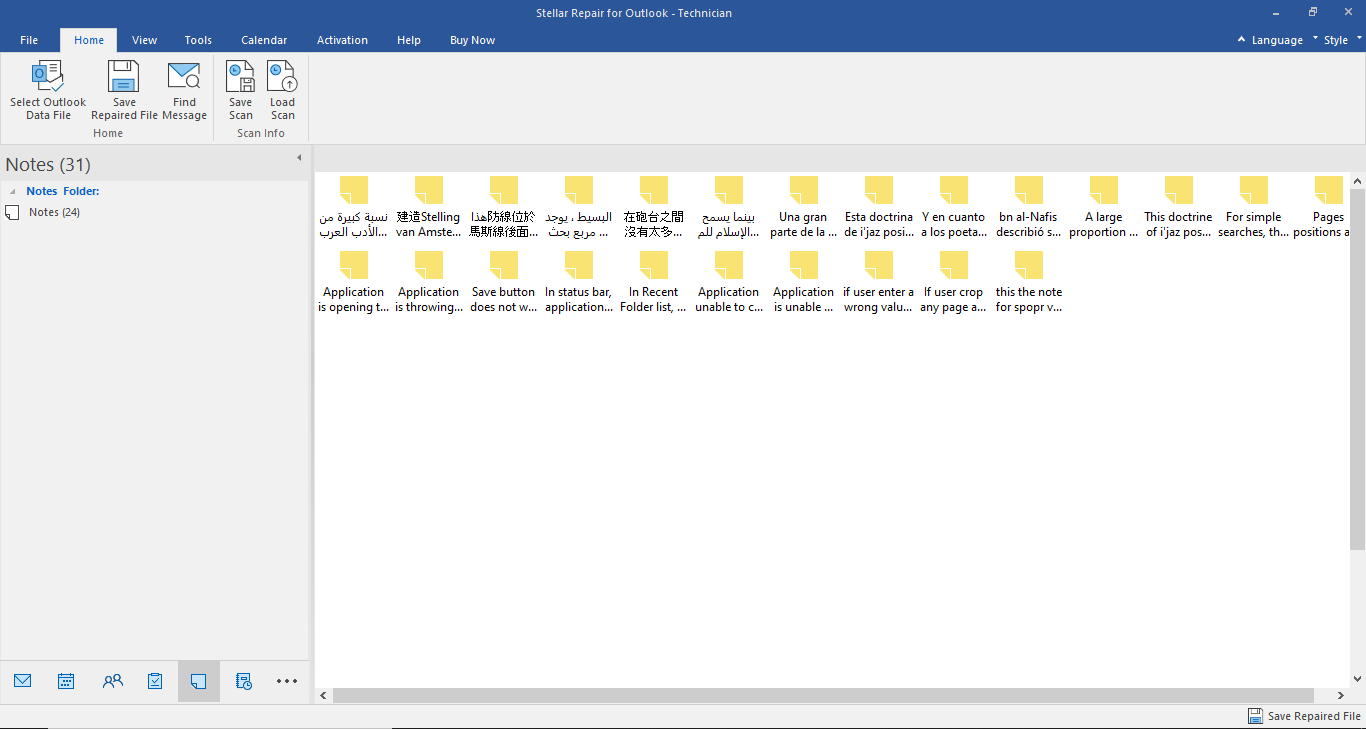
-
Click on
 and select Navigation Pane Options. This will open the Navigation Pane Options window.
and select Navigation Pane Options. This will open the Navigation Pane Options window.
To modify/reset the navigation pane options:
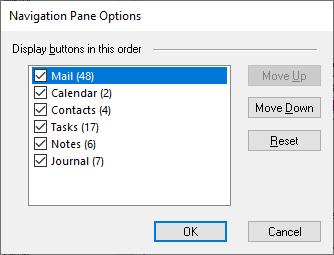
-
Check/ uncheck the preview tab that you want to add/ remove from the list.
-
Click Move Up/ Move Down button to modify the order of the preview tabs. Move Up button will shift the desired tab upwards and Move Down button will shift the desired tab downwards in the list.
-
Click Reset to go back to the default list of preview tabs.
-
Click OK to save the changes.