Stellar Repair for Outlook
- 1. About Stellar Repair for Outlook
- 2. About the Guide
 3. Getting Started
3. Getting Started 4. Working with the Software
4. Working with the Software- 4.1. Select and Repair File
- 4.2. Preview Repaired File
- 4.3. Find, View and Save a Single Message
 4.4. Save Repaired File
4.4. Save Repaired File- 4.5. Relink Attachment Folder
- 4.6. Save Log Report
- 4.7. Save and Load Scan Information
- 4.8. Importing PST file in MS Outlook
- 4.9. Changing the Software Language
- 5. Frequently Asked Questions (FAQs)
- 6. About Stellar

4.4.2. Export to Office365
Stellar Repair for Outlook provides a feature to save repaired file as Office365 format.
Steps to save the file as Office365 format:
-
Run Stellar Repair for Outlook.
-
See Select and Repair File, to know how to select and repair the corrupt file.
-
Click Save Repaired File from Home ribbon to open a Save As window.
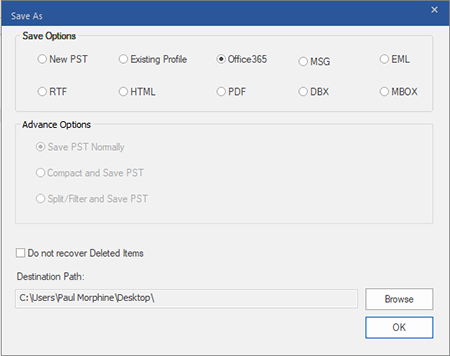
-
Select Office365 from Save Options section and click OK. An Office 365 Login Details window appears.
-
Enter Mail ID and Password in Office 365 Login Details.
-
Click OK to continue and it starts the saving process.
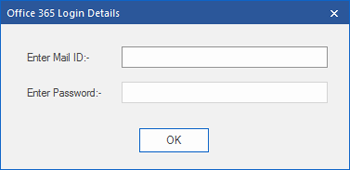
Note:
-
You need to have a Microsoft Office 365 user account for exporting data to Office 365 format.
-
To save mailbox data in Office 365 format, you need to install Office 2019 or Office 2016 or Office 2013 or Office 2010 with service pack2.
-
For Domain systems, you cannot export offline data to Office 365.
-
Online mailbox data cannot get exported to Office 365. You can only export your offline mailbox data to Office 365.
-
Select the checkbox "Do not recover Deleted Items" to exclude the deleted items from the repaired file.
-
Close Microsoft Outlook, if open, before saving the repaired file.