Stellar Repair for Outlook
- 1. À propos de Stellar Repair for Outlook
- 2. À propos de ce guide
 3. Mise en route
3. Mise en route 4. Travailler avec le logiciel
4. Travailler avec le logiciel- 4.1. Sélectionner et réparer le fichier PST
- 4.2. Afficher un aperçu du fichier PST réparé
- 4.3. Rechercher, voir et enregistrer un message unique
- 4.4. Enregistrer au format PST, MSG, EML, RTF, HTML et PDF
- 4.5 Enregistrement du journal
- 4.6. Enregistrer et charger les informations de l'analyse
- 4.7. Importer un fichier PST dans MS Outlook
- 4.8. Modifier la langue du logiciel
- 5. Foire Aux Questions
- 6. A propos de Stellar

3.3.2. Onglets de visualisation
Stellar Repair for Outlook allows you to navigate between the Emails , Calendar, Contacts, Tasks, Journal and Notes views using the options at the bottom of the left panel. You can also reset / change the navigation pane options .
-
Click the Emails icon
 to display the emails from the scanned mailbox.
to display the emails from the scanned mailbox.
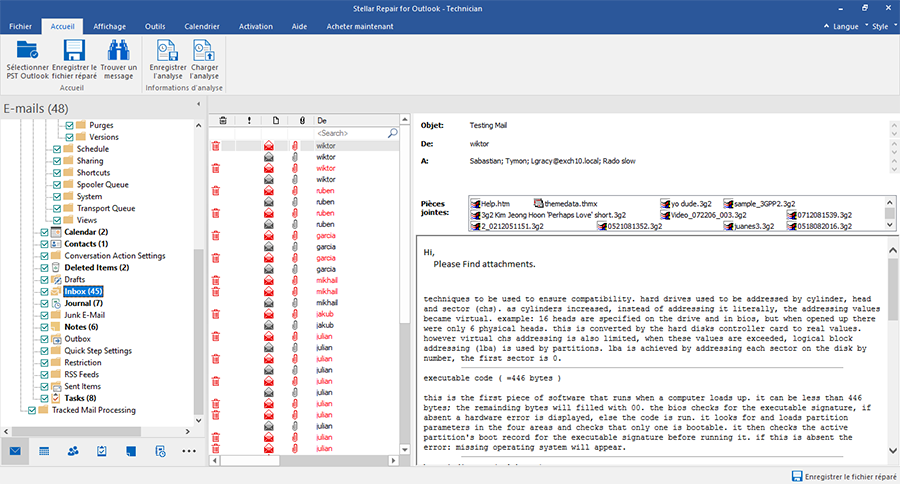
-
Click the Calendar icon
 to display the calendar functions of the scanned mailbox. Schedules are posted in an organized and efficient manner.
to display the calendar functions of the scanned mailbox. Schedules are posted in an organized and efficient manner.
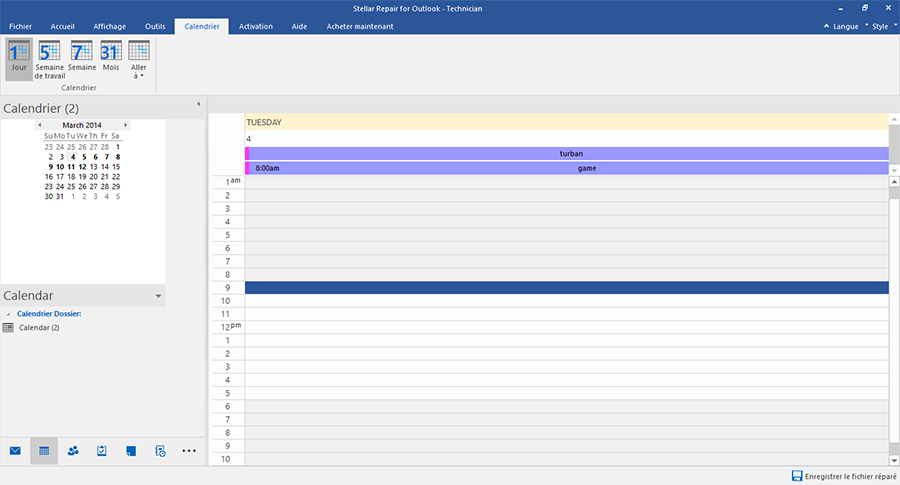
The Calendar function also allows you to efficiently display the schedule for a given day, work week, week or month.
 |
Click this button to get a list of all the entries on the calendar for a particular day. |
 |
Click this button to get a list of all entries for a given work week (Monday to Friday). |
 |
Click this button to get a list of all the entries for a given week (Monday to Sunday). |
 |
Click this button to get a list of all entries for a given month. |
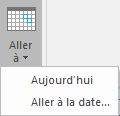 |
Click this button to get a list of all calendar entries for today or for a specific date (any date except today). |
-
Click the Contact icon
 to display the contacts for the scanned mailbox.
to display the contacts for the scanned mailbox.
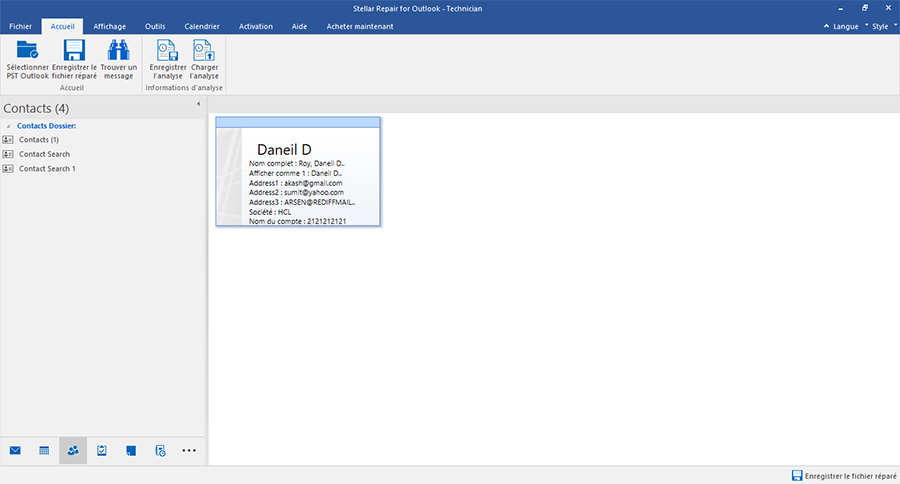
-
Click the Tasks icon
 to display the tasks for the scanned mailbox.
to display the tasks for the scanned mailbox.
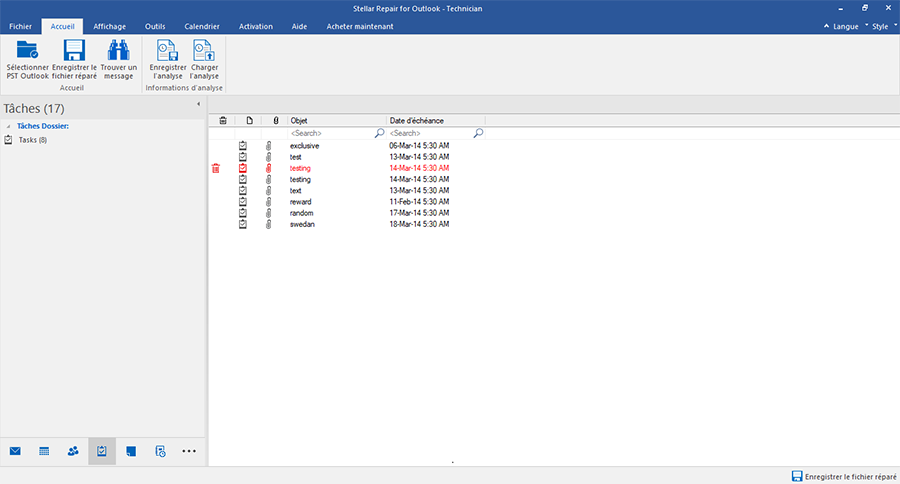
-
Click the Journal icon
 to view the journal entries created for the scanned mailbox.
to view the journal entries created for the scanned mailbox.
.png)
-
Click the Notes icon
 to display the notes for the scanned mailbox.
to display the notes for the scanned mailbox.
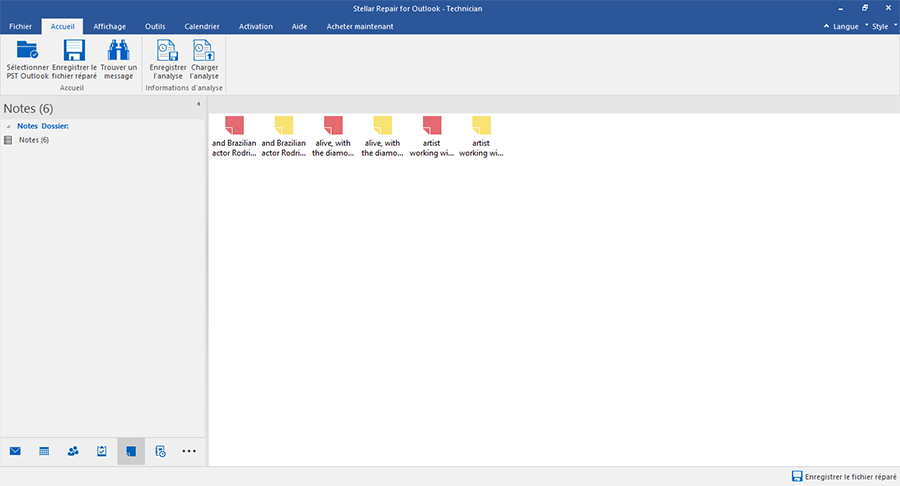
-
Click
 and select Options from the navigation pane. This opens the Navigation Pane Options dialog box .
and select Options from the navigation pane. This opens the Navigation Pane Options dialog box .
To change / reset the navigation pane options:
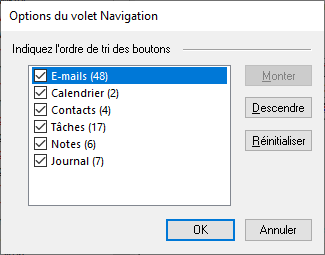
-
Check or uncheck the viewing tabs you want to add or remove from the list.
-
Use the Move Up / Move Down buttons to change the order of the view tabs. The Move Up button moves the relevant tab up in the list while the Move Down button moves it down.
-
Click Reset to return to the default list of viewing tabs.
-
Click OK to save the changes.
