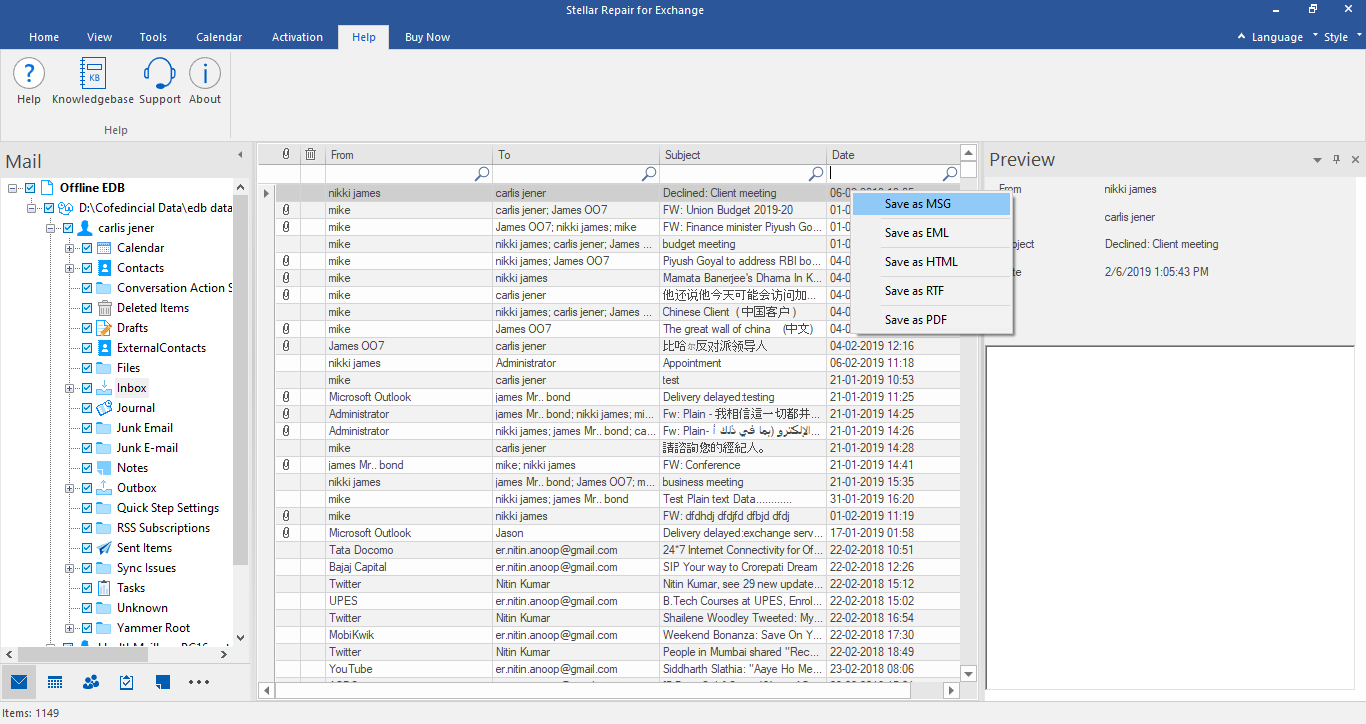Stellar Repair for Exchange
- 1. About Stellar Repair for Exchange
- 2. About the Guide
 3. Getting Started
3. Getting Started 4. Working with the Software
4. Working with the Software- 4.1. Select and Scan EDB Files
- 4.2. Preview Scanned Files
- 4.3. Save and Load Scan Info
 4.4. Save Scanned Files
4.4. Save Scanned Files- 4.5. Search and Save Scanned Files
- 4.6. View Log Report
- 4.7. Apply Filter
- 4.8. Importing PST file in MS Outlook
- 4.9. Performing Dial Tone Recovery
- 4.10. Folder limits recommended by Microsoft
- 4.11. Changing the Software Language
- 5. Frequently Asked Questions (FAQ)
- 6. About Stellar

4.4.5. Save Mailbox in MSG, EML, RTF, PDF or HTML
Stellar Repair for Exchange allows you to save the repaired files in various formats like MSG, EML, RTF, PDF and HTML. These formats are especially helpful to users to save individual mails. While saving the complete mailboxes or folders in MSG, EML, RTF, PDF and HTML formats, folder hierarchy is maintained by Stellar Repair for Exchange.
To save the repaired files in MSG, EML, RTF, PDF or HTML:
1. Select the mailboxes or mailbox items that you want to export from the navigation tree.
2. Click Save from Home ribbon. A Save As dialog box opens.
3. Click Other Formats and select the desired format from the drop-down list by clicking on the drop-down list box.
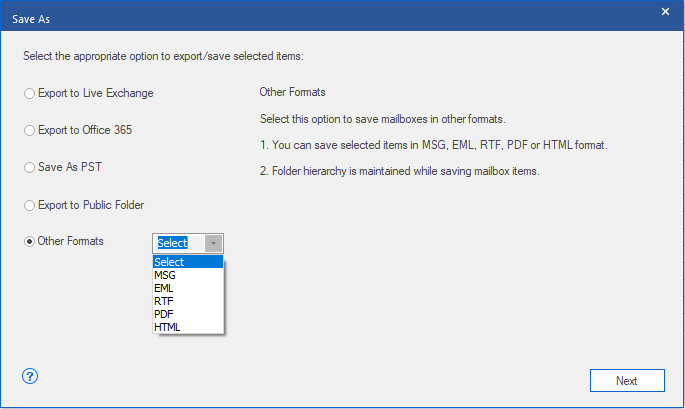
4. Click Next to proceed.
5. Browse the destination in the Select Destination dialog box where you want to save the file.
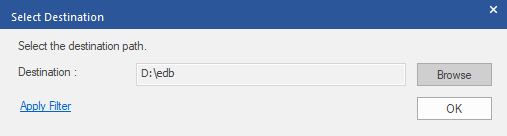
6. If you want to filter the scanned results before saving, click on Apply Filter.
7. Click OK to continue.
Using Stellar Repair for Exchange, you can save individual mailboxes in either of the given formats.
To save mailboxes or mailbox item individually from the tree in the left pane, simply right-click on it and:
-
Select Save as MSG to save the mailbox in MSG format.
-
Select Save as EML to save the mailbox in EML format.
-
Select Save as HTML to save the mailbox in HTML format. (Attachments cannot be saved, however, their names are visible)
-
Select Save as RTF to save the mailbox in RTF format. (Attachments cannot be saved, however, their names are visible)
-
Select Save as PDF to save the mailbox in PDF format. (CC of the mails is not shown and attachments cannot be saved, however, their names are visible)
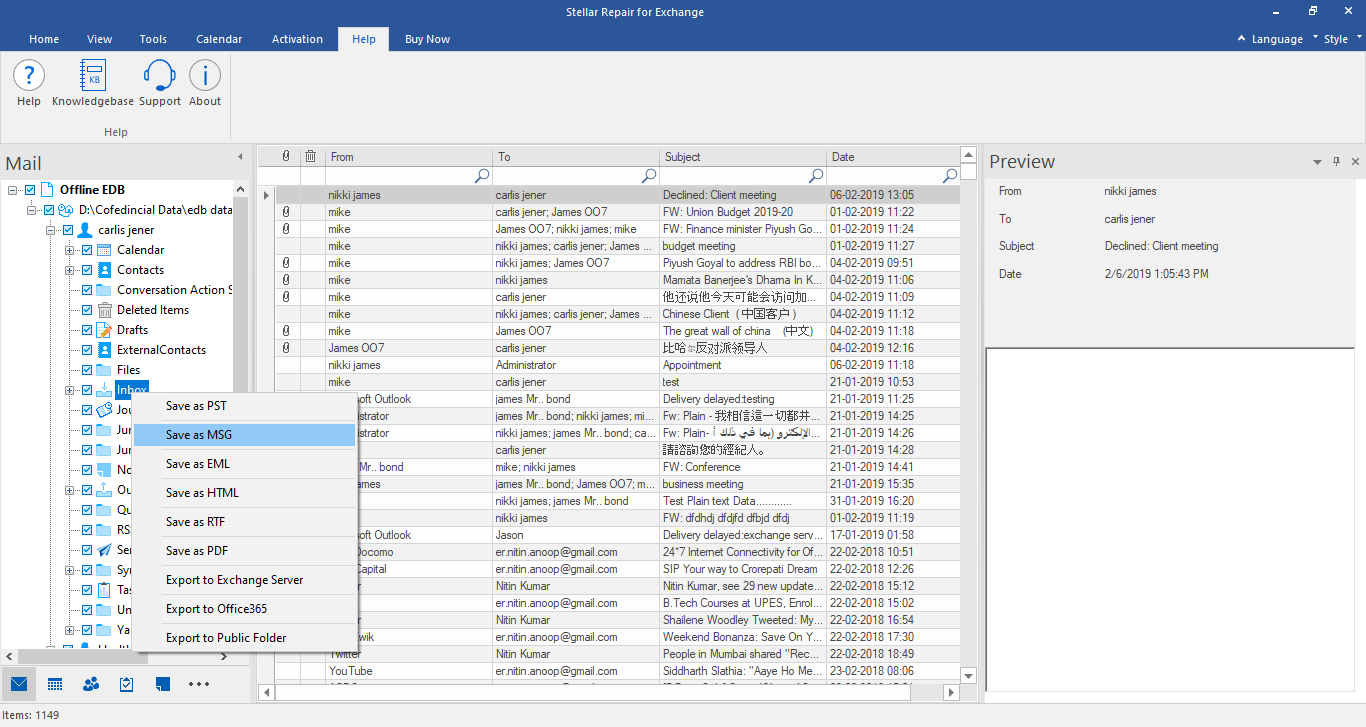
Note: You can also right click on a particular mail to save it individually in MSG, EML, HTML, RTF, and PDF format from the middle pane.