Stellar Repair for Exchange
- 1. About Stellar Repair for Exchange
- 2. About the Guide
 3. Getting Started
3. Getting Started 4. Working with the Software
4. Working with the Software- 4.1. Select and Scan EDB Files
- 4.2. Preview Scanned Files
- 4.3. Save and Load Scan Info
 4.4. Save Scanned Files
4.4. Save Scanned Files- 4.5. Search and Save Scanned Files
- 4.6. View Log Report
- 4.7. Apply Filter
- 4.8. Importing PST file in MS Outlook
- 4.9. Performing Dial Tone Recovery
- 4.10. Folder limits recommended by Microsoft
- 4.11. Changing the Software Language
- 5. Frequently Asked Questions (FAQ)
- 6. About Stellar

4.7. Apply Filter
Apply Filter option in the save dialog box enables the user to make the scanned results more precise. Choose the option if you want to filter the emails to be saved/exported.
Apply Filter dialog box opens.
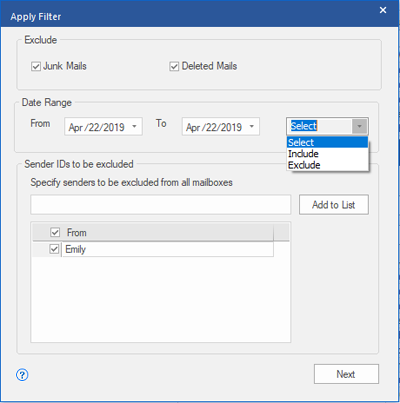
Stellar Repair for Exchange provides three filter options:
-
Exclude: This filter allows user to exclude mails from Junk Mail Folder and Deleted Mail Folder.
-
Date Range: This filter allows user to specify a starting and ending date for which the user wants to include/exclude the mails for saving/exporting.
-
Include: select Include from the drop-down menu to repair e-mails within the specified range and exclude others.
-
Exclude: select Exclude from the drop-down menu to exclude e-mails within the specified range and include others.
-
Sender IDs to be excluded: This filter allows the user to exclude the mails from a list of specified senders. To exclude the mails, enter the complete E-mail addresses of the sender and click on Add to List. The mentioned E-mail addresses will be listed in the E-mail addresses list box. Click Next.