Stellar Photo Recovery
- 1. About Stellar Photo Recovery
- 2. About the Guide
 3. Getting Started
3. Getting Started 4. Working with the Software
4. Working with the Software- 4.1. Recovering Data from Existing Volume
- 4.2. Recovering Data from Lost Drive/Unallocated Partition
- 4.3. Recovering Data from CD/DVD
 4.4. Working with Disk Images
4.4. Working with Disk Images- 4.5. Previewing Scan Results
 4.6. Saving the Recovered Files
4.6. Saving the Recovered Files- 4.7. Performing a Deep Scan
- 4.8. Saving the Scan Information
 4.9. Configuring Advanced Settings
4.9. Configuring Advanced Settings
- 5. Supported File Formats
- 6. Frequently Asked Questions (FAQs)
- 7. About Stellar

4.8. Saving the Scan Information
You can save scan result of any scanning process as DAT file. You can save scan result of a complete or incomplete recovery process.
Saving scan information saves your time. You can resume recovery by selecting the DAT file without scanning the drive again.
To save scan information:
1. In the ‘Scan Results‘ window, click the Menu icon and select Save Scan.
icon and select Save Scan.
Tip: The software prompts you to save the scan information when you click on Back or Home button or you try to close the software. You can also save the scan information using the prompt.
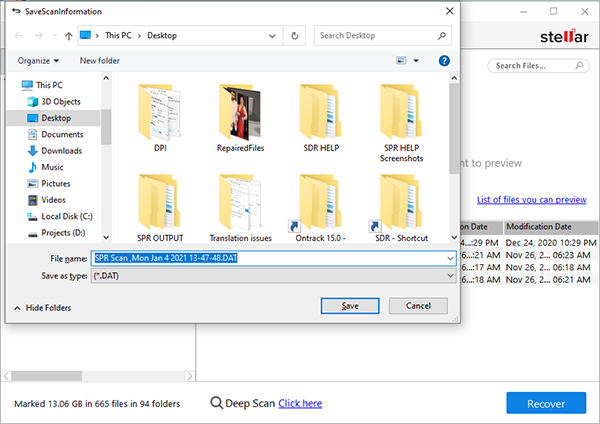
2. In ‘Save scan information‘ dialog box, browse to the location where the file should be saved. Type the name of the file in the File name text box and click Save.
For information about resuming the recovery session, see Resuming Recovery from Saved Scan Information.
Note: Scan Information file will be saved with DAT extension.
Note: If you stopped a scanning process, you can save scan information up to that point. However, you should perform complete scan, and then save scan result.
Tip: It is recommended that you should save ‘scan information file’ and ‘hard disk image’ at different locations with a proper name such that you can easily retrieve the required DAT file.