Stellar Photo Recovery
- 1. About Stellar Photo Recovery
- 2. About the Guide
 3. Getting Started
3. Getting Started 4. Working with the Software
4. Working with the Software- 4.1. Recovering Data from Existing Volume
- 4.2. Recovering Data from Lost Drive/Unallocated Partition
- 4.3. Recovering Data from CD/DVD
 4.4. Working with Disk Images
4.4. Working with Disk Images- 4.5. Previewing Scan Results
 4.6. Saving the Recovered Files
4.6. Saving the Recovered Files- 4.7. Performing a Deep Scan
- 4.8. Saving the Scan Information
 4.9. Configuring Advanced Settings
4.9. Configuring Advanced Settings
- 5. Supported File Formats
- 6. Frequently Asked Questions (FAQs)
- 7. About Stellar

4.6. Saving the Recovered Files
Stellar Photo Recovery can recover all files of supported file formats. You can save files and folders listed under the preview section at a location of your choice.
To recover lost files:
1. From the Preview window, select the files and folders you want to recover. You can narrow the search result by selecting only specific files or types of files to view or recover from the File Type tab or to recover deleted files select the files from the Deleted List.
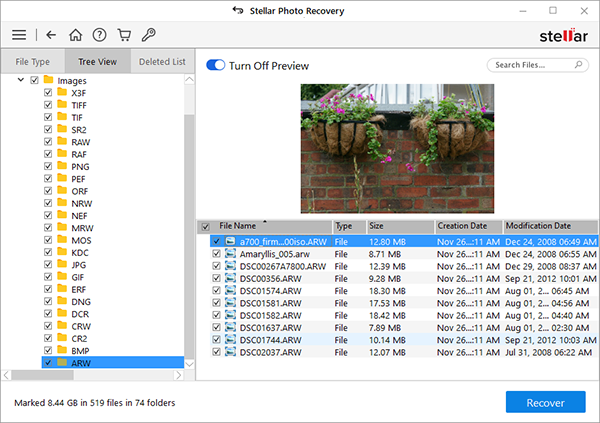
-
To search for specific files
Enter the name of the file in the Search Files field  and click
and click![]() or press Enter. To move to the next found entry click
or press Enter. To move to the next found entry click ![]() or press CTRL + g
or press CTRL + g
-
To save all files
Check the root node in the left pane and then click Recover or from the file list pane select the check box beside the File Name tab and then click Recover.
-
To save individual files(s)
-
Click a folder in the left pane to view files stored in it.
-
Check the file(s) in the bottom right pane and then click Recover.
-
-
To recover an individual file
Right-click the file in the file-list and select Recover.
-
To recover files of the specific category:
-
Click File Type List Check the File Types category folders as per your choice. The files of the selected ‘file types folders‘ will be listed in the file list pane. You can select the individual files in the list.
-
Click Recover.
-
2. A Recover dialog box is displayed. Click Browse to select a destination to save data or click on Advanced Settings to configure advanced recovery options. Specify the destination and choose the options as per requirement.
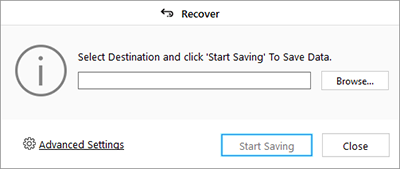
3. Click Start Saving to start saving process. If the destination files have the same names then you can overwrite, rename or skip. Choose as per the case.
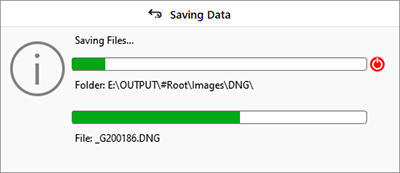
The selected files will be recovered and saved at the specified location. Navigate to the destination to view files.