Stellar Merge Mailbox for Outlook

4.3.2. Join PST Files
Stellar Merge Mailbox for Outlook allows you to join PST files by generating multiple root folders to accommodate new child folders from separate PST files. It creates a new Outlook PST file without making any changes into the original data or folder of an existing PST. With this application, users can use the option to include/exclude Deleted and Junk Items folder from an Outlook PST file.
To Join PST Files:
-
Add PST Files which you want to join.
-
Stellar Merge Mailbox for Outlook application window shows a three-pane window. All folders with number of items in them will be listed in the left-pane, under the root node. Click on a folder to view its content in the middle pane.

-
From the root node, select the folders which you want to join. Make a check on the root node to automatically select complete mailbox / all the folders.
-
From the Home menu, select desired options from Exclude Items.
Note: In case of Join PST, Advanced Duplicate Criteria and Default Duplicate Criteria both are disabled.
-
From Saving Options section in the right pane of the screen, select the desired option.
-
Join to new PST File: You can select this option when you want to join contents into a new PST file.
-
Select Join to new PST File option.
-
Click Browse and select the location where you want to save the PST file. Click OK.
-
-
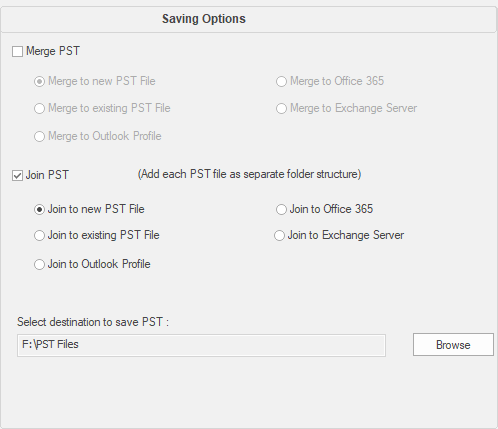
- Click Join. 'Process completed' message is displayed after the process is completed successfully. Click OK. The PST file will be saved at your specified location.
-
Join to existing PST File: You can select this option when you want to join contents into an already existing PST file.
-
Select Join to existing PST File option.
-
Click Browse and locate the PST file into which you want to join. Click Open.
-
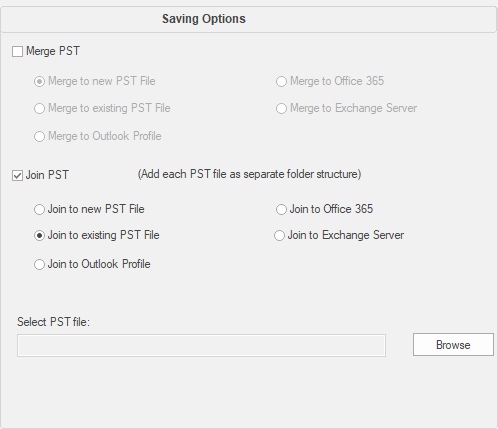
- Click Join. 'Process completed' message is displayed after the process is completed successfully. Click OK. The PST file will be saved at your specified location.
- Join to Outlook Profile: You can select this option when you want to join contents into an Outlook profile.
-
Select Join to Outlook Profile option.
-
Select the desired Outlook Profile.
-
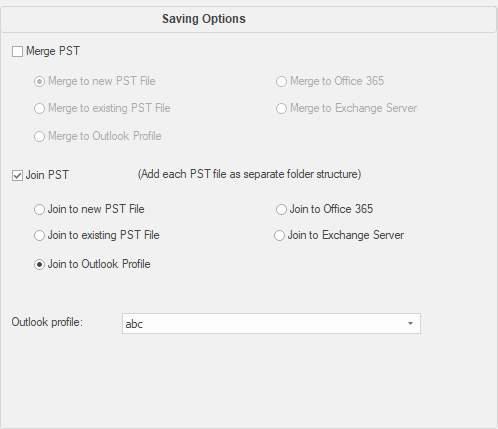
- Click Join. 'Process completed' message is displayed after the process is completed successfully. Click OK. The PST file will be saved at your specified location.
Note: In case of Join to new PST File, Join to existing PST File and Join to Outlook Profile, if the size of the joined PST file exceeds the MS Outlook file size limit then the contents of the joined PST file will split accordingly.
- Join to Office 365 : You can select this option when you want to join contents into Office 365 profile.
-
Select Join to Office 365 option.
-
Login by entering the Office 365 ID and Password.
-
Note: Make sure you have entered correct Office 365 ID and Password.
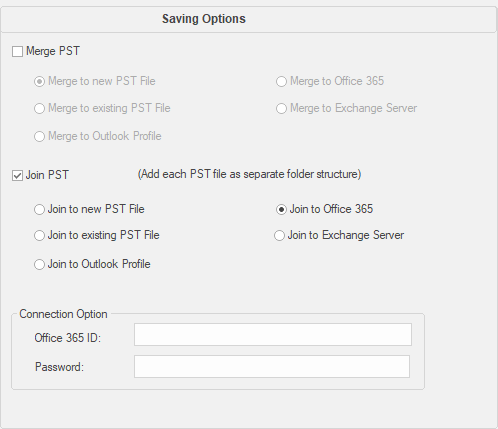
- Click Join. 'Process completed' message is displayed after the process is completed successfully. Click OK. The PST file will be saved at your specified location.
-
Join to Exchange Server: You can select this option when you want to join the mailboxes on Exchange Server.
-
Select Join to Exchange Server option.
-
From Exchange Connection Option select (either Administrator Domain or User Domain).
-
Enter Admin Email ID, Password, Mailbox Email ID and Server Name (for MS Exchange 2007, 2010, 2013, 2016) and check the checkbox for Exchange Server 2010 or higher.
-
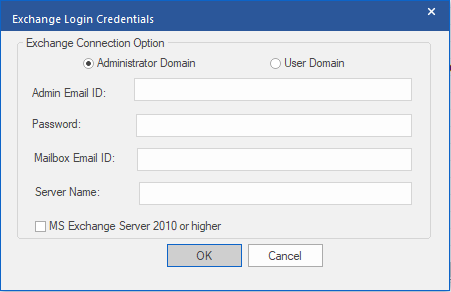
- If you have selected User Domain option, then enter Admin Email ID, Password, Mailbox Email Id and Server Name. Click OK.
Note: Make sure you have entered correct MS Exchange Server details.
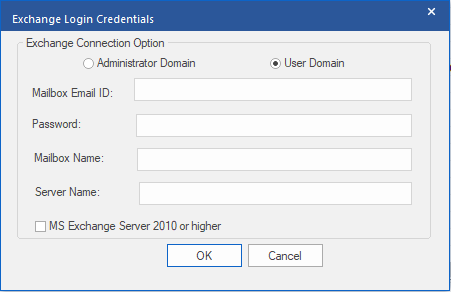
- Click Join. 'Process completed' message is displayed after the process is completed successfully. Click OK. The PST file will be saved at your specified location.
 3. Getting Started
3. Getting Started