Stellar Merge Mailbox for Outlook

3.2. Prerequisites for Online Mailbox
In order to login to your online accounts, such as Gmail and Yahoo! Mail, in Stellar Merge Mailbox for Outlook, you are required to generate and use the app password instead of your account's password. An app password is a long, randomly generated code that gives a third-party app permission to access your Gmail or Yahoo account. The app password you generate is for single-use only; therefore, you are required to generate a new app password after every use. You need to provide the app password while signing in to Stellar Merge Mailbox for Outlook thus, once created, it is important to remember or copy the generated password. In case you forget the app password, you are supposed to regenerate it because there is no option to recover the app password if you forget it.
Steps to Generate an App Password for a Gmail Account:
-
Open a web browser and login to your Google account.
-
Click on "Manage your Google Account" button to open Home window, and select Security from the options provided on the left-hand navigation menu.
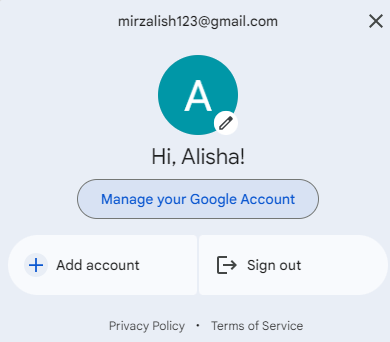
-
Security window appears. Select 2-Step Verification under "How you sign in to Google".
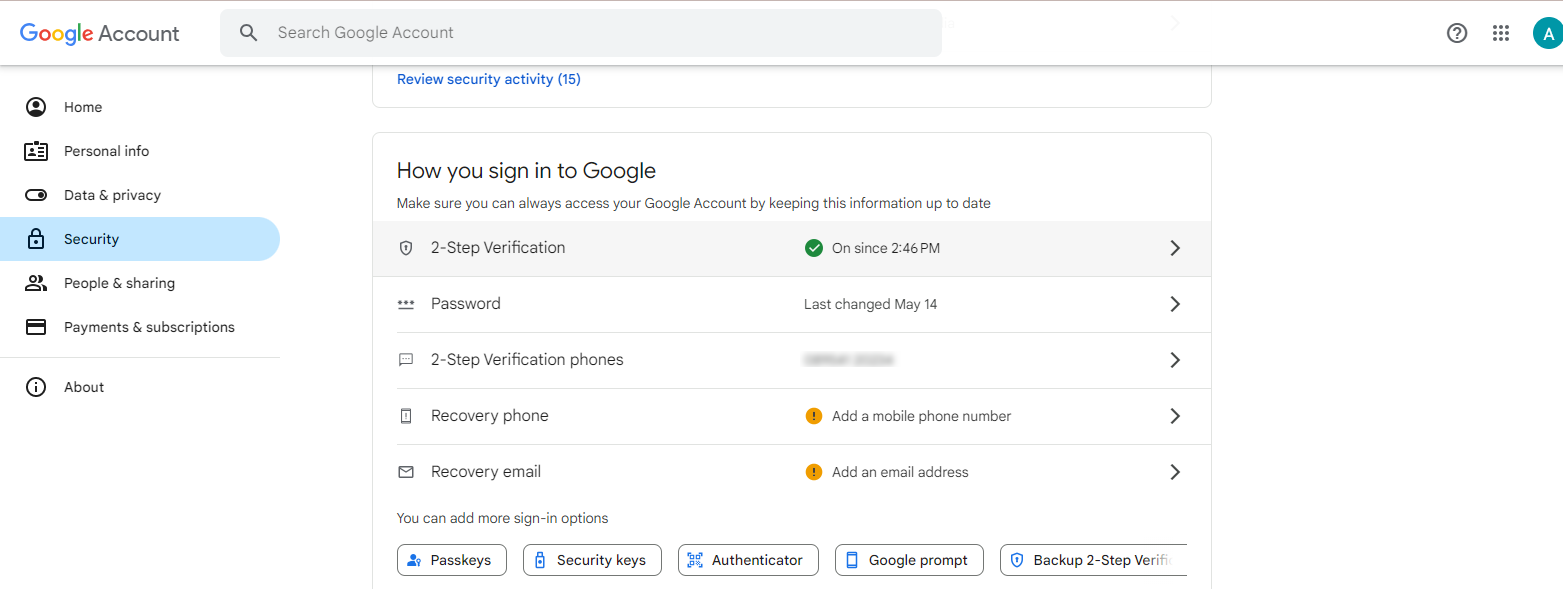
Note: It is mandotory to enable your 2-Step Verification for generating the app password. See steps to enable 2-step verification to learn more.
-
2-Step Verification window appears with different options. Scroll down at the bottom and click on App passwords.
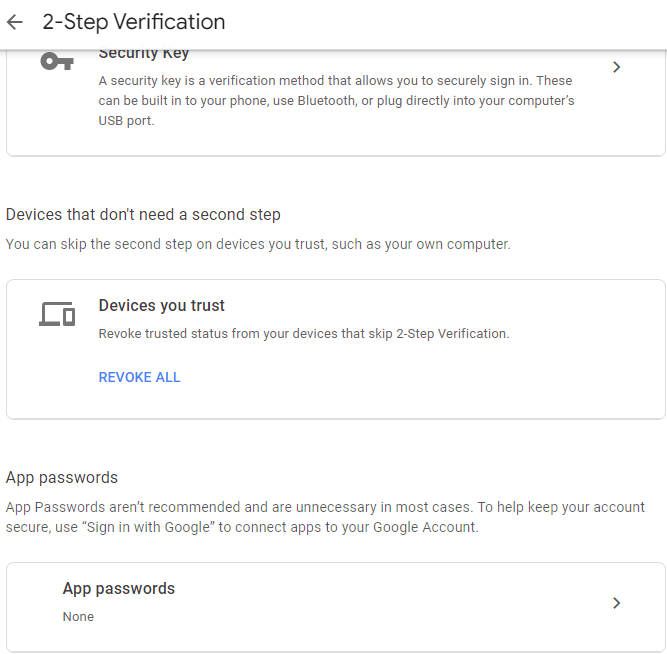
-
Enter the app name you wish to use in the text field.
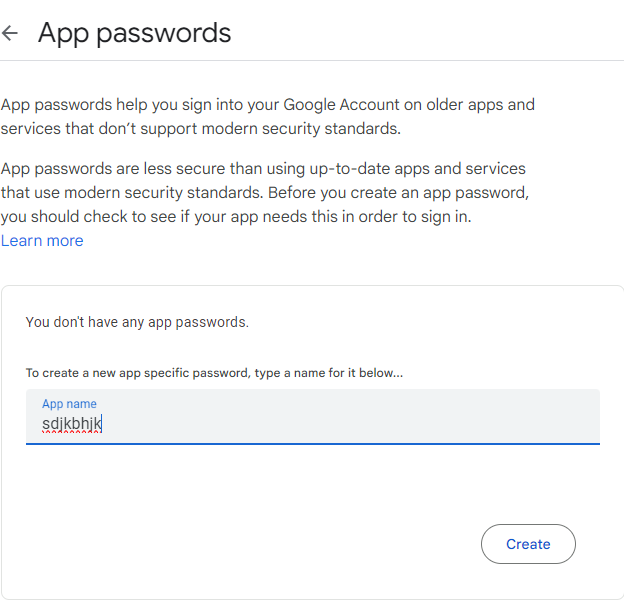
Note: You can use Stellar Merge Mailbox for Outlook as the app name or you can name it according to your wish.
-
Enter Create. Your app password will be generated as shown below. Copy this password and note it down for further use.
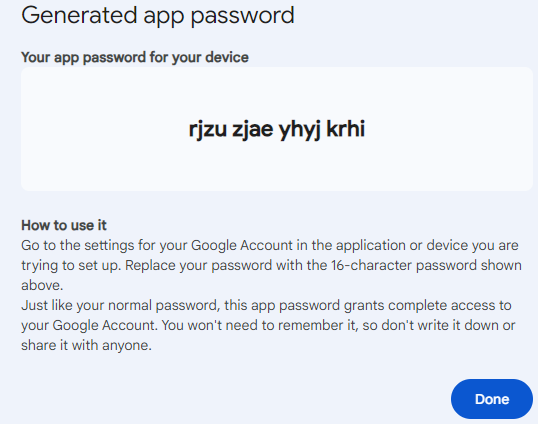
-
Click Done to close the window.
Steps to Generate an App Password for a Yahoo Account:
-
Sign in to your Yahoo Account through a web browser and click on Account info from the drop-down menu by hovering your cursor over your name in the upper right corner of the screen.
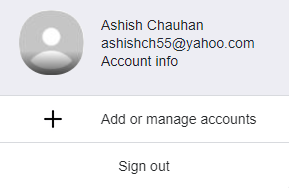
-
Select Security menu from all other options provided at the top of your window.
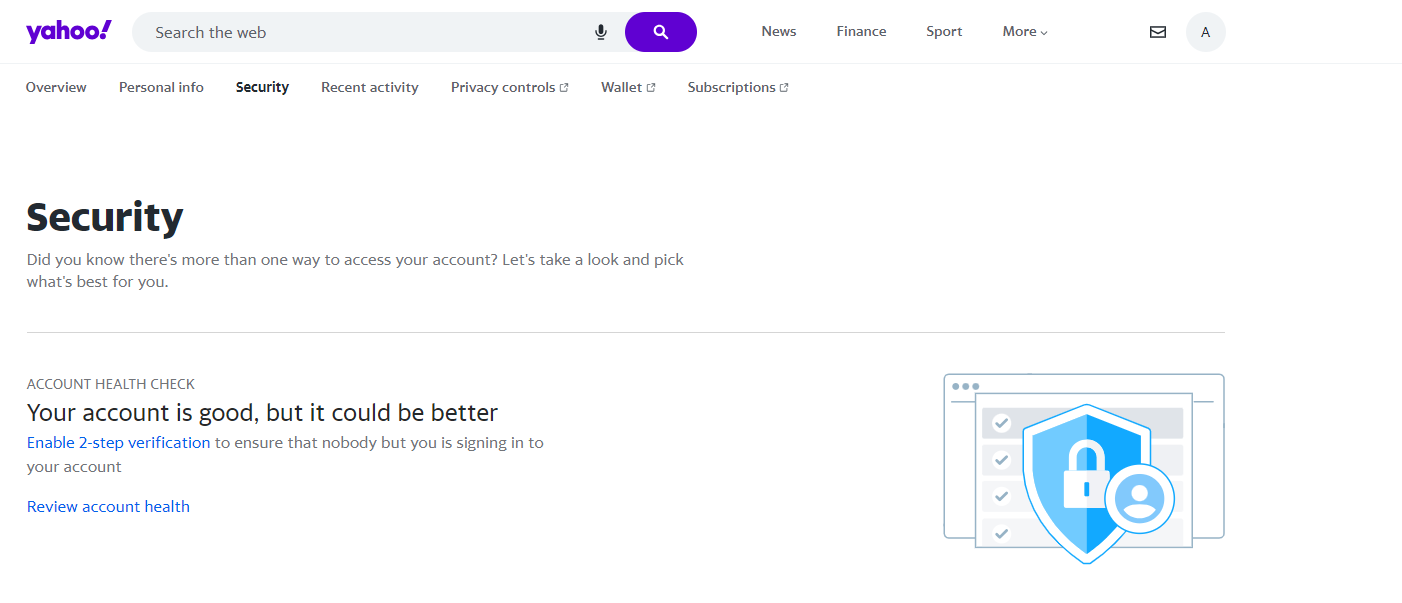
-
Scroll down and go to the Other way to sign in section in Security window and click on Generate and manage app passwords.
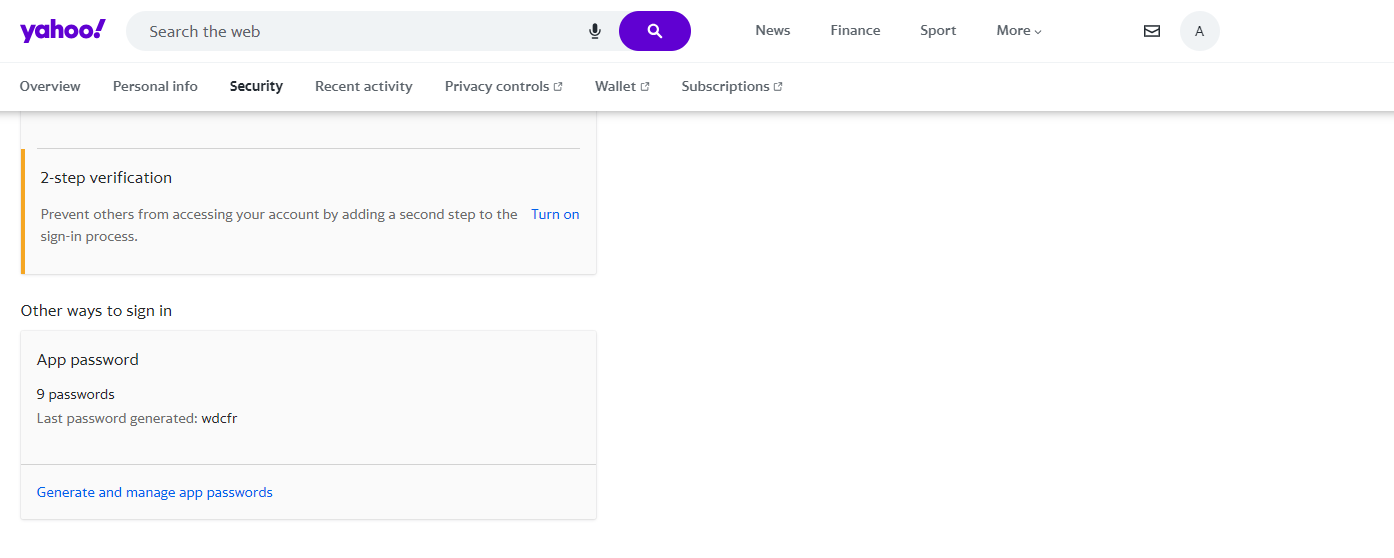
-
Enter the app's name "Stellar Merge Mailbox for Outlook" or any other name you wish to keep in the text field and click Generate password.
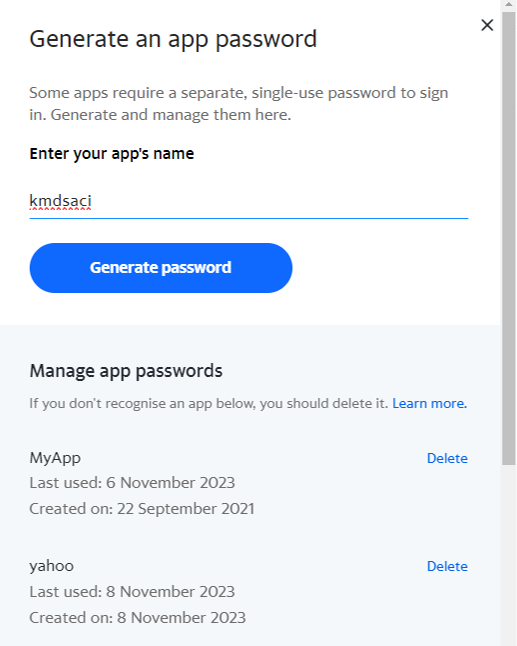
-
A Single-use app password is generated. Copy this password and note it down for further use.
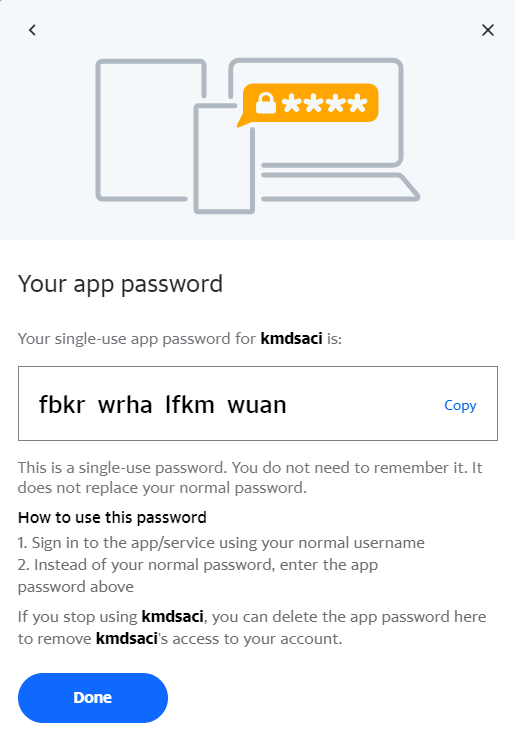
-
Click Done to close the window.
Once an app password is generated and copied, go to the Stellar Merge Mailbox for Outlook and list your Mail Account for merging.
Steps to Enable 2-Step Verification:
-
Open a web browser and login to your Google account.
-
Click on "Manage your Google Account" button to open Home window, and select Security from the options provided on the left-hand navigation menu.
-
Security window appears. Select 2-Step Verification under "How you sign in to Google".
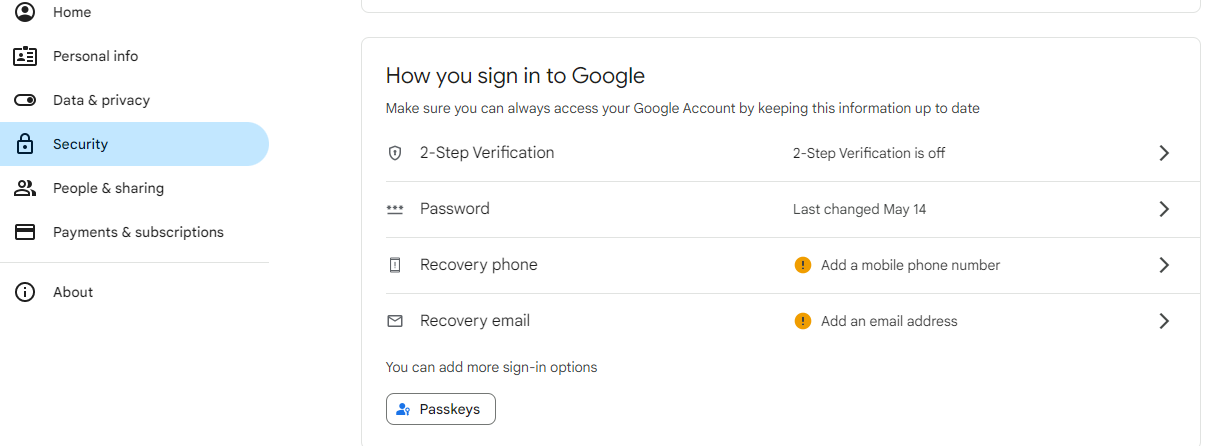
- 2-Step Verification window appears. Click on Get Started button placed at the bottom of the screen to initiate the process.
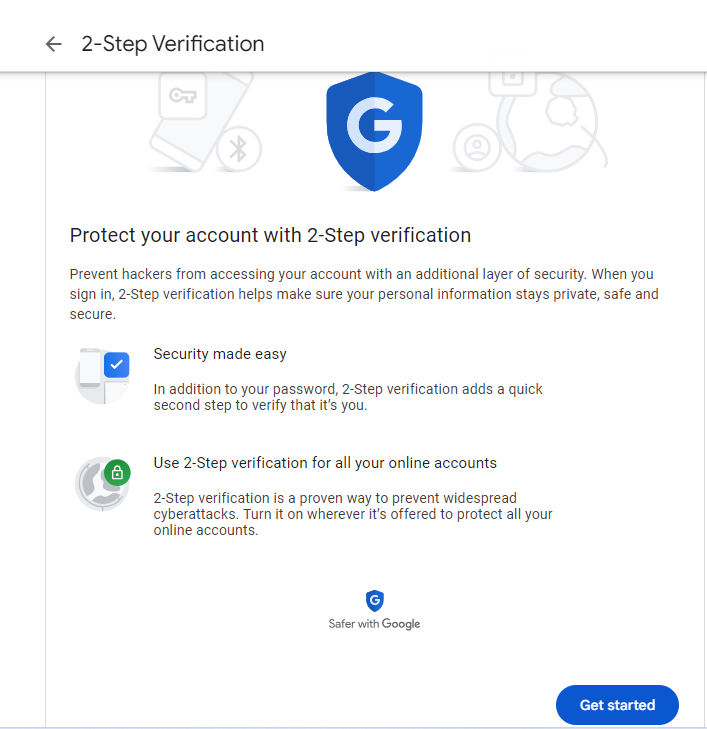
- Enter your account's password and click Next button to verify it's you enabling the 2-Step Verification.
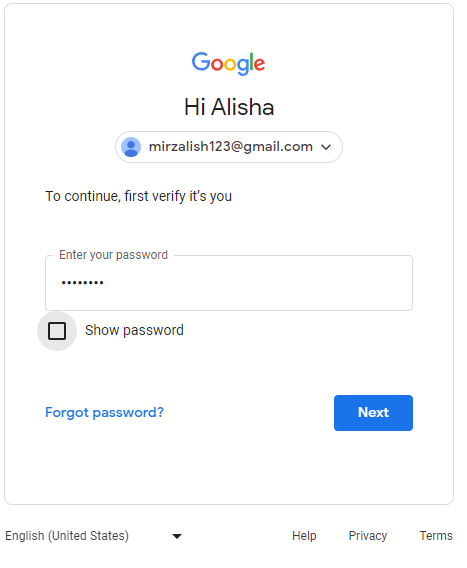
- Choose the country code and enter the phone number on which you wish to receive the code. Select a method by which you want to set up 2-Step Verification in Gmail. By default, the option of Text message is selected. You can select Phone call or other options by tapping Show more options.
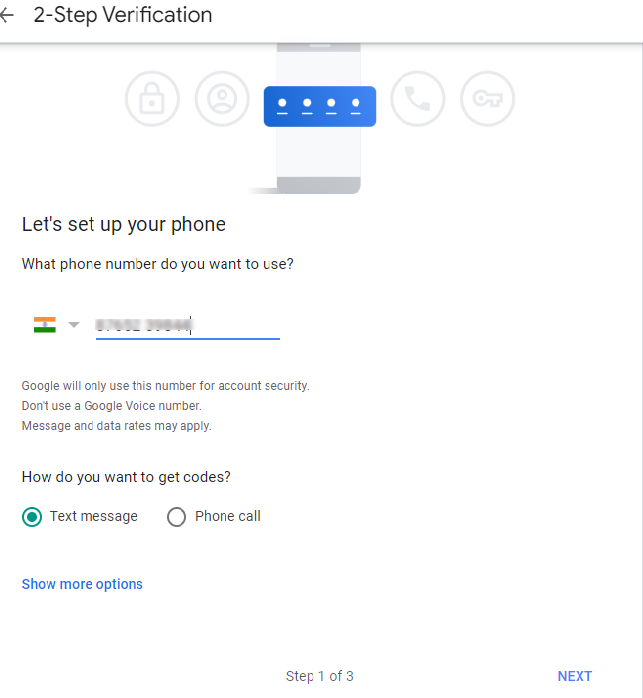
- A six digit verifcation code will be sent to your phone number via text message or phone call. Enter the code as shown below and click Next.
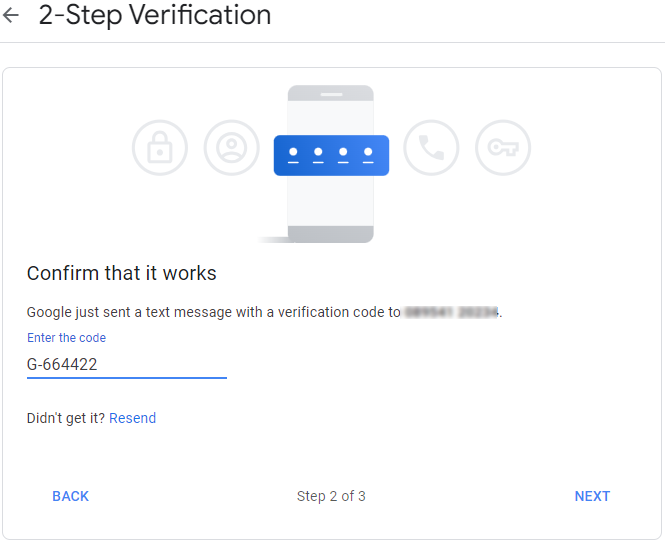
Note: In case you are unable to receive the code, click on resend button.
- You will be asked to confirm if you wish to enable 2-Step Verification once your code is validated. Click on Turn On button to confirm the same.
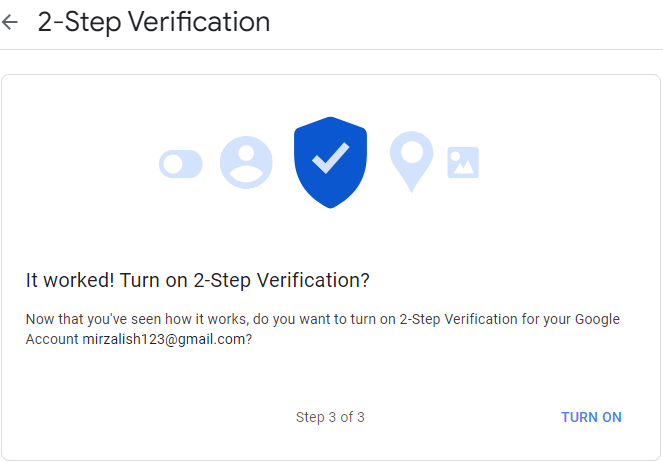
 3. Getting Started
3. Getting Started