Stellar Merge Mailbox for Outlook

4.1.2. Online Mailbox
This section explains how to list and merge Office365, Gmail, Yahoo, or Outlook.com online mailboxes into a single Outlook PST file.
Note: Before you begin these procedures make sure that Microsoft Outlook is closed.
Steps to select online mailbox:
-
Run Stellar Merge Mailbox application, following screen appears.
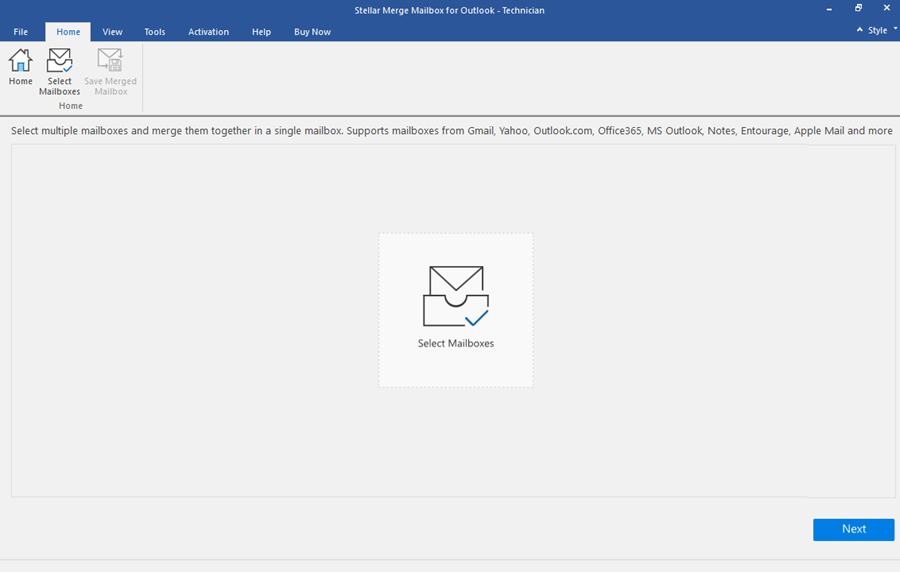
-
Click on Select Mailboxes icon from the start page. Select Mailboxes window is displayed.
Note: Alternatively, you can also open Select Mailboxes window from Home ribbon or from File menu.
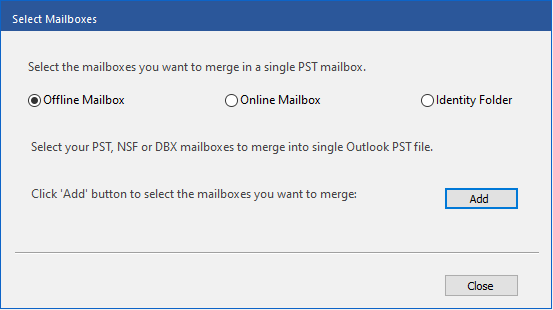
-
By default Offline Mailbox is selected, choose Online Mailbox radio button from the options.
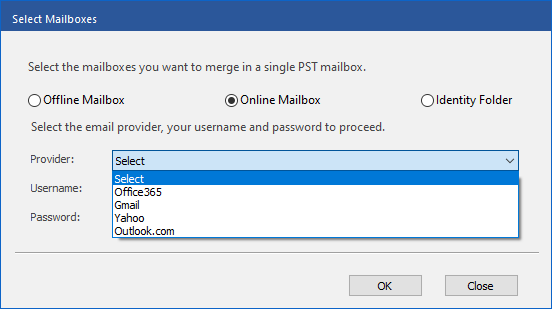
-
Fill in the following details:
-
Provider: Select the email provider from the drop-down list: Office365, Gmail, Yahoo, or Outlook.com.
-
Username: Enter username.
-
Password: Enter password.
-
Note: Refer to Prerequisites for Online Mailbox to make prior settings for Gmail and Yahoo! Mail accounts.
Note: Before you connect to Office 365 account, make sure that MS Office 2016 and above is installed on your system.
-
Click OK to list mailbox or Close to exit.
Note: You can add up to 10 online mailboxes. Each online mailbox you need to add individually.
-
On Mailboxes selected to be merged are listed below screen, a list with mailbox Name, Format, Size, and Type details is displayed.
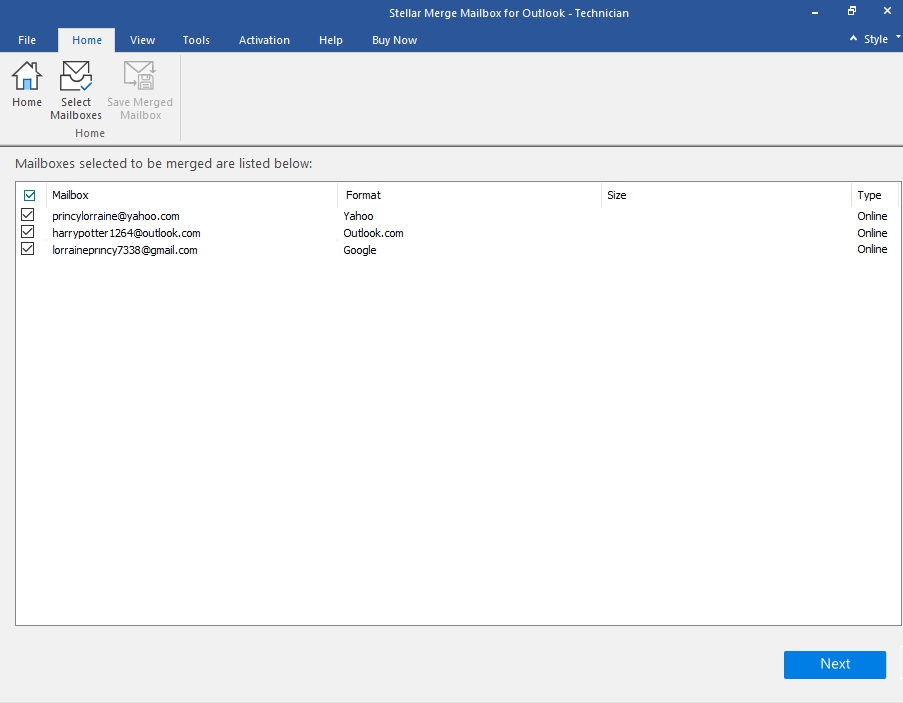
-
Select the required mailbox checkbox that you want to merge, and click Next. If you wish to stop the merger at any point, click Stop button.
Note: You must select at least two online mailboxes to continue.
-
After the process is completed a Scanning Complete dialog box appears with a message "Selected mailboxes scanned successfully".
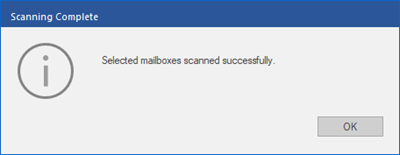
-
Click OK.
 3. Getting Started
3. Getting Started