Stellar Log Analyzer for MS SQL

4.3.2. Save Log Transaction
If you only want to save the log transactions that occured in the log (LDF) file then Log Transaction save option should be used.
Steps to save Log Transaction:
- Run Stellar Log Analyzer for MS SQL.
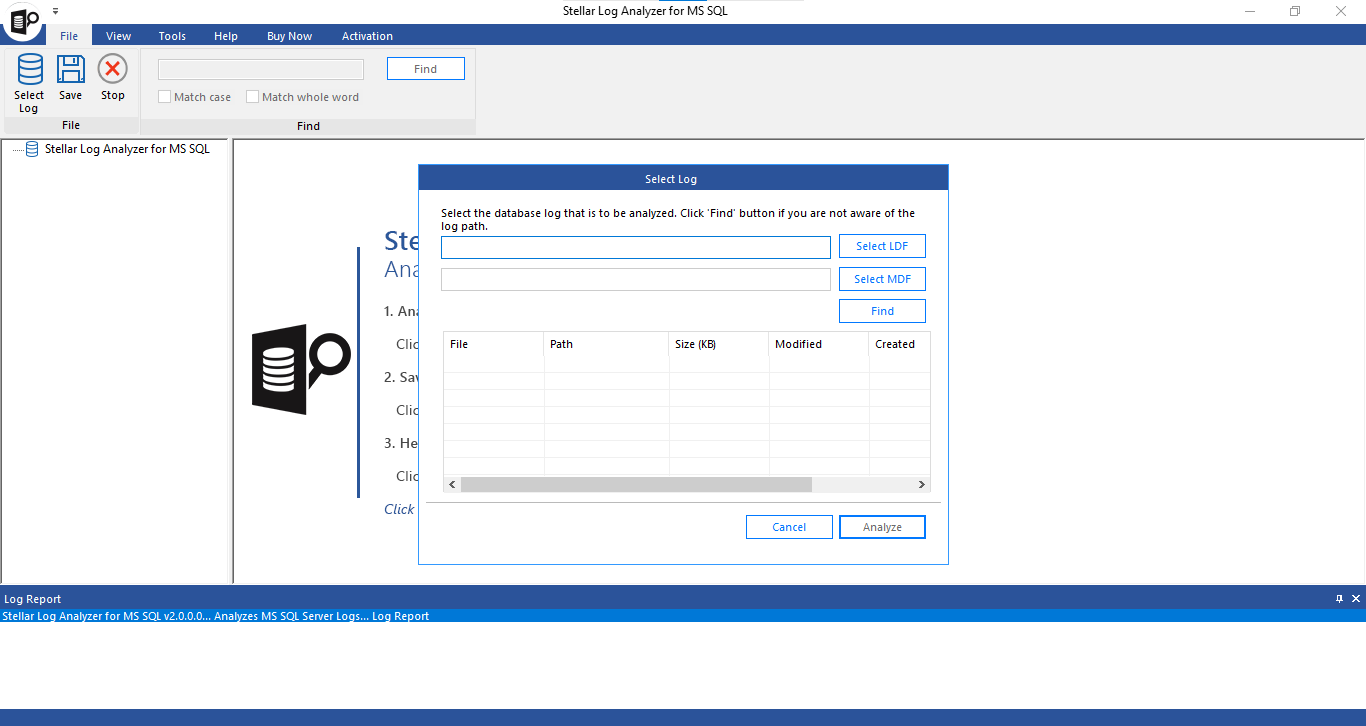
-
See Select or Find MS SQL Log (LDF) File to know how to select/find the log (LDF) file.
-
See Analyze LDF File to know how to analyze the selected log (LDF) file.
-
Click on Save icon from File ribbon OR select Save option from the Quick Access toolbar to save the LDF file.
-
A Save As window appears. Select Log Transaction from Save Log section.
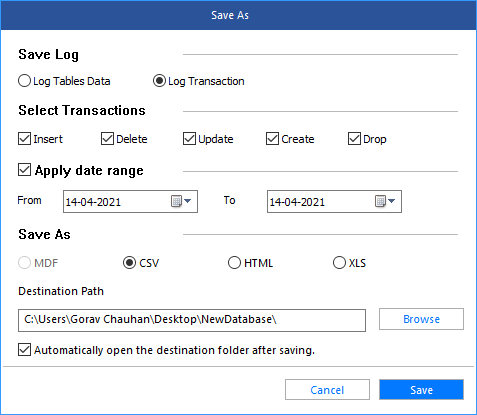
-
Check against the required checkboxes, under Select Transactions (Insert, Delete, Update, Create or Drop) that you want to save in the database.
-
Check against Apply date range checkbox, if you want to apply date filters to save the results from a particular time period. Choose From to To dates between which you want to apply the filter.
-
Choose the desired file format (CSV, HTML or XLS) from Save As section. (MDF option is disabled here)
-
Click Browse to save the LDF file to a destination path.
Note: Check against Automatically open the destination folder after saving checkbox if you want to immediately open the saved LDF file folder.
-
Click Save to save the Log Transaction to (CSV, HTML or XLS) file format.
-
After successful completion, a dialog box appears with a message, "File saved at the desired path".
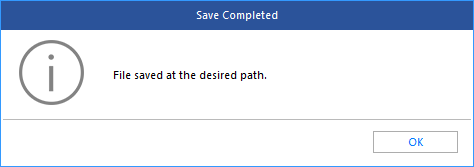
-
Click OK to finish the process.
 3. Getting Started
3. Getting Started