Stellar Drive Monitor

4.4.1. Scan Disk
Scan Disk module of Stellar Drive Monitor scans the hard disk for bad sectors. This process will report all the bad sectors in the disk that are identified in the scanning process.
Note: If your computer has multiple hard disks connected to it, you can select the desired drive from the drop-down list, located at the top-right of the user interface.
Steps to Scan a Hard Disk:
-
Run Stellar Drive Monitor.
-
Select a hard disk you want to scan from the drop-down list, located at the top-right of the user interface.
-
Select Scan Disk from the left pane of the user interface.
-
Three options to scan your disk, i.e., Scan Disk, Short Self-test, and Extended Self-test, will appear. Choose Scan Disk for scanning the bad sectors present in your hard disk.
.png)
-
Click Scan. The scanning process starts, you can view the process in the Scan Disk table.
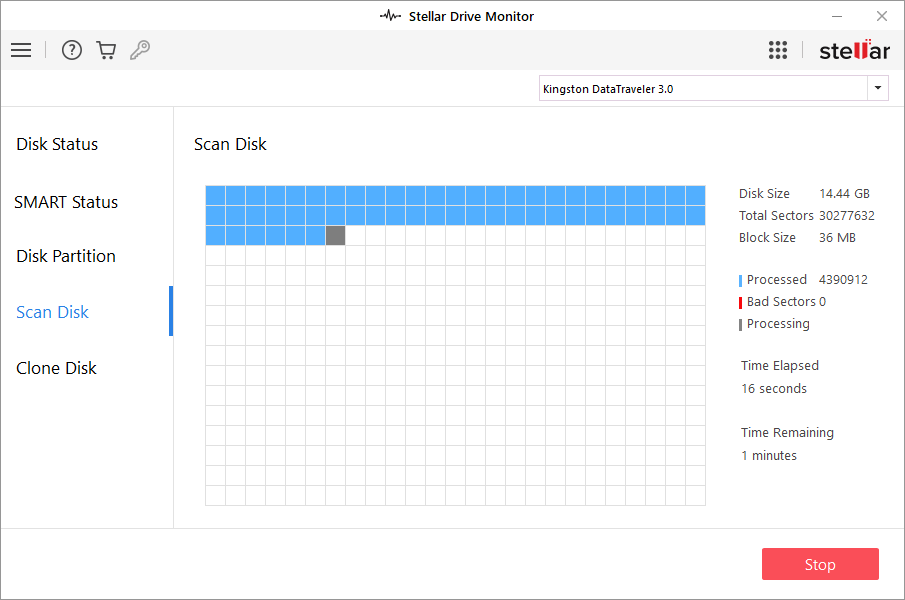
Note: Processed blocks that are healthy show up in blue while bad blocks are colored red.
Note: The total time elapsed and the remaining time left in the completion of the scan process is also indicated at the right pane of the window.
Note: You can click Stop button to abort the scanning process. However, stopping a scan process will mean that running a new scan will start from the beginning, and not from the block it was stopped at.
Note: It is strongly advisable to create a Clone of a hard disk with bad sectors. A hard disk with bad sectors has a high probability of failure.
-
After the scanning is completed successfully the message is displayed 'Scan Completed'.
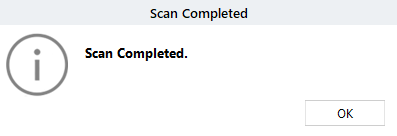
Note: You can re-initiate scanning multiple times from the same screen by clicking the scan button.
-
Click OK to finish the process.
 3. Getting Started
3. Getting Started