Stellar Data Recovery
- 1. About Stellar Data Recovery
- 2. Basics of Data Recovery and Common Scenarios
- 3. About the Guide
 4. Getting Started
4. Getting Started 5. Working with the Software
5. Working with the Software- 5.1. Recovering Data from Existing Volume
- 5.2. Recovering Data from Lost Drive/Unallocated Partition
- 5.3. Recovering Data from CD/DVD
- 5.4. Recovering a Lost Partition
- 5.5. Recovering Data from Crashed Computer
 5.6. Working with Disk Images
5.6. Working with Disk Images 5.7. Working with RAID
5.7. Working with RAID- 5.8. Recovering Data from Virtual Machine
 5.9. Previewing Scan Results
5.9. Previewing Scan Results 5.10. Saving the Recovered Files
5.10. Saving the Recovered Files- 5.11. Performing a Deep Scan
- 5.12. Saving the Scan Information
 5.13. Configuring Advanced Settings
5.13. Configuring Advanced Settings
- 6. Frequently Asked Questions (FAQs)
- 7. About Stellar

5.6.1. Creating an Image File
You can create an image of different storage devices and save them as IMG file by using the Create Image option of Stellar Data Recovery. The storage devices whose image you can create are:
- Hard Disks
- Existing logical volumes in hard disks
- Removable media such as pen drives, external hard disks etc.
Images, from all sources listed above, are saved as IMG file. This IMG file is of same size as the source and can be used to resume the recovery process at a later stage.
Tip: It is recommended to create an image berfore recovering data from a faulty hard drive having a lot of bad sectors.
The image you create by using Stellar Data Recovery will be of same size as the selected hard disk, pen drive, or volume. Ensure that the location where image file needs to be saved has sufficient space to store the image file.
To create image file of hard disk, volume, or removable media:
1. Run Stellar Data Recovery.
2. From Select What to Recover screen, select the type of data i.e. Everything, Documents, Folders & Emails or Multimedia Files, you want to recover. Click Next.
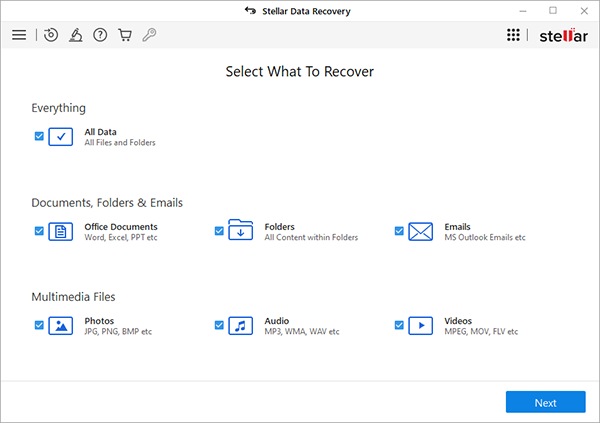
3. On Recover From screen, select Recover from Disk Image from Other Locations and click Scan.
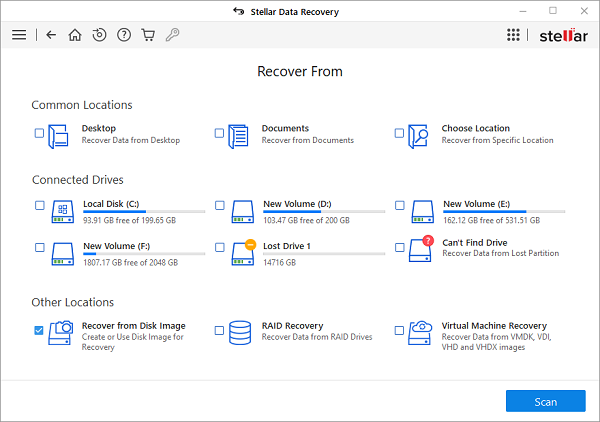
4. From the displayed dialog box select Create Image option and click Next.
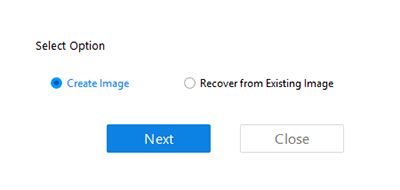
5. From Create Image screen, select the drive or partition for which you wish to create an image.
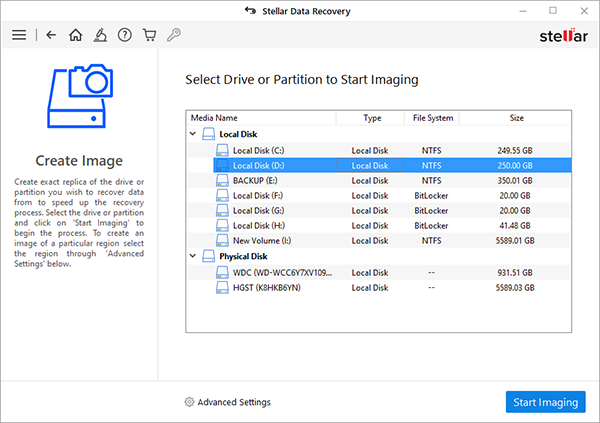
6. To create image of the entire drive or partition click Start Imaging. Or, To create image of selected region click on Advanced Settings. From ‘Select Range to Create Image‘ screen drag the sliders to define starting and ending sectors of the image file. Click Close, and then click Start Imaging.
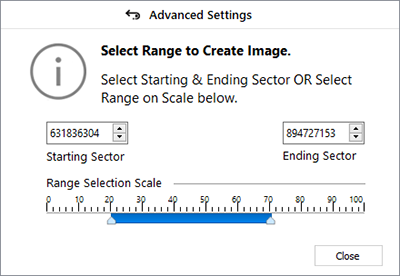
7. In ‘Create Media Image to Save‘ dialog box, locate the destination where image file should be saved. In the File Name text box, type name. Click Save.
8. After the process gets completed, a screen as given below appears, which shows the newly created image
.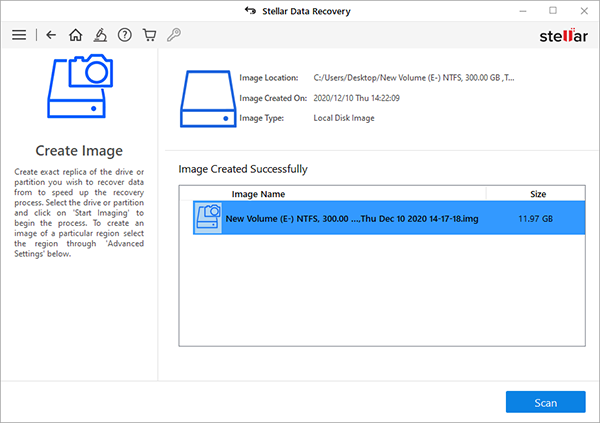
9. Click Scan to start the recovery process.
10. A screen showing the scanning process is displayed. Click Stop to stop the scan at any point.
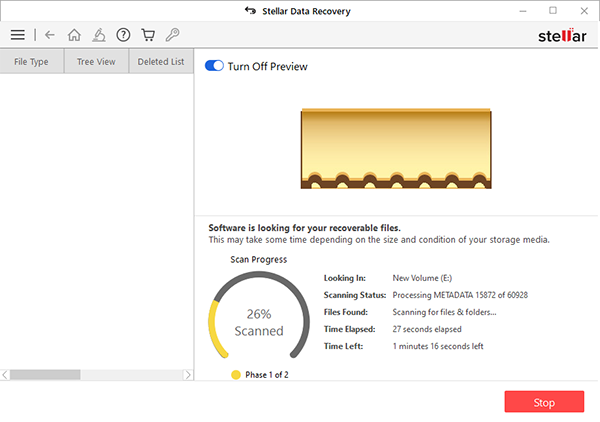
11. Once the scanning process is completed, details of the files and folder found are displayed in a dialog box as shown below:
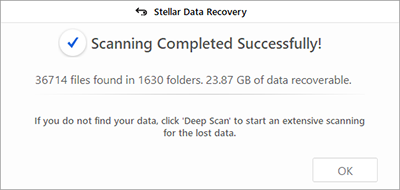
12. For information on how to preview and recover the scanned data, see Previewing Scan Results and Saving the Recovered Files.
Note: If you wish to save the scanned information and resume the recovery process at a later stage, see Saving the Scan Information.
Tip: It is recommended that you should save ‘scan information file’ and ‘hard disk image’ at different locations with a proper name such that you can easily retrieve the required image file.