Stellar Data Recovery
- 1. About Stellar Data Recovery
- 2. Basics of Data Recovery and Common Scenarios
- 3. About the Guide
 4. Getting Started
4. Getting Started 5. Working with the Software
5. Working with the Software- 5.1. Recovering Data from Existing Volume
- 5.2. Recovering Data from Lost Drive/Unallocated Partition
- 5.3. Recovering Data from CD/DVD
- 5.4. Recovering a Lost Partition
- 5.5. Recovering Data from Crashed Computer
 5.6. Working with Disk Images
5.6. Working with Disk Images 5.7. Working with RAID
5.7. Working with RAID- 5.8. Recovering Data from Virtual Machine
 5.9. Previewing Scan Results
5.9. Previewing Scan Results 5.10. Saving the Recovered Files
5.10. Saving the Recovered Files- 5.11. Performing a Deep Scan
- 5.12. Saving the Scan Information
 5.13. Configuring Advanced Settings
5.13. Configuring Advanced Settings
- 6. Frequently Asked Questions (FAQs)
- 7. About Stellar

5.9. Previewing Scan Results
Stellar Data Recovery shows the preview of the files and folders present in the scanned physical volume or the removable media. All files and folders that are found in the scanned volume or removable media are shown in a three-pane structure. The three panes are the left, top-right, and the bottom-right pane.
-
In the left-pane, a tree structure according to folders is created.
-
Top right-pane shows preview of files that are supported by the software.
-
In bottom-right pane, all files and folders that are in the selected folder in the tree view are listed.
To preview a file:
- After the scanning process is completed, all the files are listed in a Preview window as shown below:
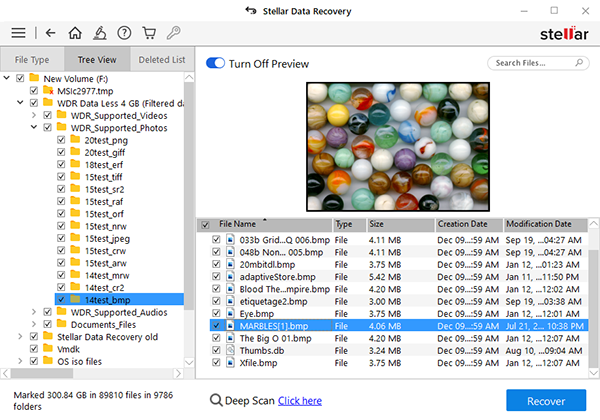
-
Click a tab in the left pane.
-
File Type: In this view, files/folders are listed according to their type such as Document, Audio, Video, Archive, etc.
-
Tree View: In this view, folders are listed in a hierarchical arrangement.
-
Deleted List: All the files and folders deleted from the drive are listed in this view.
-
-
Click a folder in the left pane to list files of that folder in the bottom right pane.
-
Double-click the folder to move deeper into the folder.
-
Click a file in the bottom-right pane to preview the file. Only supported files can be previewed.
Note: If you can’t find your desired file/folder in the list of scanned and detected files, you can choose Deep Scan option to perform a comprehensive scan of the selected drive or location.