Stellar Converter for OST
- 1. About Stellar Converter for OST
- 2. About the Guide
 3. Getting Started
3. Getting Started 4. Working with the Software
4. Working with the Software- 4.1. Select and Convert OST File
- 4.2. Preview Converted OST File
- 4.3. Find, View and Save a Single Message
 4.4. Save Converted OST File
4.4. Save Converted OST File- 4.5. Relink Attachment Folder
- 4.6. Save All Contacts as CSV
- 4.7. Save Log Report
- 4.8. Save and Load Scan Information
- 4.9. How to Apply Advance Filter
- 4.10. Importing PST file in MS Outlook
- 4.11. Changing the Software Language
- 5. Frequently Asked Questions (FAQs)
- 6. About Stellar

4.1. Select and Convert OST File
If you know the location of OST files, then you can directly specify the location and start the conversion of the selected file. If you do not know the location, then you can search the required OST file, using the find functionality of Stellar Converter for OST.
Steps to select and convert OST file:
1. Run Stellar Converter for OST.
2. Select Outlook Data File for Conversion window appears when the software opens. Alternatively, you can open Select Outlook Data File for Conversion window from File menu or Home ribbon.
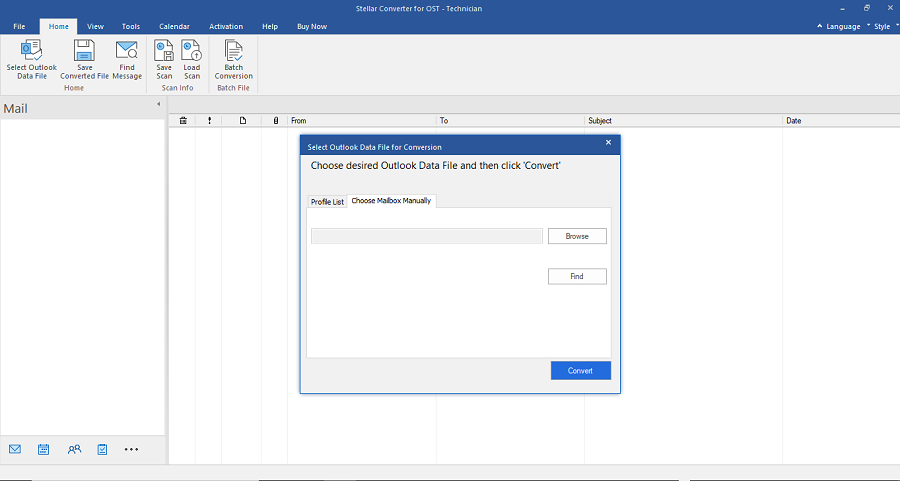
3. There are two tabs available to select the Outlook Data file files: Choose Mailbox Manually and Profile List.
(I). Choose Mailbox Manually: This is the default selected tab. Use this tab when the file location is known.
There are two options to select OST file: Browse and Find:
i). Browse: Use Browse button if you exactly know the location of the OST file on your system.
-
Click Browse. Locate and select the OST file and click Open.
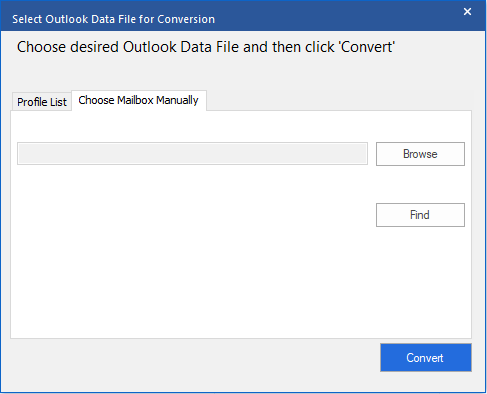
-
Click Convert to start the conversion process.
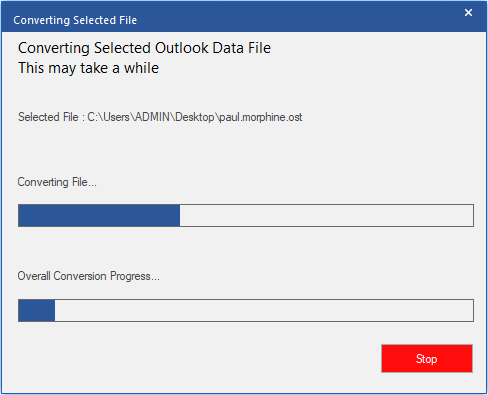
-
After the process is completed a Conversion Complete dialog box appears with a message, "Selected file has been converted".
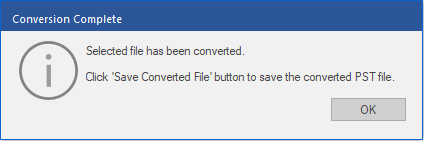
-
Click OK.
ii). Find: Using the Find button you can search OST file from the selected system drive.
-
Click Find, Find Outlook Mailbox window appears.
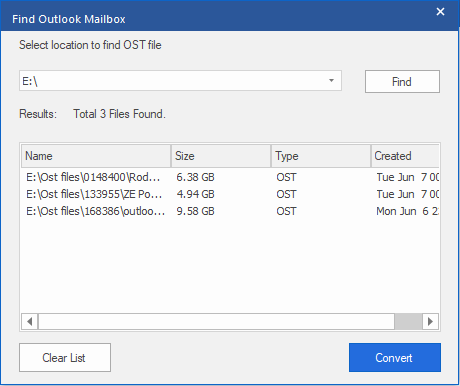
-
Select the drive from the drop-down list. However, you can only select one drive at a time.
-
Click Find button to start the search process.
-
If you want to stop the search process, click Stop.
-
After the search is finished, Find Complete dialog box appears with the number of OST files found. Click OK.
-
The list of OST files found in the selected drive is displayed in the Results section. Select the file you want to convert, only one file can be selected at a time.
Note: If you want to clear the search result, click Clear List.
-
Click Convert to start the conversion process.
-
After the process is completed a Conversion Complete dialog box appears with a message, "Selected file has been converted".
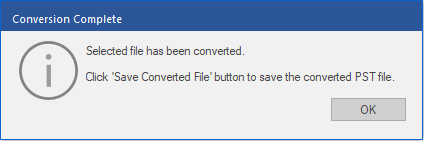
- Click OK.
(II). Profile List: Use this tab to list all the configured outlook profiles from your system.
a) Click this tab, List configured profiles dialog box is displayed.
Note: Only once you need to list configured profiles.
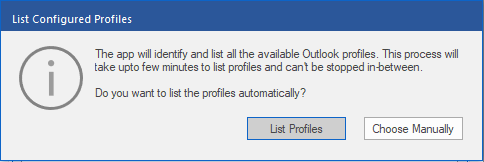
b) Click List Profiles button to list all the outlook profiles from your system. Total number of listed profiles are displayed.
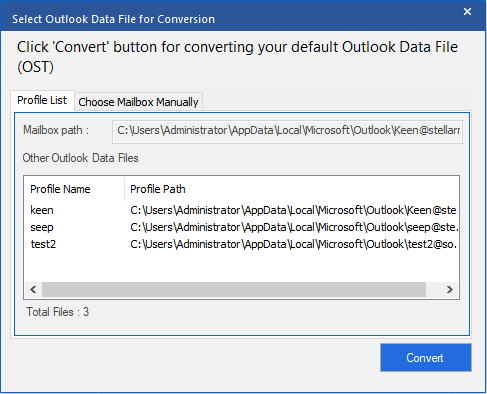
c) From the list, select the required outlook profile.
d) Click Convert to start the conversion process.
e) After the process is completed a Conversion Complete dialog box appears with a message, "Selected file has been converted".
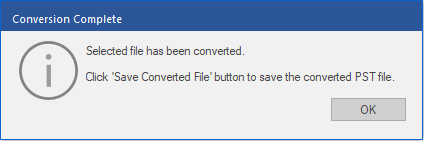
f) Click OK to complete the process.
Note: To save converted file, click Save Converted File button from Home menu.
After the conversion is complete, the software provides a preview of the converted OST file. See Preview Converted OST File, for more details.