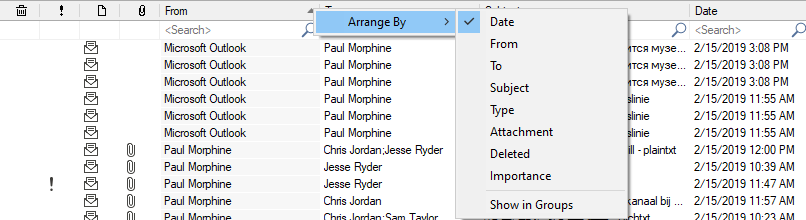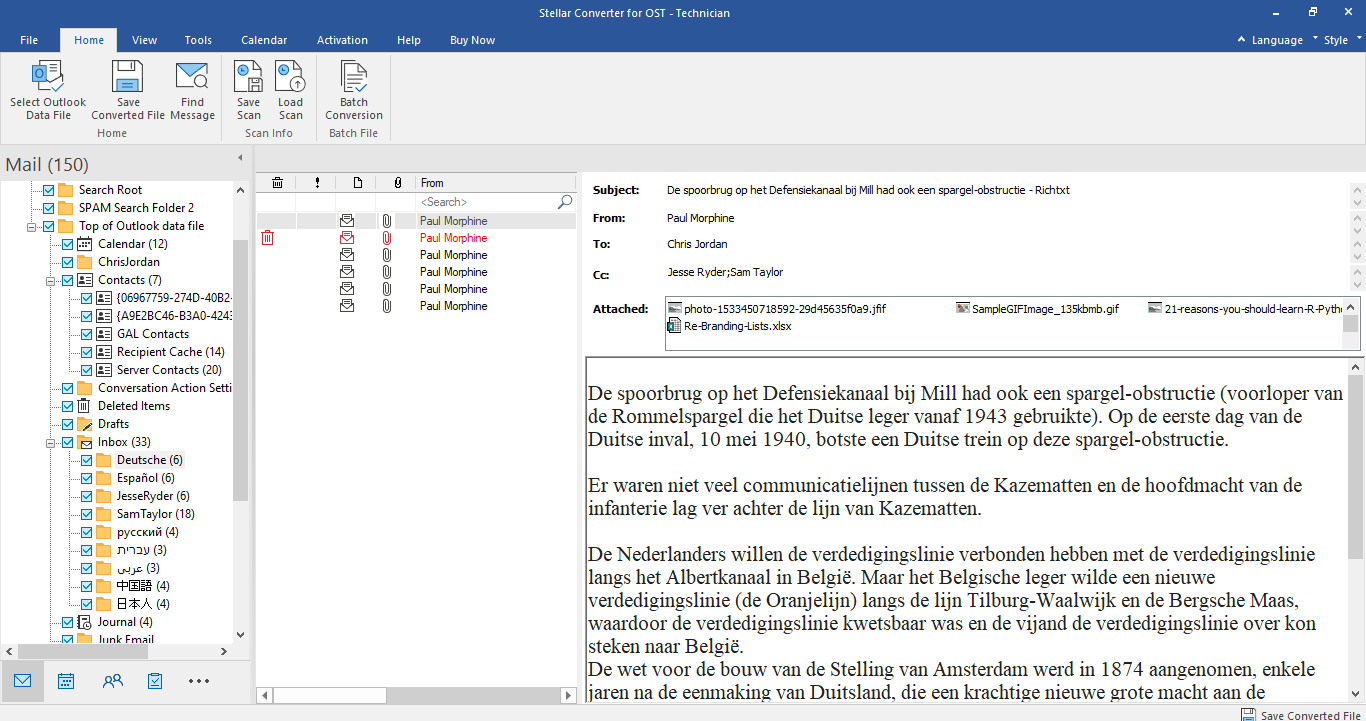Stellar Converter for OST
- 1. About Stellar Converter for OST
- 2. About the Guide
 3. Getting Started
3. Getting Started 4. Working with the Software
4. Working with the Software- 4.1. Select and Convert OST File
- 4.2. Preview Converted OST File
- 4.3. Find, View and Save a Single Message
 4.4. Save Converted OST File
4.4. Save Converted OST File- 4.5. Relink Attachment Folder
- 4.6. Save All Contacts as CSV
- 4.7. Save Log Report
- 4.8. Save and Load Scan Information
- 4.9. How to Apply Advance Filter
- 4.10. Importing PST file in MS Outlook
- 4.11. Changing the Software Language
- 5. Frequently Asked Questions (FAQs)
- 6. About Stellar

4.2. Preview Converted OST File
Stellar Converter for OST shows the preview after the OST file is converted. The preview of the mailbox data is available in a three-pane structure containing: Left pane, Middle pane and Right pane, which are explained below in detail:
-
The left pane provides the navigation tree, displaying the files with its mailboxes, folders and sub-folders. Select the desired mailbox/folder/sub-folder from this pane.
-
The middle pane provides a list of mailbox items, in a tabular format, of the selected mailbox/folder/sub-folder. The pane contains the following columns:
-
Deleted icon: Shows the deleted emails of the selected mailbox, in red color.
-
Importance icon: Signifies that the particular mail is sent with high importance.
-
Type: Shows the type of mail item it has.
-
Attachments: Shows an attachment icon if the particular mail item contains an attachment.
-
From: Shows the email address of the sender.
-
To: Shows the email address of the receiver.
-
Subject: Shows the email subject.
-
Date: Shows the date and time when the email was sent.
-
Tip: You can change the order of the above-given columns as per your requirement. Click and hold on the column name and drag the column to the desired location to change it.
-
The right pane provides the preview of the mail item that you select from the middle pane. It shows the following information:
-
Subject: Shows the subject of the email.
-
From: Shows the email address of the sender.
-
To: Shows the email address of the receiver.
-
Attachments: Shows the attachments of the selected mailbox item.
-
Body: Shows the preview of the body of the selected mail item.
-
Note: To switch between vertical and horizontal reading panes, click Switch Reading Pane icon in View ribbon.
Additional Options:
-
Quick search: The software provides quick search options for Mails. In the middle pane below the table headings, type the keywords in the search bar of a particular column. The columns that support quick search are From, To, Subject, and Date.
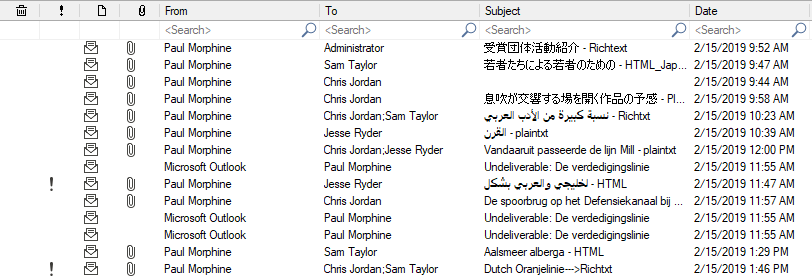
-
Sorting columns: You can sort the mails and media items using the table headers in the middle pane. Click on the column heading to sort the column in ascending order. Click on the same heading again to change the sorting order from ascending to descending and vice versa.
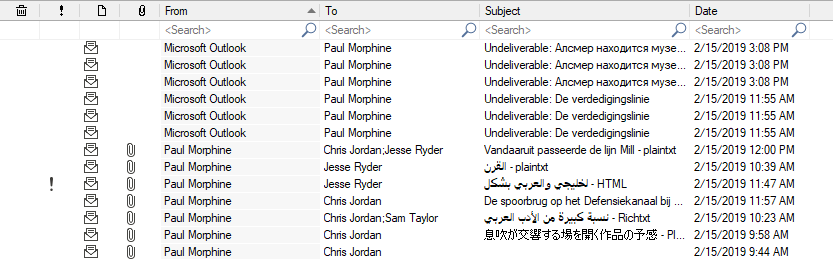
Alternatively, you can right-click on the column and arrange it accordingly, using Arrange By option. It can be arranged by Date, From, To, Subject, Type, Attachment, Deleted, Importance or Show in Groups option.