Stellar Converter for OST
- 1. About Stellar Converter for OST
- 2. About the Guide
 3. Getting Started
3. Getting Started 4. Working with the Software
4. Working with the Software- 4.1. Select and Convert OST File
- 4.2. Preview Converted OST File
- 4.3. Find, View and Save a Single Message
 4.4. Save Converted OST File
4.4. Save Converted OST File- 4.5. Relink Attachment Folder
- 4.6. Save All Contacts as CSV
- 4.7. Save Log Report
- 4.8. Save and Load Scan Information
- 4.9. How to Apply Advance Filter
- 4.10. Importing PST file in MS Outlook
- 4.11. Changing the Software Language
- 5. Frequently Asked Questions (FAQs)
- 6. About Stellar

Stellar Converter for OST / 4. Working with the Software / 4.6. Save All Contacts as CSV
4.6. Save All Contacts as CSV
To save all contacts in CSV file:
-
Run Stellar Converter for OST software.
-
See Select and Convert OST File, to know how to select and convert the file.
-
After all the folders and their items are listed, click on Save All Contacts as CSV button from Tools ribbon.
-
A dialog box opens. Using Browse button, select the desired location to save the CSV file.
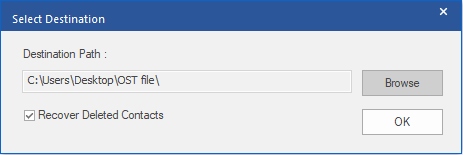
-
Click OK. The file will get saved in the desired format.
Note: Recover Deleted Contacts check box is selected by default, uncheck it if converted deleted contacts are not required.