Stellar Converter for OST
- 1. About Stellar Converter for OST
- 2. About the Guide
 3. Getting Started
3. Getting Started 4. Working with the Software
4. Working with the Software- 4.1. Select and Convert OST File
- 4.2. Preview Converted OST File
- 4.3. Find, View and Save a Single Message
 4.4. Save Converted OST File
4.4. Save Converted OST File- 4.5. Relink Attachment Folder
- 4.6. Save All Contacts as CSV
- 4.7. Save Log Report
- 4.8. Save and Load Scan Information
- 4.9. How to Apply Advance Filter
- 4.10. Importing PST file in MS Outlook
- 4.11. Changing the Software Language
- 5. Frequently Asked Questions (FAQs)
- 6. About Stellar

4.4.1.2.1. Compress all attachments in new PST
You can use this option to compress all the attachments of the emails in the new PST file. The compressed attachments remain in the new PST file.
Steps to compress all attachments in a new PST file:
-
Run Stellar Converter for OST.
-
See Select and Convert OST File, to know how to select and convert the file.
-
Click Save Converted File from Home ribbon to open a Save As window.
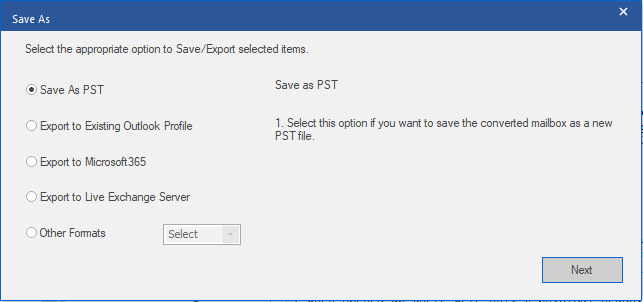
-
Choose Save As PST option and click Next.
-
Save as PST window appears, choose Compact and Save PST and click Next.
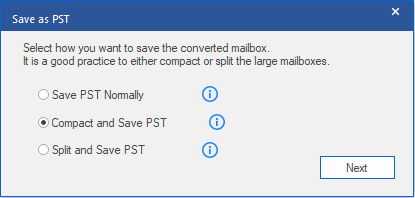
-
Compact PST window appears, choose Compress all attachments in new PST option and click Next.
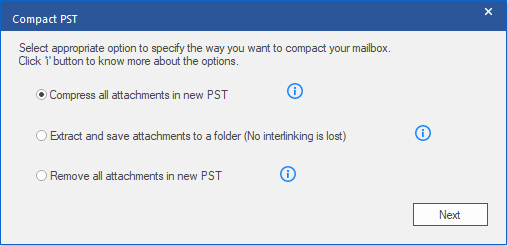
-
Select Destination screen appears, click Browse to save Converted OST file at specified destination.
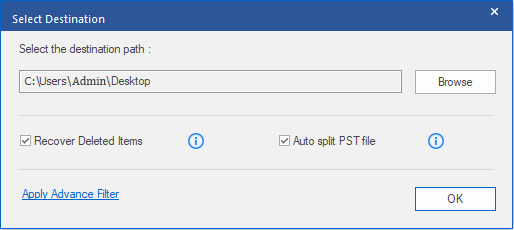
Note:
-
Recover Deleted Items check box is selected by default, uncheck it if recover deleted items are not required.
-
Auto split PST file check box is selected by default, uncheck it if you do not want to split converted OST file. This option helps to auto split new PST file at approximately 45 GB in size.
-
Click Apply Advance Filter if you want to apply filter on the converted files.
-
Click OK to start the saving process.
-
After the saving process is completed, Saving Complete dialog box appears. It shows the path and size of the converted file.
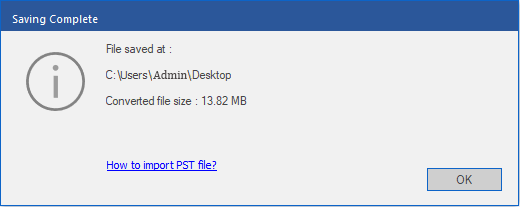
-
Click 'How to import PST file?' to know how to import the PST file in MS Outlook.
-
Click OK to complete the process.