Stellar Converter for MBOX
- 1. About Stellar Converter for MBOX
- 2. About the Guide
 3. Getting Started
3. Getting Started 4. Working with the Software
4. Working with the Software- 5. Frequently Asked Questions (FAQs)
- 6. About Stellar

3.3.1. Getting Familiar with Ribbons and Buttons
1. File Menu
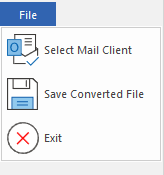
-
Select Mail Client: Use this option to select mail client.
-
Save Converted File: Use this option to save the converted mails at the specified location.
-
Exit: Use this option to close the software.
2. Home Ribbon
.png)
-
Select Mail Client: Use this option to select mail client.
-
Save Converted File: Use this option to save the converted mails at the specified location.
3. View Ribbon
.png)
-
Switch Reading Pane: Use this option to switch between horizontal and vertical views of the reading pane.
-
Log Report: Use this option to view the log report.
4. Tools Ribbon
.png)
-
Update Wizard: Use this option to update your software.
5. Calendar Ribbon
.png)
The Calendar ribbon contains the following buttons:
-
Day: Use this option to list all calendar entries of a particular day from the list of the scanned mailbox.
-
Work Week: Use this option to list all calendar entries of a work week (from Monday to Friday).
-
Week: Use this option to list all calendar entries of a week (from Monday to Sunday).
-
Month: Use this option to list all calendar entries for a particular month.
-
GoTo: Use this option to list all calendar entries of the current date or any particular date.
6. Activation Ribbon
.png)
-
Activation: Use this option to activate the software after purchasing the software.
7. Help Ribbon
.png)
-
Help Topics: Use this option to open the help manual of the software.
-
Knowledgebase: Use this option to visit the Knowledgebase articles of stellarinfo.com
-
Support: Use this option to visit the support page of stellarinfo.com
-
About: Use this option to read information about the software.
8. Buy Now Ribbon
.png)
-
Buy Online: Use this option to buy Stellar Converter for MBOX.
9. Style Menu
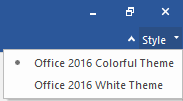
-
Style: Use this option to switch between various themes for the software, as per your choice. Stellar Converter for MBOX offers the following themes: Office 2016 Colorful Theme, and Office 2016 White Theme.