Stellar Repair for SQL Anywhere

4.3. Save the Repaired File
Stellar Repair for SQL Anywhere provides you with several options for saving the repaired database file. You can save repaired database file (.db) to live database or new .db file. Alternatively, you can also save the repaired database file as a CSV, Excel or HTML file.
After database file is repaired, click Save button from File ribbon. Save As dialog box appears as shown below:
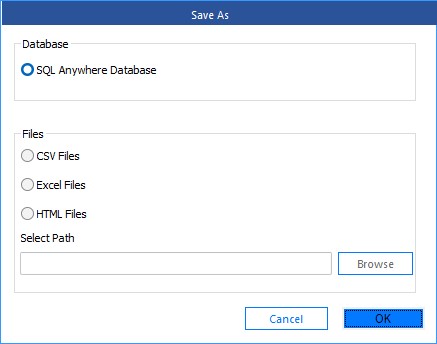
To save the repaired database file to live database or new database file:
-
Select SQL Anywhere Database in the Database section of the Save As dialog box. Click OK.
-
A dialog box is displayed as shown below:
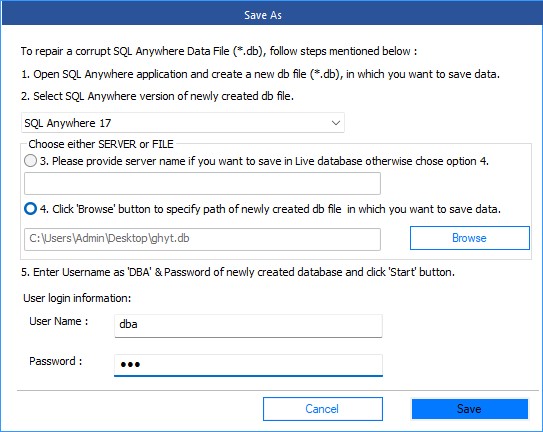
-
Open SQL Anywhere application and create a new database file (.db), in which you want to save the repaired database file.
-
Select the version of the newly created database file from Save As dialog box.
-
If you want to save the repaired file to a Live Database then select option 3 and provide the name of the Server.
Or
If you want to save the repaired file to a New Database file then select option 4, click Browse button and locate destination of the newly created database file in which repaired data is to be saved.
-
Enter User Name and Password of database file to which repaired data is to be saved.
Note: By default, in SQL Anywhere User Name is "DBA" and Password is "sql".
-
Click Save button to start the repairing process.
-
Selected database file is repaired and saved to the specified destination.
To save the repaired database file in any other formats:
-
Select the file type (CSV, Excel or HTML) in the Files section of the Save As dialog box.
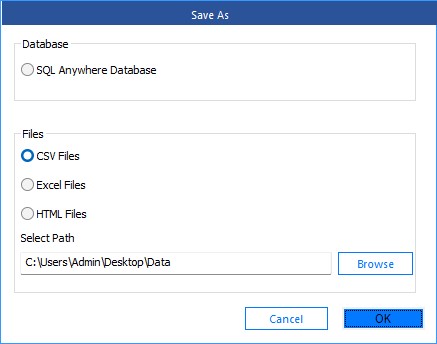
-
Click Browse button and select the path where you want to save the repaired database file.
-
Click OK to start the repairing process.
-
"Repairing process completed" message is displayed after the process is completed successfully. Click OK.
 3. Getting Started
3. Getting Started