Stellar Repair for QuickBooks® Software

5.1. Select and Find QuickBooks® file for recovery
Stellar Repair for QuickBooks® Software provides option to select and scan corrupt QuickBooks® file (QBW) along with it's QuickBooks® Backup file (QBB), if available.
Note: To start the repairing process, you need to follow some prerequisites.
Steps to select and find QuickBooks® file:
-
Run Stellar Repair for QuickBooks® Software.
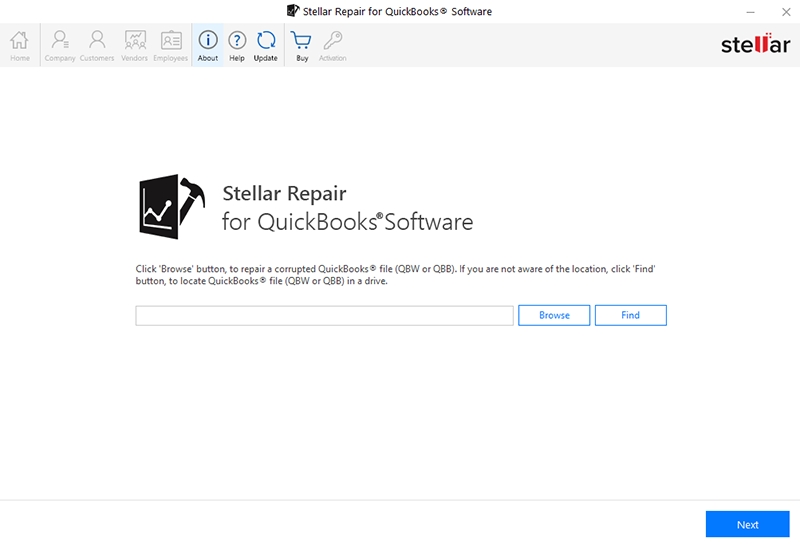
-
There are two options to select and find QuickBooks® file:
-
Browse: Use Browse when location is known.
-
Click Browse to select corrupt QuickBooks® file (QBW) or QuickBooks® Backup file (QBB).
-
Open window appears. Locate file destination and select (QBW) or (QBB) file.
-
Click Open button, the file path appears in the text box. Click Next.
-
-
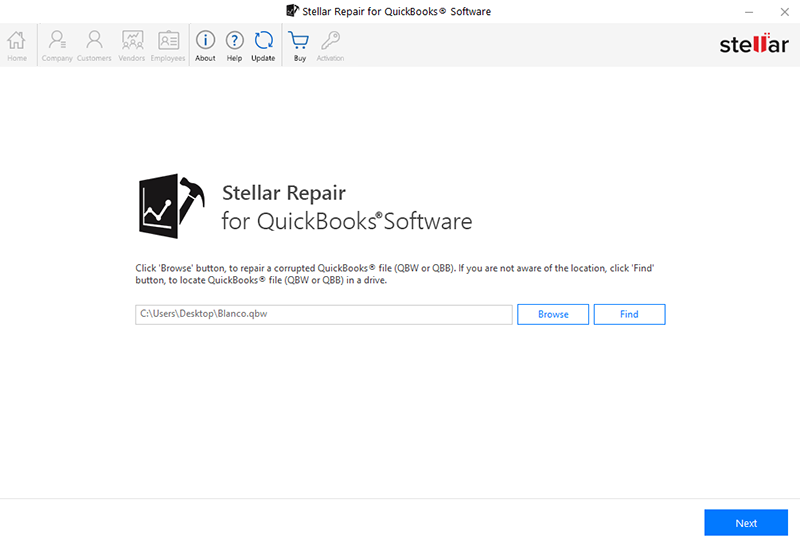
-
Select Backup File window appears. If you have a backup file (QBB) of the corrupt QuickBooks® file (QBW), specify the file path using Browse.
Note: Click Skip, if no backup file is available or if you have already selected backup file (QBB) on the first screen.
-
Selected file path appears in the text box. Click Next.
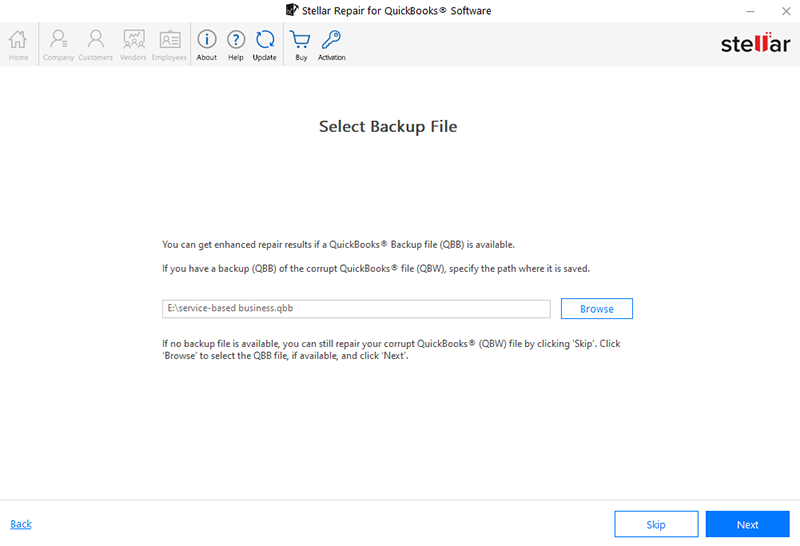
-
Review and Scan window appears. QBW and QBB (if selected) file paths are shown in the text box. Click Scan to start the process.
Note: If you have more than one QuickBooks® version, Select QuickBooks® version of backup (QBB) from drop-down list.
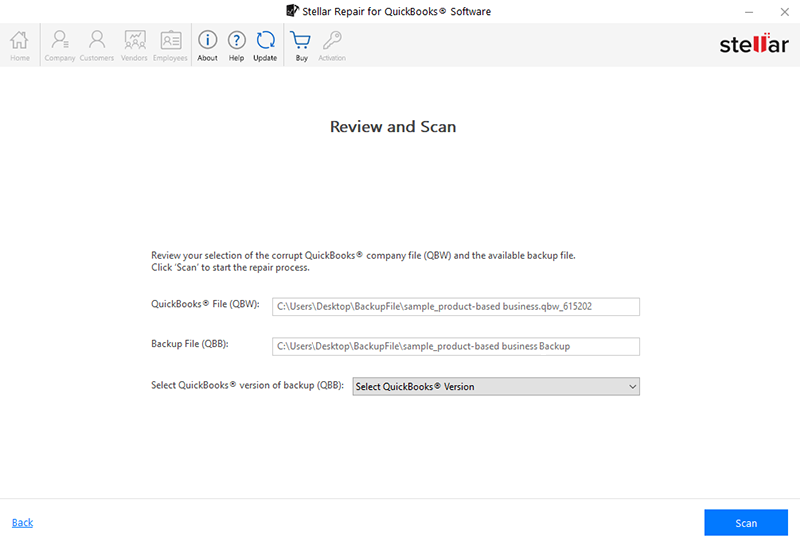
Note: If you don't have more than one QuickBooks® version, Select QuickBooks® version of backup (QBB) will not appear.
.png)
-
After successful scanning, Scan Summary windows appears with Scan Details information.
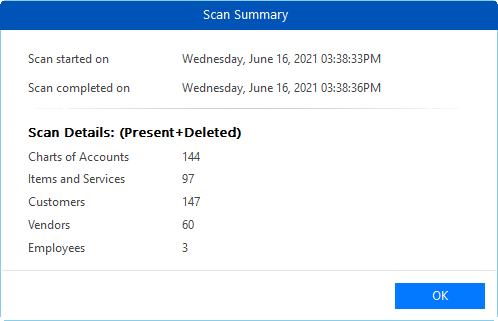
-
Click OK, to preview scanned data.
-
-
Find: Use Find when location is not known.
-
Click Find to search corrupt QuickBooks® file (QBW) or QuickBooks® Backup file (QBB) in a drive/folder.
-
Browse for Folder window appears. Select a drive/folder and click OK.
-
The software starts searching for (QBW) or (QBB) files in the specified drive/folder and displays list of all the files found after completion.
-
-
Note: At the bottom, the number of files found is shown.
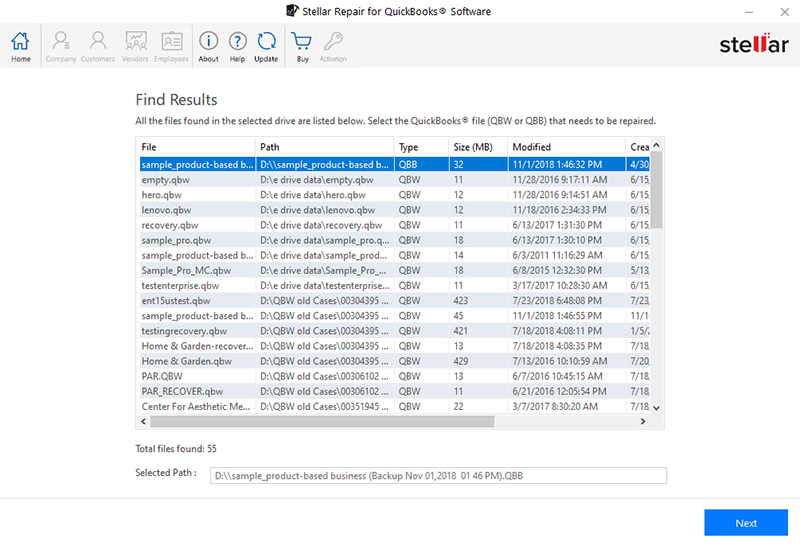
-
-
-
Select the required file to scan. Selected file path appears in Selected Path text box. Click Next.
-
Select Backup File window appears. If you have a backup file (QBB) of the corrupt QuickBooks® file (QBW), specify the file path using Browse.
-
-
Note: Click Skip, if no backup file is available or if you have already selected backup file (QBB) on the first screen.
-
Selected file path appears in the text box. Click Next.
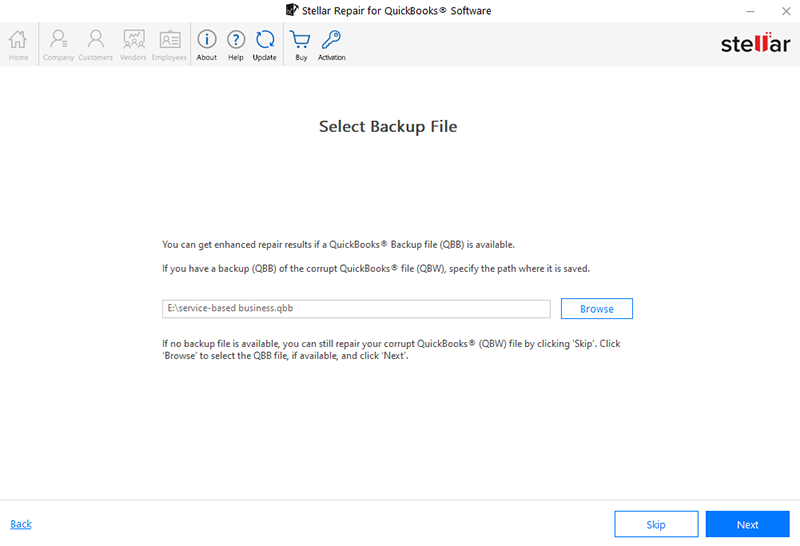
-
Review and Scan window appears. QBW and QBB (if selected) file paths are shown in the text box. Click Scan to start the process.
Note: If you have more than one Quickbooks version, Select QuickBooks® version of backup (QBB) from drop-down list.
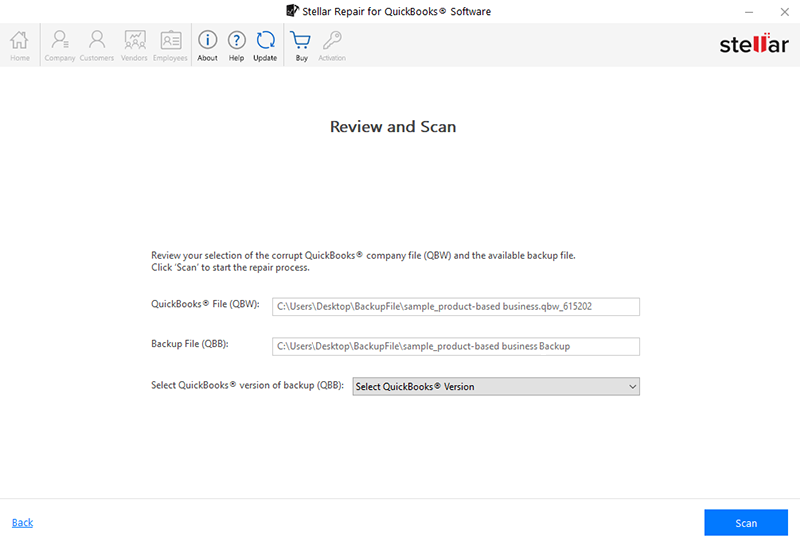
Note: If you don't have more than one Quickbook version, Select QuickBooks® version of backup (QBB) will not appear.
.png)
-
After successful scanning, Scan Summary windows appears with Scan Details information.
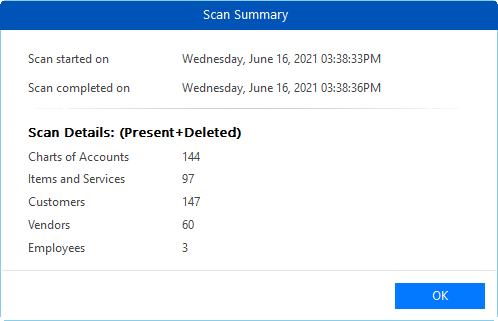
-
Click OK, to preview the scanned data.
To see preview of the selected (QBW) file, refer Preview QuickBooks® file before recovery.
 4. Getting Started
4. Getting Started