Stellar Repair for QuickBooks® Software

5.3. Save QuickBooks® file
After previewing the repaired QuickBooks® files, you can also save them.
Steps to save repaired QuickBooks® files:
-
Run Stellar Repair for QuickBooks® Software.
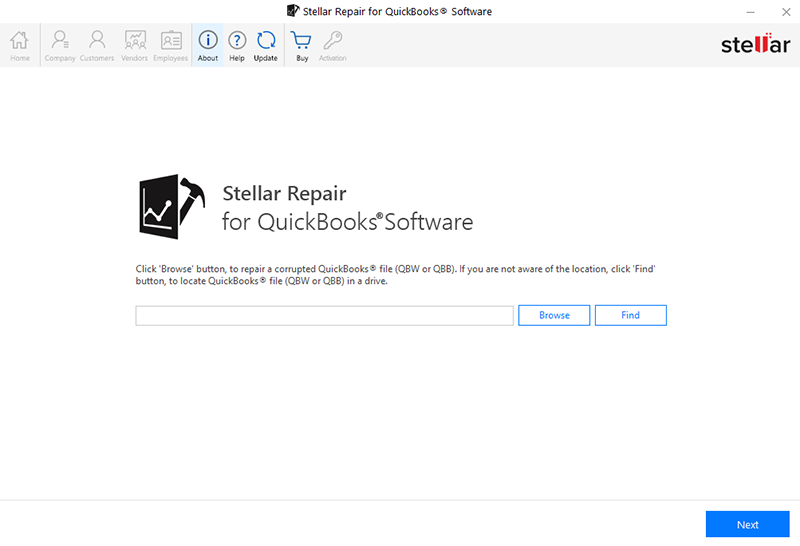
-
To know how to select and find corrupt QuickBooks® file (QBW), see Select and Find QuickBooks® file for recovery.
-
When you click OK on Scan Log window, preview of the selected file data is displayed.
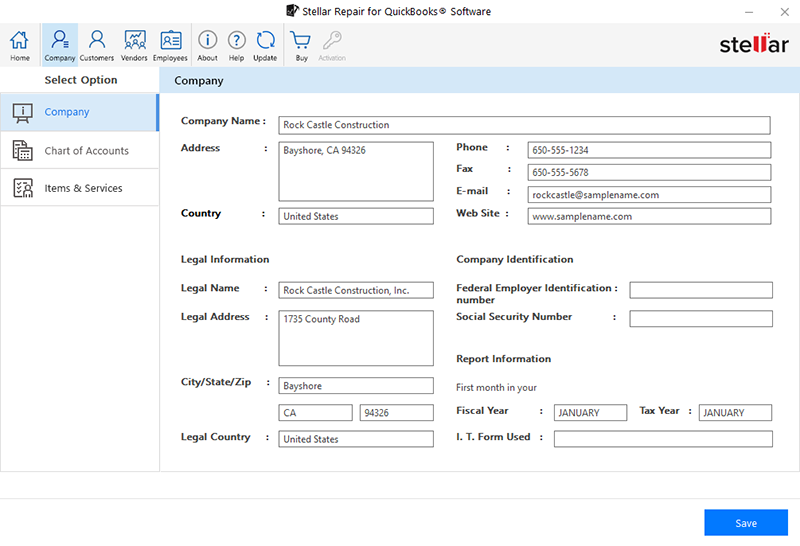
-
Under the preview, click Save to save the repaired file.
-
Save File window appears. In two ways the file saves:
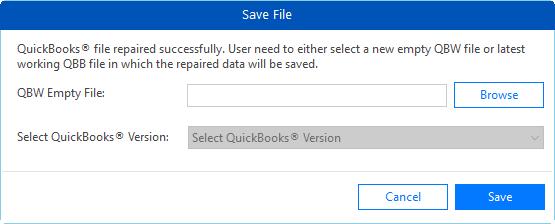
-
If you selected only QBW file on the first screen then in Save File window, select either QBW or QBB file.
-
Browse for either QBW Empty File or working QBB file.
-
Select QuickBooks® Version from drop-down.
Note: If you don't have more than one QuickBooks® version, Select QuickBooks® Version will not appear.
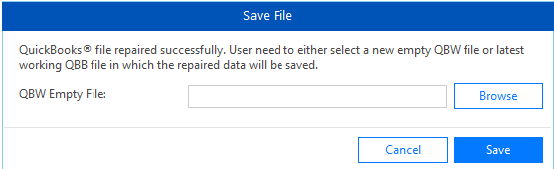
-
Click Save. Saving process starts.
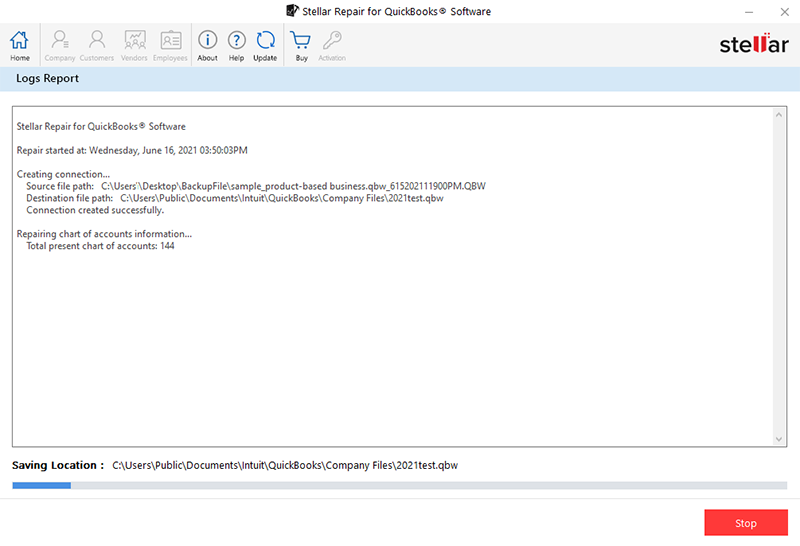
-
The log file created during repairing process can be saved at a specified location.
-
Repair Process Complete dialog box appears on successful completion of the process.
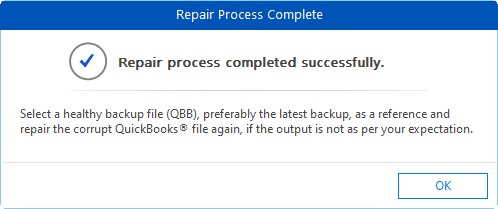
-
If you selected both, QBW and QBB files on the first screen then after you click Save on preview window, the saving process starts as shown.
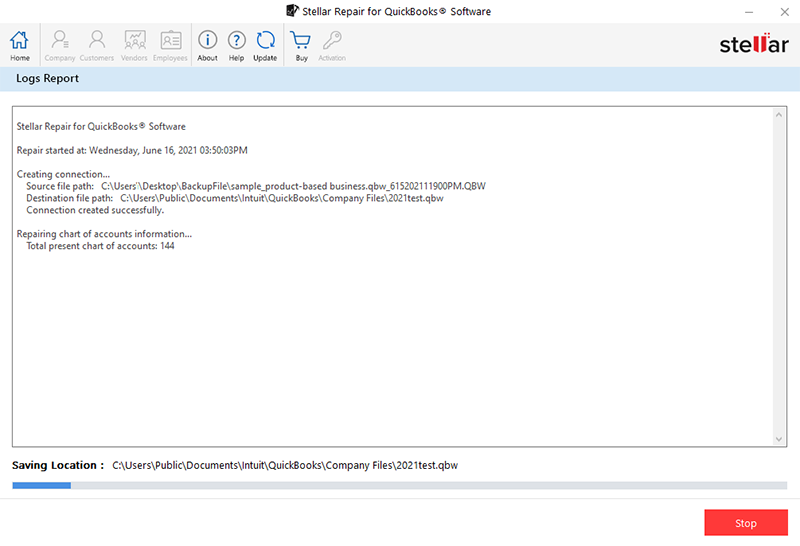
-
The log file created during repairing process can be saved at a specified location.
-
Save Completed dialog box appears on successful completion of the process.
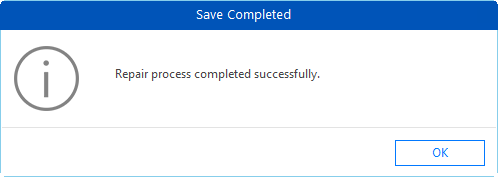
 4. Getting Started
4. Getting Started