Stellar Repair for Access

4.1. Select and Repair File
Stellar Repair for Access provides options to select the corrupted MS Access database file. Browse the file, if you exactly know the location and repair it.
Steps to select corrupted files:
-
Run Stellar Repair for Access.
-
After launching the software, Select Database window appears along with the main screen. Alternatively, from Home ribbon click Select Database icon to open Select Database window.
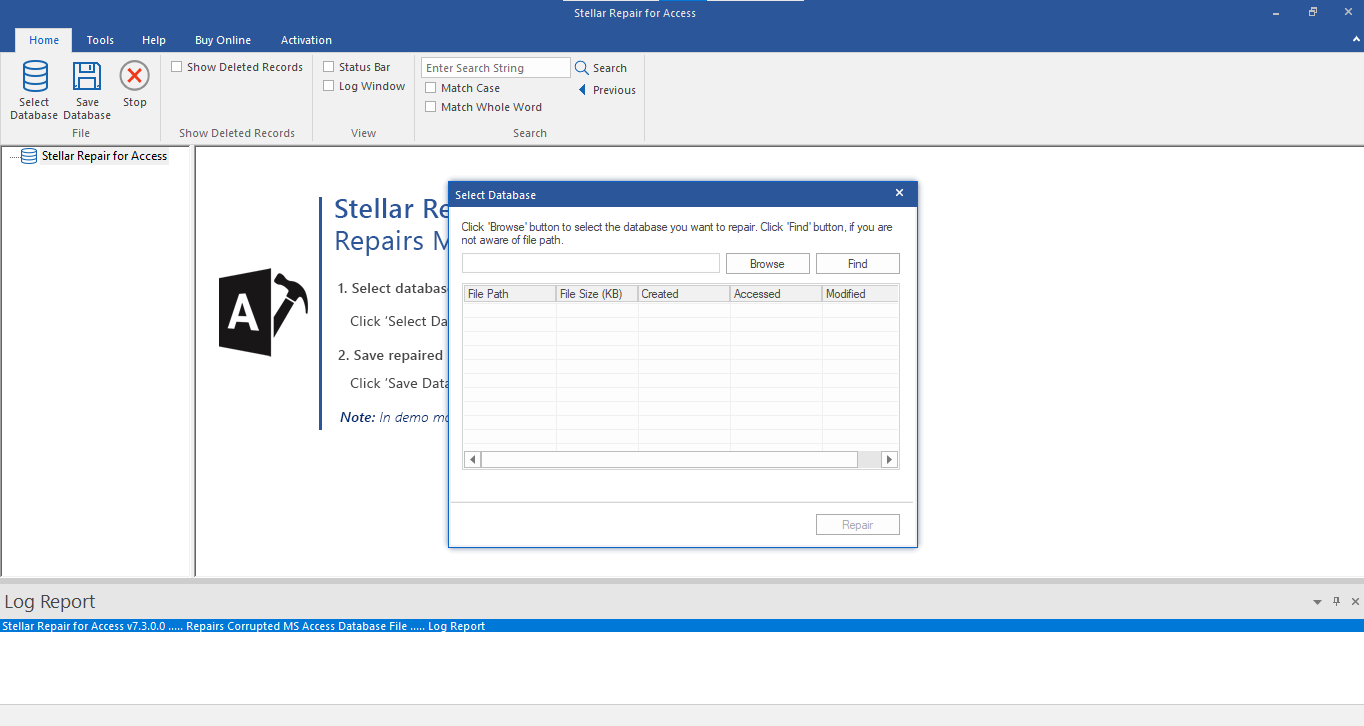
- There are two options to select the corrupted MS Access database file: Browse and Find.
(i) Browse: Use Browse if you exactly know the location of the corrupted file on the system.
a) Click Browse. Locate and select the corrupted file and click Open. The path of the selected file is shown in the textbox.
b) Click Repair to start the repair process.
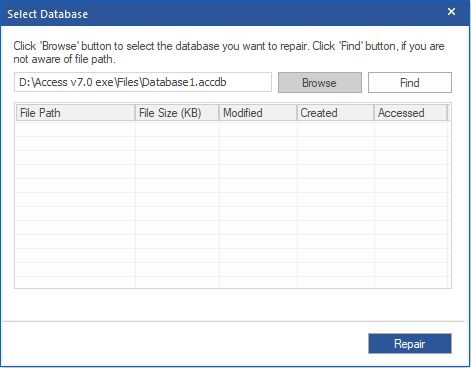
c) Database Components Missing window is displayed when the linked database is missing from its path.
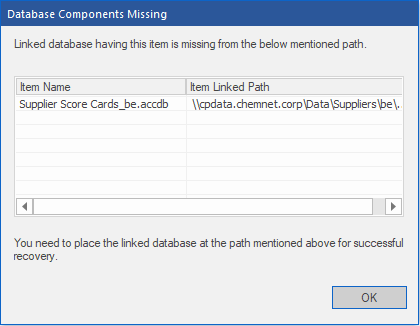
d) For successful recovery, you need to place the linked database at the path mentioned on the window. Click OK to close.
Note: Database Components Missing window will not appear if you don't have Split Access Database.
e) After successful repair completion, a dialog box is displayed with a message, "Selected MS Access database repaired successfully".
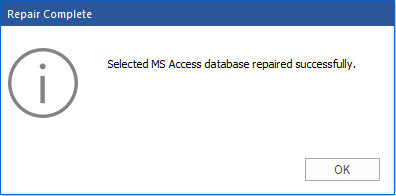
f) Click OK.
See Find and Repair File, to know how to find and repair the corrupted file.
 3. Getting Started
3. Getting Started