BitRaser Mobile Eraser & Diagnostics

4.1. General Settings
Before starting an Erasure or a Diagnostic process, it is important to understand and configure various settings of BitRaser Mobile Eraser & Diagnostics. Click the Settings icon on the top right corner of the screen. Use this window to change the various general and default settings of the software. This window has the following tabs:
1. General Settings:
The General Settings tab allows you to configure erasure warning settings, grid settings, cloud report settings, delete the local reports and select the default erasure method.
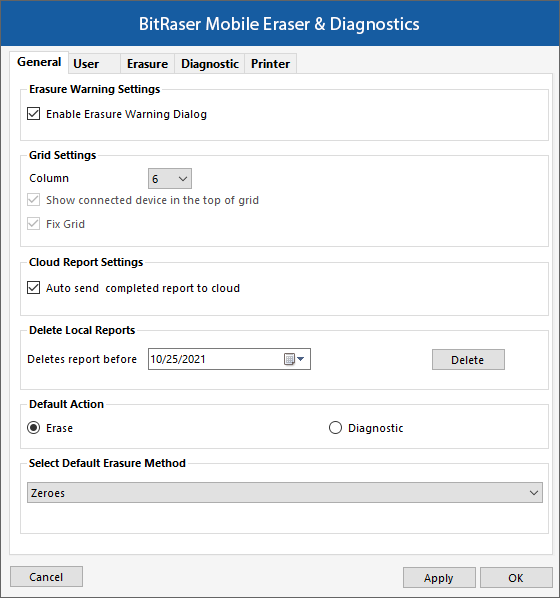
The following fields can be edited from this section:
-
Erasure Warning Settings:
-
Enable Erasure Warning Dialog: Check this field to enable the warning message before the initiation of the erasure process.
-
-
Grid Settings: This option allows you to set the layout of the grid which is shown when we connect the devices.
-
Column: Allows you to predefine the number of columns in a grid.
-
Show connected devices at the top of the grid: Checking this field allows you to display the connected devices at the starting of the grid.
-
Fix Grid: Checking this field allows you to fix the grid columns i.e., they cannot be moved.
-
-
Cloud Report Settings:
-
Auto send completed report to cloud: Checking this field allows you to auto-send the report to the cloud.
-
-
Delete Local Reports:
-
Delete Reports before: This option allows you to delete the reports before a certain date. Specify the date from the calendar and click the Delete button. All the reports generated before the selected date will be deleted.
-
Default Action: Select a default option of Erase or Diagnose, when you connect a device to BitRaser Mobile Eraser & Diagnostics.
-
Select Default Erasure Method: Select any one of the erasure methods from the drop-down options to set the default erasure method for all devices.
Once the settings have been modified, click the Apply button to save the changes. OK applies all the changes to the software and closes the Settings menu, Cancel closes the Settings menu without saving the changes.
2. User Settings:
User settings allow you to connect BitRaser Mobile Eraser & Diagnostics application to the BitRaser Cloud. Connection to BitRaser Cloud is required to acquire the license information and to initiate the erasure or diagnostic process.
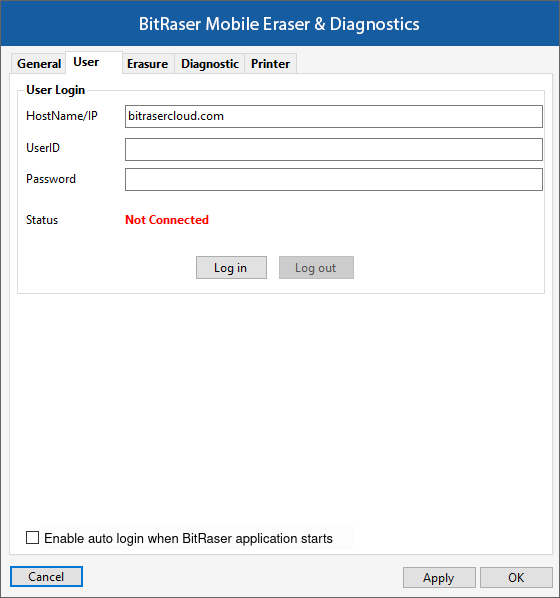
The following fields have to be filled:
|
Field Name |
Description |
|
Hostname/IP |
Hostname or IP address where the BitRaser Cloud Console is located. |
|
UserID |
UserID that is used to login to the BitRaser Cloud Console. |
|
Password |
Password which is used to login to the BitRaser Cloud Console. |
|
Status |
Connected: Shown when the connection to the BitRaser Cloud Console is active. Not Connected: Shown when there is no active connection to the BitRaser Cloud Console. |
After you have entered the values in all the fields, click Log In to login to the BitRaser Cloud Console.
Checking Enable auto login when BitRaser application starts option allows you to automatically login to the BitRaser Cloud Console when you start BitRaser Mobile Eraser & Diagnostics application.
Once the settings have been modified, click Apply button to save the changes. OK applies all the changes to the software and closes the Settings menu, Cancel closes the Settings menu without saving the changes.
3. Erasure Settings:
The Erasure setting tab has the following two sub-tabs:
- iOS Settings:

The iOS settings tab displays the firmware erasure settings. The following fields can be edited from this section:
- Erasure Settings:
-
Minimum Battery: You can define the minimum battery percentage using the slider. This represents the minimum battery required to erase the device's data. For example: If you set the slider to 20 % it means that at least 20% battery should be there in your device for the Erase process to take place.
Once the settings have been modified, click Apply button to save the changes. OK applies all the changes to the software and closes the Settings menu, Cancel closes the Settings menu without saving the changes.
- Android Settings:
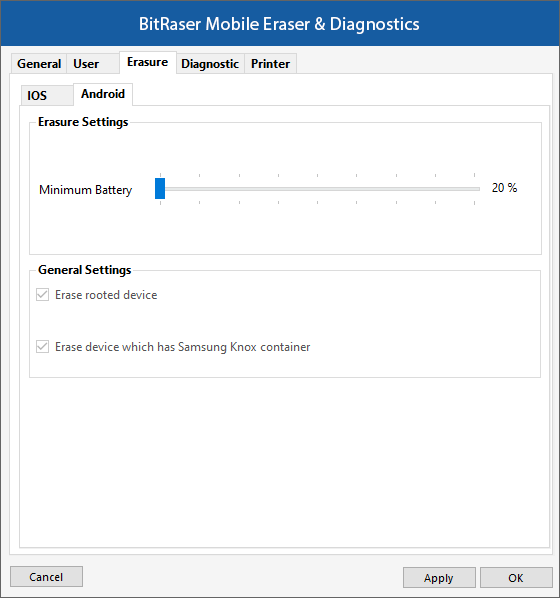
The Android settings tab displays erasure and general settings. The following fields can be edited from this section:
-
-
Erasure Settings:
-
-
-
Minimum Battery: You can define the minimum battery percentage using the slider. This represents the minimum battery required to erase the device's data. For example: If you set the slider to 20% it means that at least 20% battery should be there in your device for the Erase process to take place.
-
-
-
General Settings:
-
Erase rooted device: Checking this option allows you to erase an Android device even if it is rooted.
-
Erase device which has Samsung Knox container: Checking this option allows you to erase an Android device that has a Samsung Knox container.
-
-
Once the settings have been modified, click Apply button to save the changes. OK applies all the changes to the software and closes the Settings menu, Cancel closes the Settings menu without saving the changes.
4. Diagnostic Settings:
The Diagnostic setting tab has the following two sub-tabs:
| iOS Settings: | Android Settings: | |
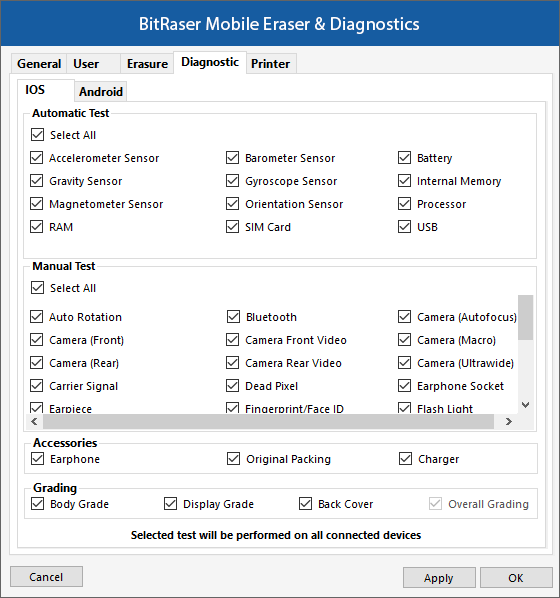 |
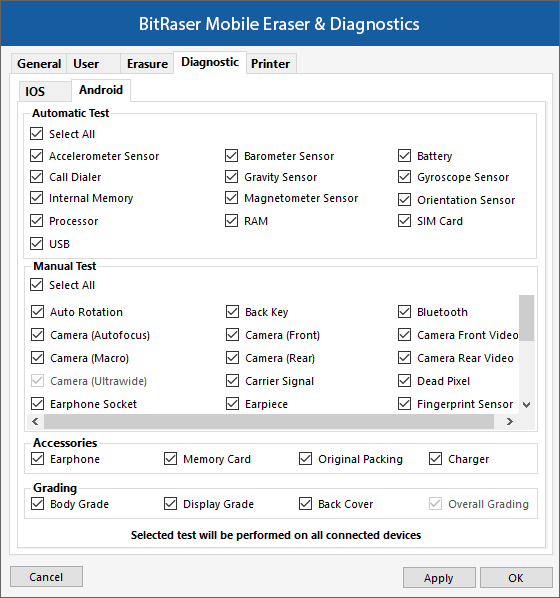 |
These tabs have lists of automatic tests, manual tests, accessories, and grading options. The tests which are checked will be performed on the connected devices.
Once the settings have been modified, click Apply button to save the changes. OK applies all the changes to the software and closes the Settings menu, Cancel closes the Settings menu without saving the changes.
5. Printer Settings:
This option allows you to print the information on connected devices.
It has the following two tabs:
- Printer:
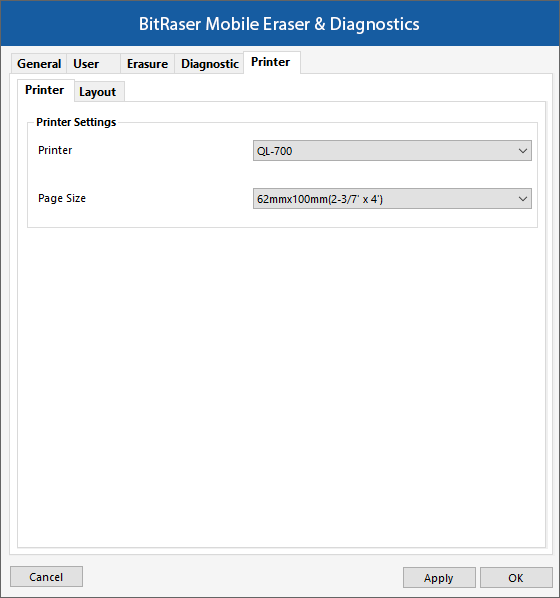
-
-
Printer Settings:
-
Printer: Allows you to select a printer from the drop-down list.
-
Page Size: Choose the appropriate paper size from the drop-down list that you can print on.
-
-
- Layout:
|
Android |
iOS |
|
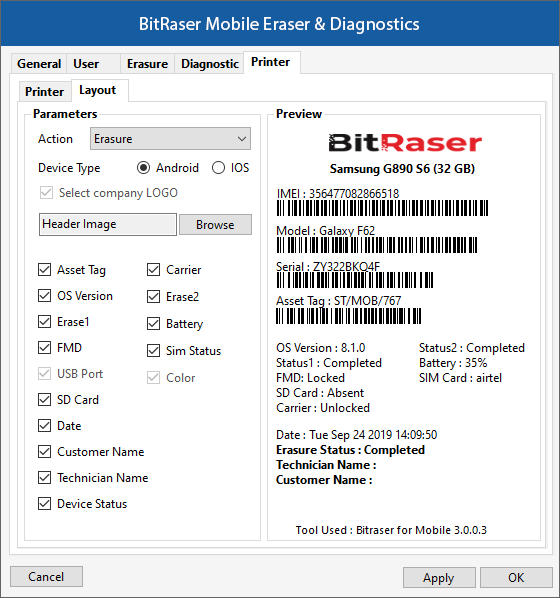 |
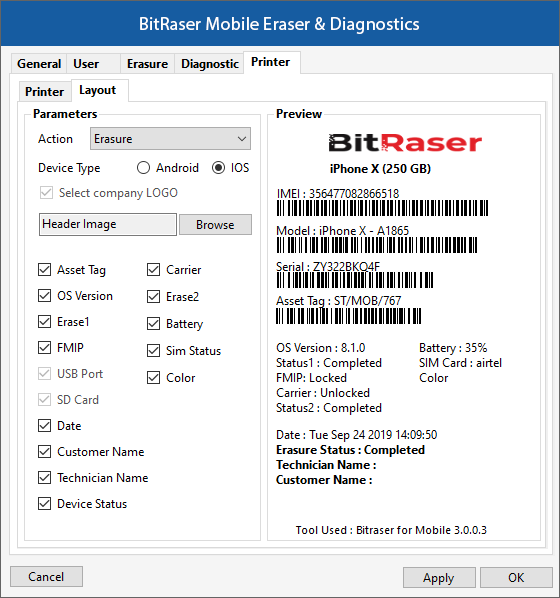 |
The layout tab allows you to select a list of parameters such as Action (Erasure or Diagnostics), Device Type (Android or iOS), Company Logo, Asset Tag, OS Version, and so on, for printing the device label. It also shows you the print preview of the label with all the device details selected by you.
Once the settings have been modified, click Apply button to save the changes. OK applies all the changes to the software and closes the Settings menu; Cancel closes the Settings menu without saving the changes.
 3. Getting Started
3. Getting Started