BitRaser File Eraser

4.2. Erase Unused Space
BitRaser File Eraser can erase the unused space completely from the volume. When you delete a data from the volume, the space where the data was stored is marked as unused space. The original data remains there and the new data may overwrite the previously stored data.
This previously stored data is retrievable. If this previously stored data has sensitive information, you should erase unused space to make sure a complete and safe erasure of sensitive information. Once deleted, the previously stored data cannot be retrieved.
To erase unused space:
1. Run BitRaser File Eraser application.
2. The Unused Space option is turned ON by default. Click Traces and Files and Folders options to turn OFF (unselect the options that you do not want to erase). Click Next.
3. The left pane of the window displays all the volumes on the computer and the right pane list shows the files / folders of the volume selected.
Note: Before you click the Erase button make sure that settings details are filled correctly. Refer Set Preferences for BitRaser File Eraser to update the setting preferences.
4. Select the files that has to be deleted. Click Erase button.
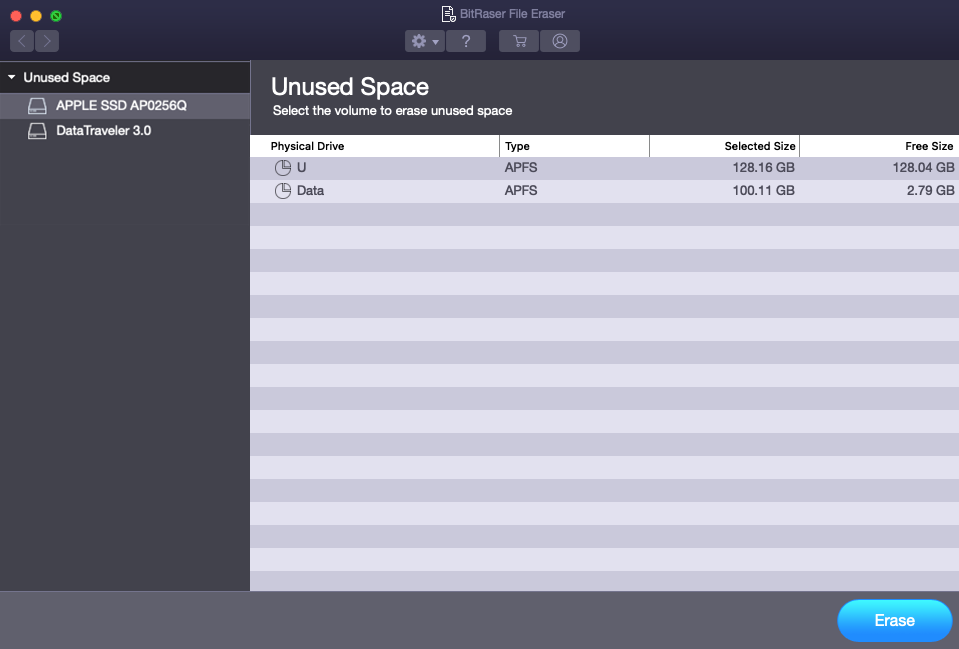
5. A Confirm Erasure dialog box appears with a warning message "Once the selected files are erased, you will not able to recover them back". Click Confirm Erase to start the erasing process.
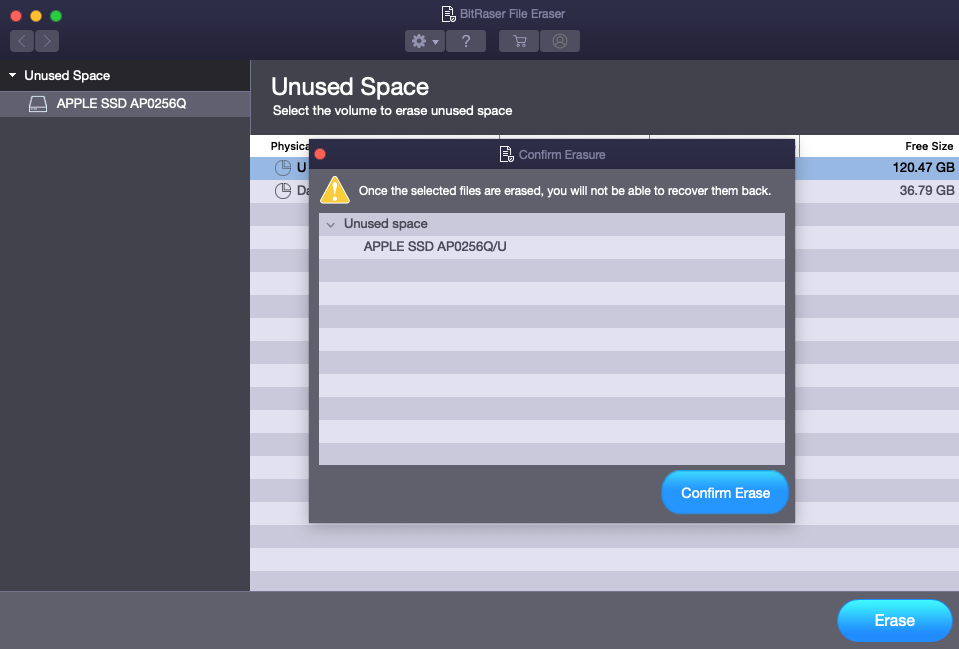
Note: If you wish to cancel the erasing process, click Stop to abort the operation.
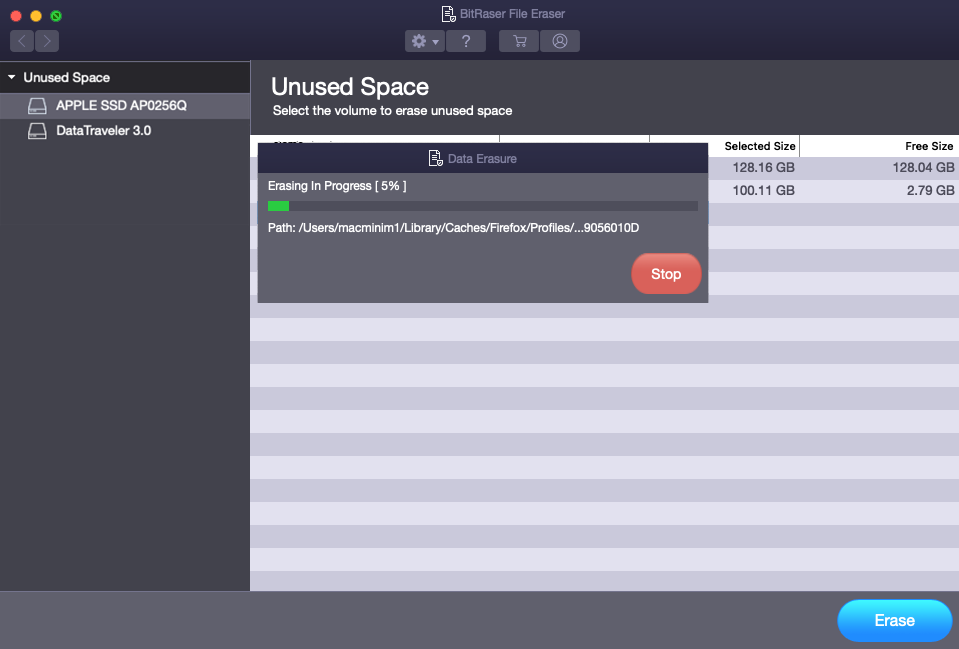
6. After the erasing process is completed, a dialog box appears with the message "Erasure Completed".
7. Click Restart Now to restart the system and let the changes take effect.
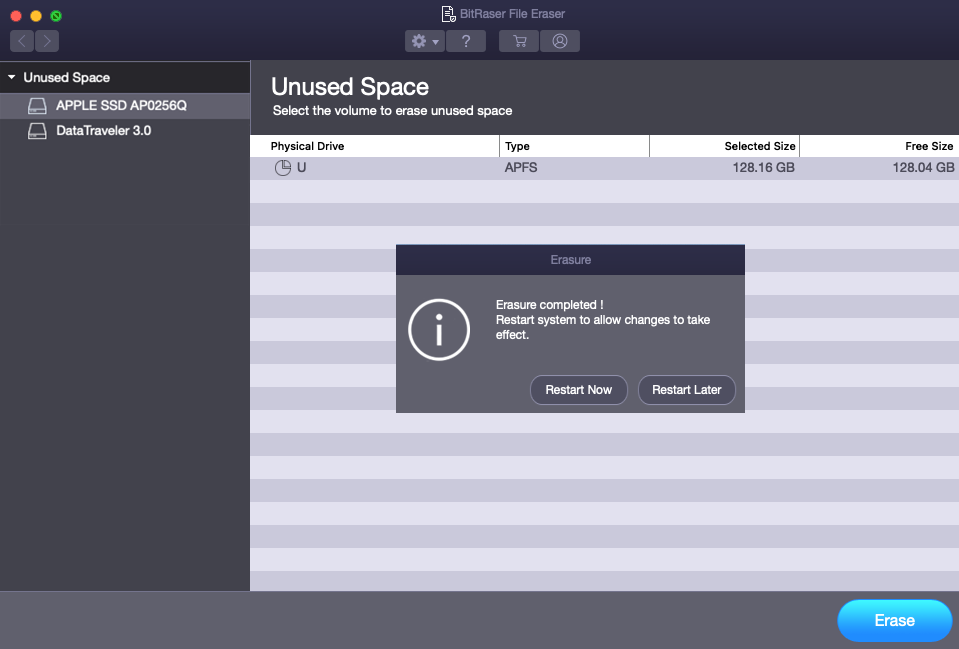
Note:
-
For restarting the system later, click Restart Later.
-
After the successful erasure, it is mandatory to restart the system.
 3. Getting Started
3. Getting Started