BitRaser File Eraser

4.1. Erase Files and Folders
BitRaser File Eraser can erase files/folders from a hard drive. All files that are stored in the selected folder will be erased. You can select multiple files/folders at the time of erasure. The erased files/folders cannot be recovered once the erasure process is completed. You can also select the algorithm to be used for erasing selected files/folders.
To erase file/folder:
1. Run BitRaser File Eraser.
2. The Files and Folders option is turned ON by default. Click Traces and Unused Space options to turn OFF (unselect the options that you do not want to erase). Click Next.
3. The left pane of the window displays all the volumes on the computer and the right pane list shows the files / folders of the volume selected.
Note: Before you click the Erase button make sure that settings details are filled correctly. Refer Set Preferences for BitRaser File Eraser to update the setting preferences.
4. Select the files that has to be deleted. Click Erase button.
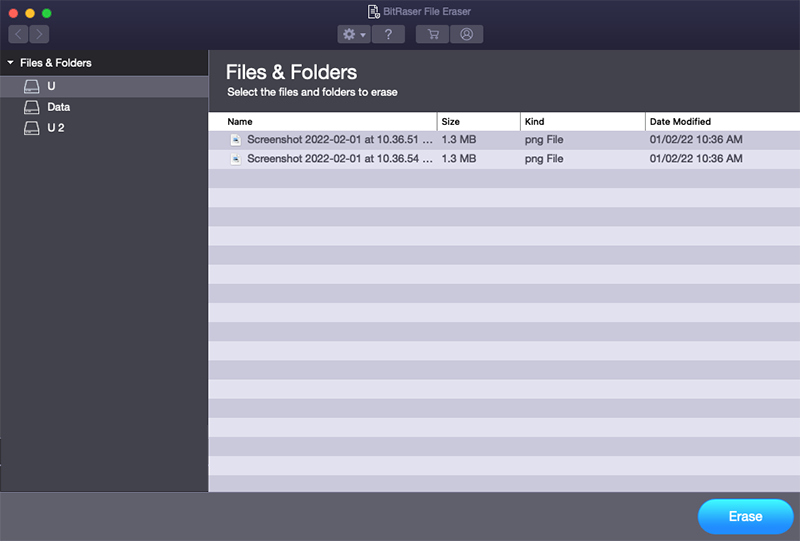
5. A Confirm Erasure dialog box appears with a warning message "Once the selected files are erased, you will not able to recover them back". Click Confirm Erase to start the erasing process.
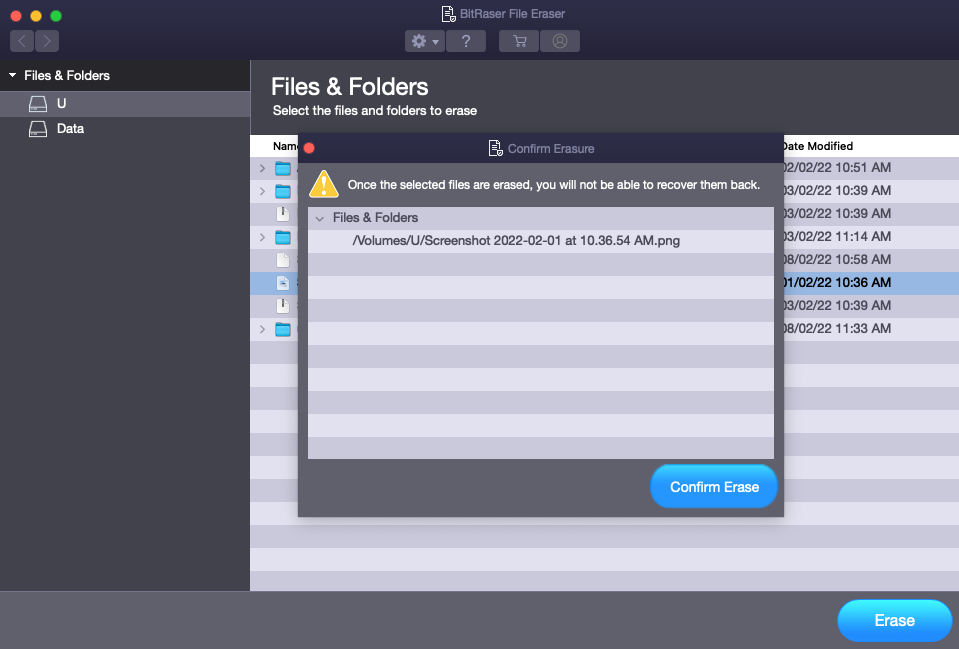
Note: If you wish to cancel the erasing process, click Stop to abort the operation.
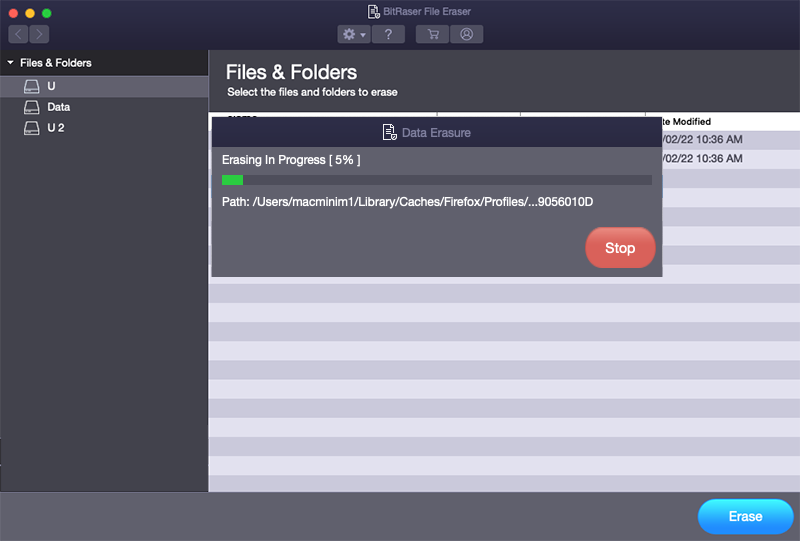
6. After erasing process is completed, a dialog box appears with message "Erasure Completed".
7. Click Restart Now to restart the system and let the changes take effect.
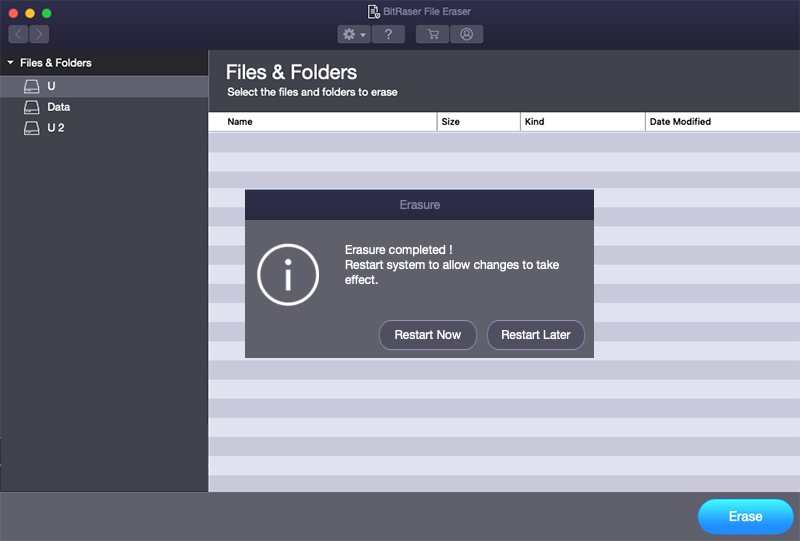
Note:
-
For restarting the system later, click Restart Later.
-
After the successful erasure, it is mandatory to restart the system.
 3. Getting Started
3. Getting Started