Stellar Converter for Audio Video is an advanced program that converts video and audio files to various formats as well as edits videos.
The Trim feature of Stellar Converter for Audio Video software allows you to do the following 3 actions:
- ‘Trim’ or extract a desired part of video and save it as a new video clip.
- ‘Delete’ or cut the unwanted sections of a video.
- ‘Merge’ two or more segments of a video to form a new video.
You can trim, delete or merge any part of the video whether it’s the beginning, end, or anywhere in the middle.
The start trim point determines when the clip will begin to play, and the end trim point determines when the clip will stop playing.
Steps to trim & extract a desired part of video:
- Click Add file to add the video file.
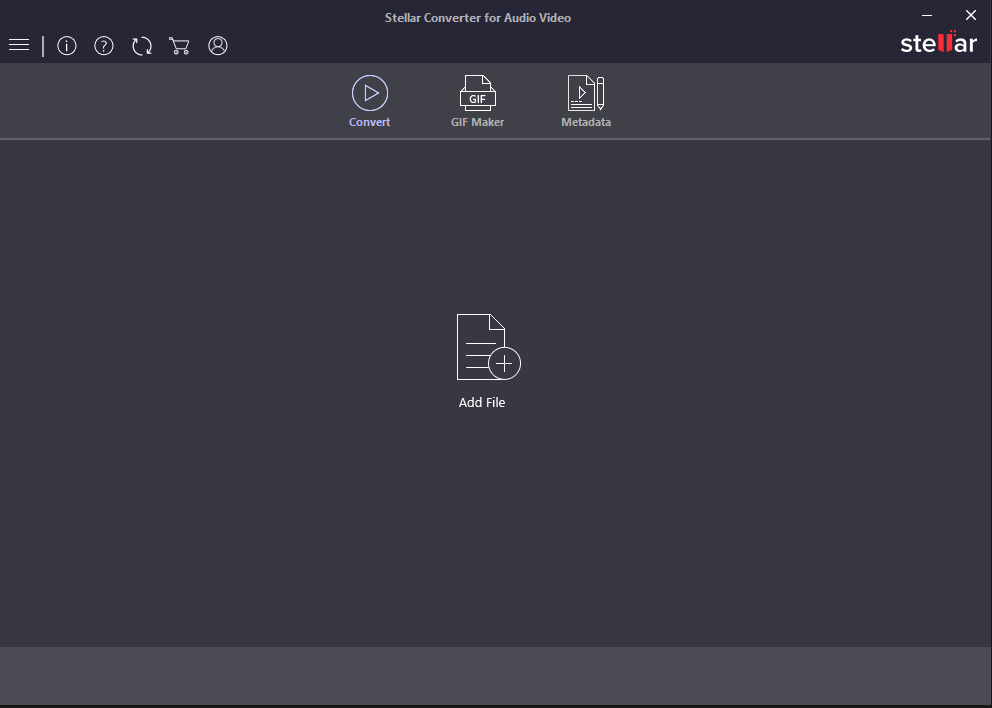
- Click Edit button.
- Click on the Trim tab.
- Below the video preview, move the blue slider to set the start and end points of the section of your video clip that you want to trim.
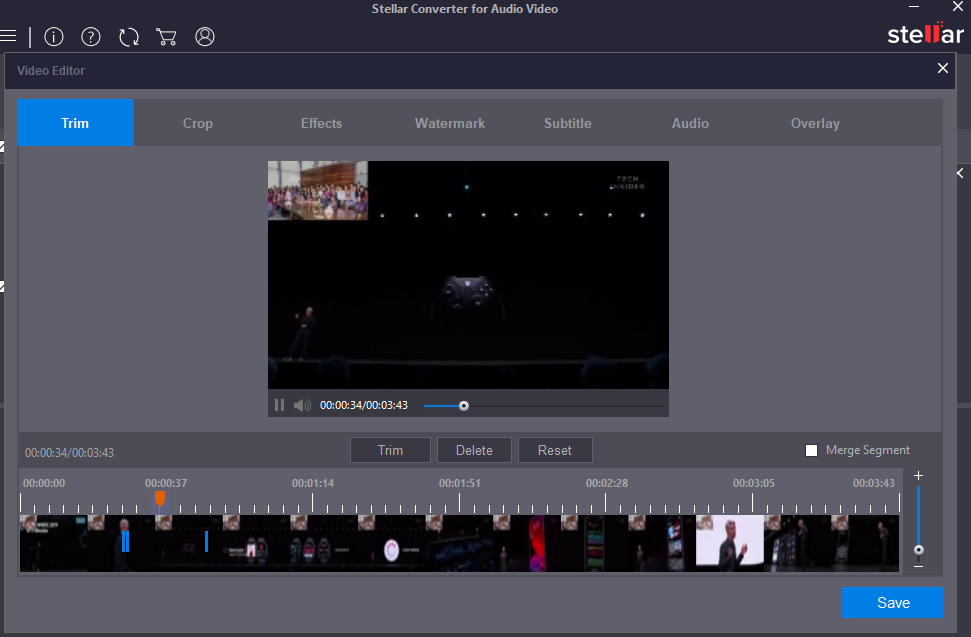
- Click on the Trim button below the video preview. Note: To undo the changes, you can click Reset button.
- Click Save button. A new video clip will be created with only the desired section from your original video.
Note: While you trim (extract a video segment) a clip, the trimmed part of the clip is not removed from the source file rather it gets hidden so that it doesn't appear in your project.
Steps to delete or cut unwanted sections in a video
- Click Add file to add the video file.
- Click Edit button.
- Click on the Trim tab.
- Move the blue slider to set the start and end points of the section you want to cut or remove from your video clip.
- Click on the Delete button below the video preview.
- Click Save button to proceed.
Steps to merge 2 or more segments in a video
- Click Add file to add the video file.
- Click Edit button.
- Click on the Trim tab.
- To create a segment, move the blue slider to set the start and end points.
- Click Trim. A segment will be formed.
- Again move the slider to form another segment and click Trim.
- Similarly you can create up to 6 segments and merge them. Note: To undo the changes, you can click Reset button.
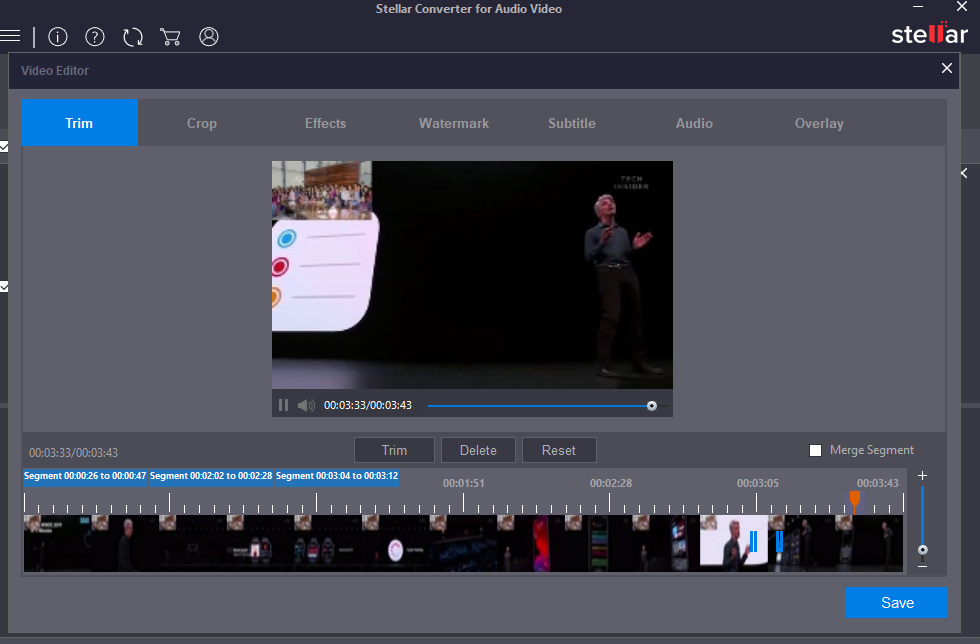
- Next, select the merge segments check-box on the right side.
- Click Save button to proceed and save the merged segments as a new video clip.








