Stellar Repair for Excel software gives you an option to preview the repaired Excel (XLS and XLSX) file before saving it to the location of your choice. However, the demo version of the software only allows you to preview the repaired files but does not save them.
If you wish to see the preview of a repaired Excel file with the >demo version of the software, you would have to first repair the damaged file by using the Scan feature and then preview the repaired Excel file by giving a right-click on it, which is present under the tree in the left pane of the software’s interface. After you have downloaded and installed the demo version of the software, run it and execute as mentioned in the steps that have been stated below:
- Add damaged files by selecting Select File tab on the Home menu.
- In Stellar Repair for Excel box, add file(s) by using Browse or Search options. Choose the files to be repaired by placing check marks in the check boxes. Then, click on the Repair to start repairing the damaged Excel files.
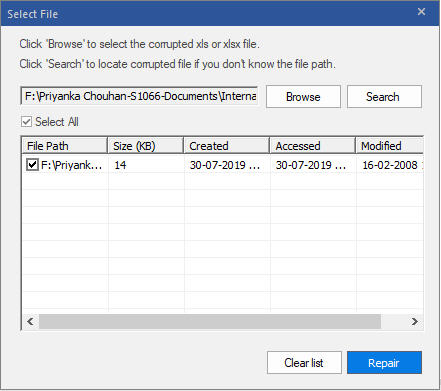
Figure 1: Showing Selected corrupt file
- All the repaired files are displayed in the left pane of the software’s interface. Select the file(s) one by one to see the preview of the repaired Excel file in the right pane.
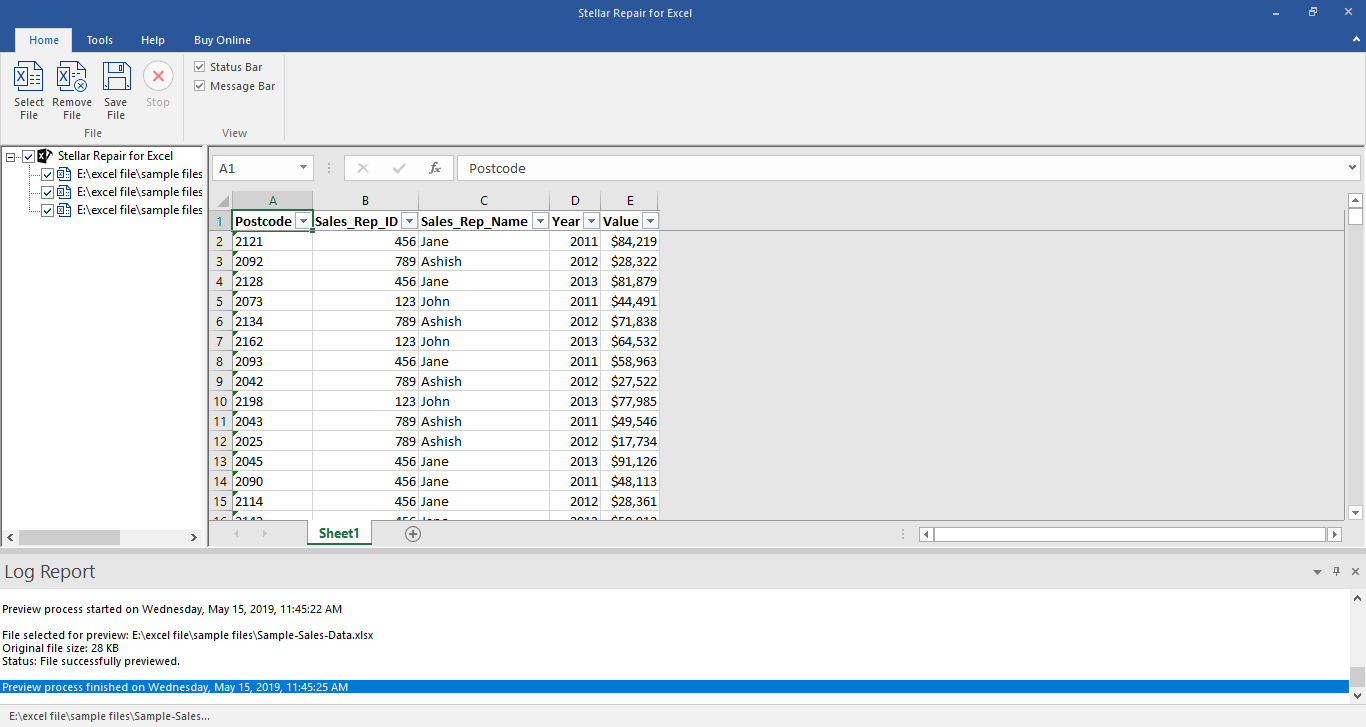
Figure 2: Preview of repaired Excel file
After you execute these steps, you can see the preview of the repaired Excel files with the demo version of the software. Last but not the least, Stellar Repair for Excel is a revolutionary software that can fulfil your purpose of repairing even severely damaged Excel files.








