You may save the scanned results with Stellar Data Recovery Professional. The software features the ‘Save Scan’ option, which allows you to save the scan information and resume recovery later.
To avoid rescanning the drive, save the scan with the following steps:
1. While exiting the scan results window, a prompt will appear asking to save the scan.
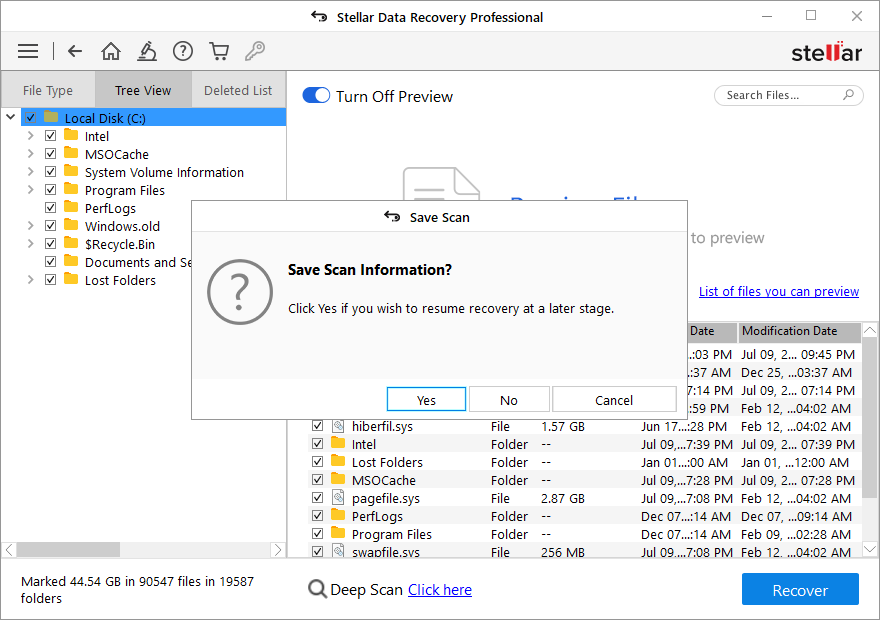
2. Click "Yes" to save the scan result.
3. The file will be saved with the DAT file extension.
Once saved, you may close the software window and resume it anytime suitable with the ‘Resume Recovery’ option.
Note: If you stopped the scanning in the middle of the process, you would only be able to save the scan information up to that point. However, it is suggested to perform complete scanning and save it so that you won’t miss out on recovering your important data.








