Stellar Repair for Outlook scans and repairs the PST file and simultaneously generates a Log Report. Users can Save this Log Report and analyze the contents of Log Report at a later stage.
The process to save Log Report:
- Go to the Main menu and Click on View tab
- Click on Log Report

Figure 1: Illustrates Steps to Click on View tab and Log Report
- Log Report displays on the screen. Verify contents of Log Report
- Once verified, click on Save Log to save the Log Report
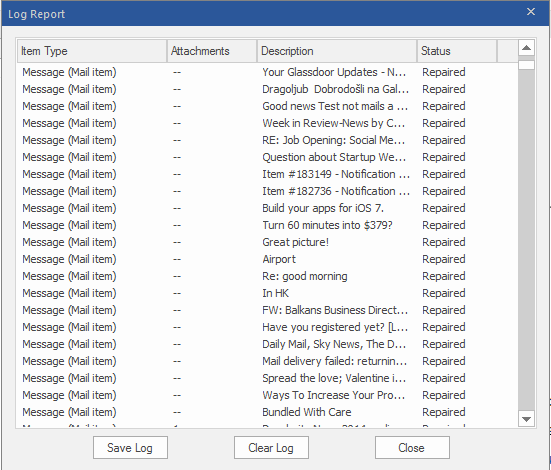
Figure 2: Illustrates Log Report
- The Save as Dialog box appears. Browse to specify the location where to save the Log Report.
- Next, click on Save
Log Report is saved at the specified location after repairing PST file via Stellar Repair for Outlook software.








