After Windows 10 update, you may receive ‘PST file access denied error’ on opening Microsoft Outlook. The error message reads as follows:
“Cannot start Microsoft Outlook. Cannot open the Outlook window. The set of folders cannot be opened. File access is denied. You do not have the permission required to access the file
C:\Users\user name\Documents\Outlook Files\Outlook.pst. “
Root cause of Outlook error: The error is most likely to occur when you forget to set permission to access PST file. Thus, when trying to open the PST file–after upgrading to Windows 10–you get the ‘PST file access denied’ error.
How to resolve the error: You can easily get rid of the ‘PST file access denied error’ by modifying the file permissions. To do so, follow these steps:
Step 1: Open Control Panel, and click Mail.
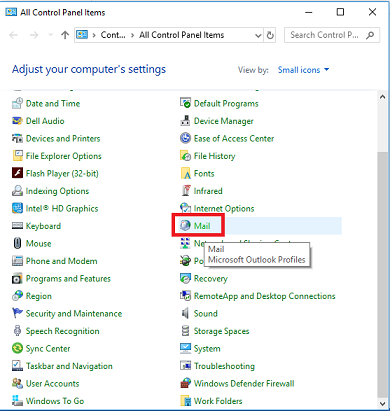
Step 2: In Mail Setup window, click Data Files.
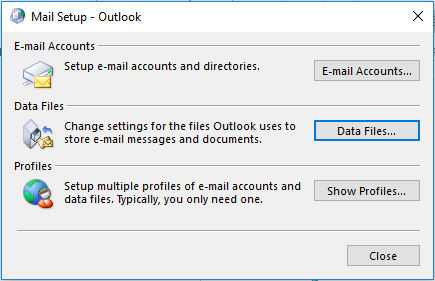
Step 3: The Account Settings window is displayed. Now, select the PST file you are using, and then click Open File Location.
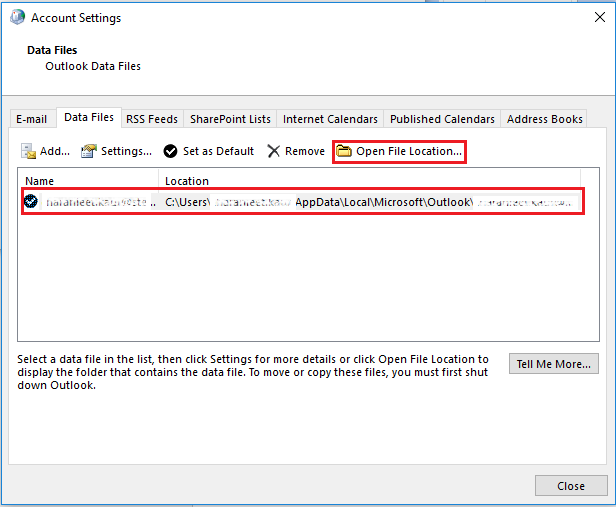
Step 4: Right-click Outlook data file (.pst), and then click Properties.
Step 5: In the window that appears, click the Security tab.
Step 6: Click Edit, and then select your user account.
Step 7: Check the Full control checkbox under Permissions for <Administrator>, and then click Apply and OK.
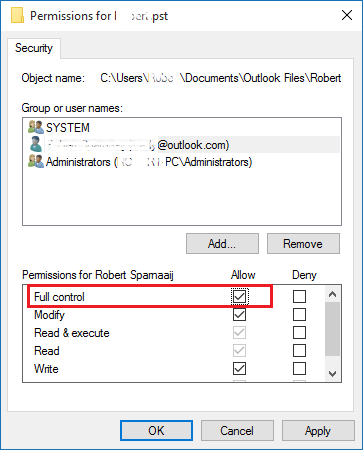
Restart your Outlook and check if the issue is resolved.
If the above solution does not work, you may try using a PST file repair utility to resolve the issue.
NOTE: Avoid using Microsoft ScanPST utility, as it can cause partial damage to the internal structure of the .pst file. This may result in permanent data loss.
Use Stellar Repair for Outlook software to fix ‘PST file access denied’ error. The software is purpose-built to handle PST-file related problems, without compromising data integrity. For detailed steps to fix PST file problem, see User Guide of Stellar Repair for Outlook software.








