Personal Storage Table (PST) is the Outlook data file, which is used to store user mail data. It stores various mail data including emails, calendars, contacts, notes, journals, etc. in respective user mailboxes. These data are very confidential from the users’ point of view, and need to be protected. However, with the accumulation of mails in the user mailboxes, these PSTs grow in size and are prone to corruption. A heavy PST file is difficult to handle, and can also lead to data loss in the worst case. This situation is more threatening in the Outlook versions before 2003, as they have a PST size limit of 2 GB. Such PSTs have a more chance of getting heavy and corrupt due to their limited size. However, there are some versions of Outlook that supports PST file size up to 20 GB. But, handling a heavy PST file still remains a challenge in such versions.
These limitations can be easily overcome using the Split PST option of the Stellar Outlook Manager software. It is a powerful software that can be used to split a large PST into multiple smaller PSTs. The smaller PSTs are easy to manage as compared to a heavy PST. The software supports splitting of a PST on the basis of Date, Size, Mail ID, and Folders. With this option, you can even split multiple PST files and automate the entire process.
In order to use this software to split a PST file, you need to follow the below mentioned steps.
1. Run “Stellar Outlook Manager” software. The main interface of the software is displayed as shown below.
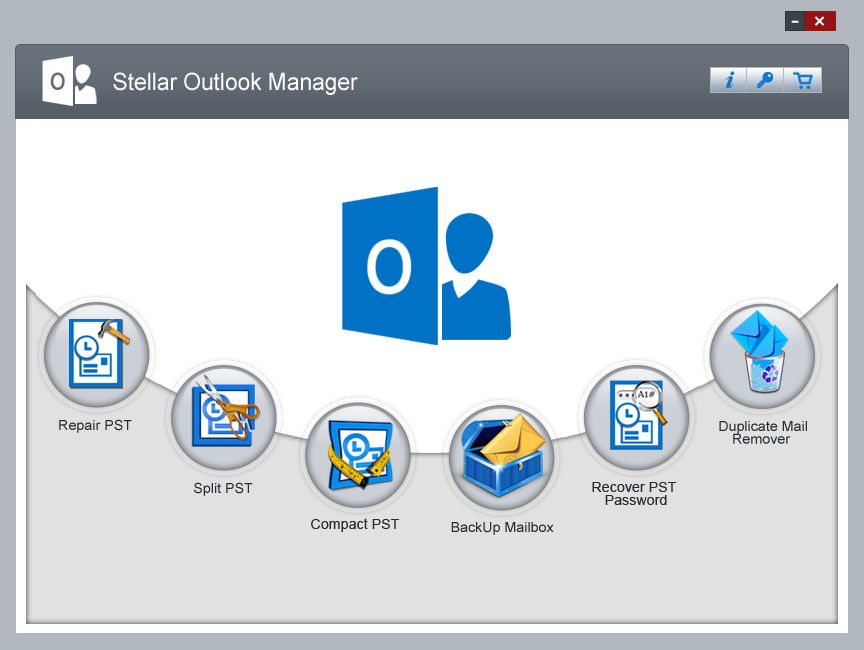
2. Click on the ‘Split PST’ option. The software displays the below mentioned interface.
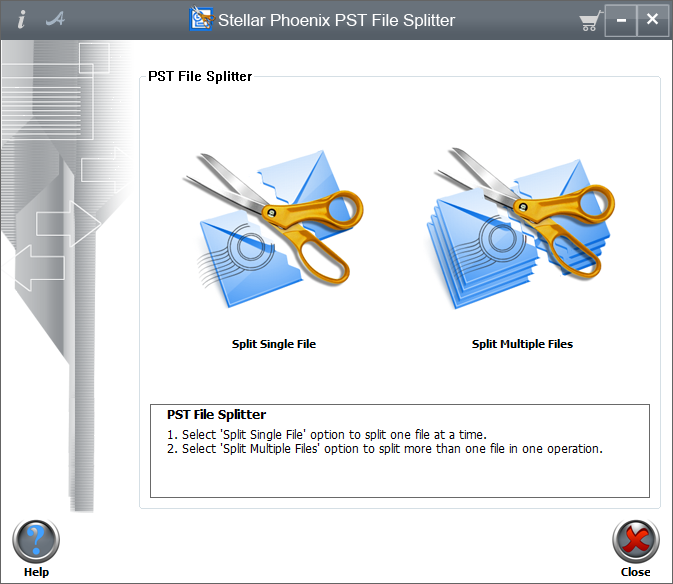
The software allows you to either split a single file or multiple files at a time using the ‘Split Single File’ and ‘Split Multiple Files’ options.
3. To split a single file, click on the ‘Split Single File’ option. The following interface is displayed.
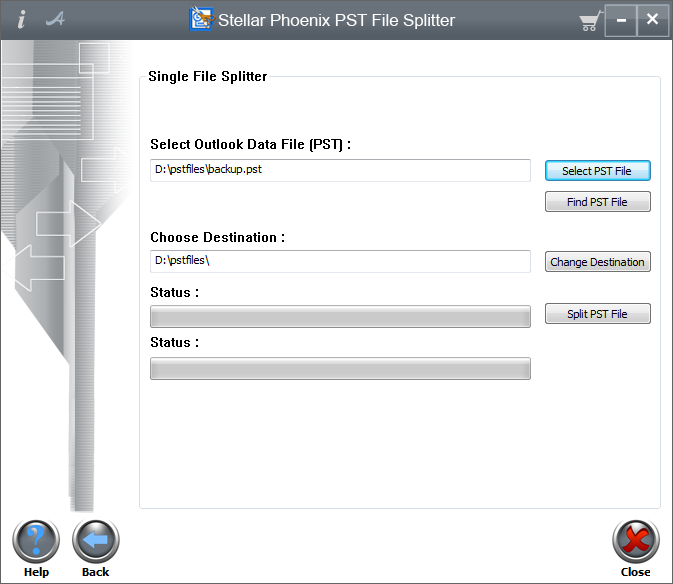
The interface also provides with an option to search for a PST file and save it to a desired location.
4. Once you have selected the file and its destination, click the ‘Split PST File’ button. The software displays the following interface.
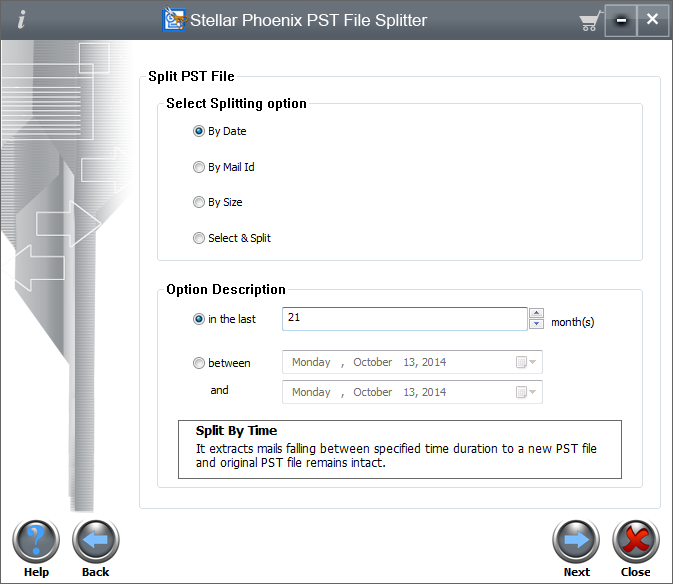
If you wish to split the PST based on Mail ID, then the following interface will be displayed
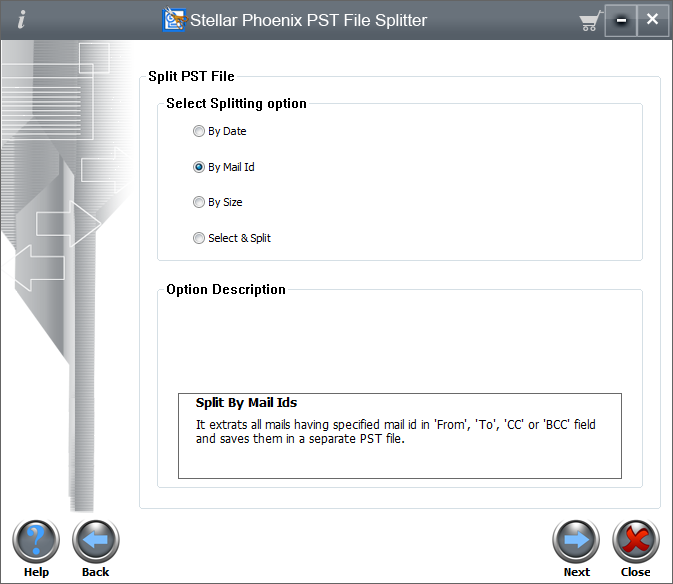
If you want to split PST based on size, the software will display the following interface.
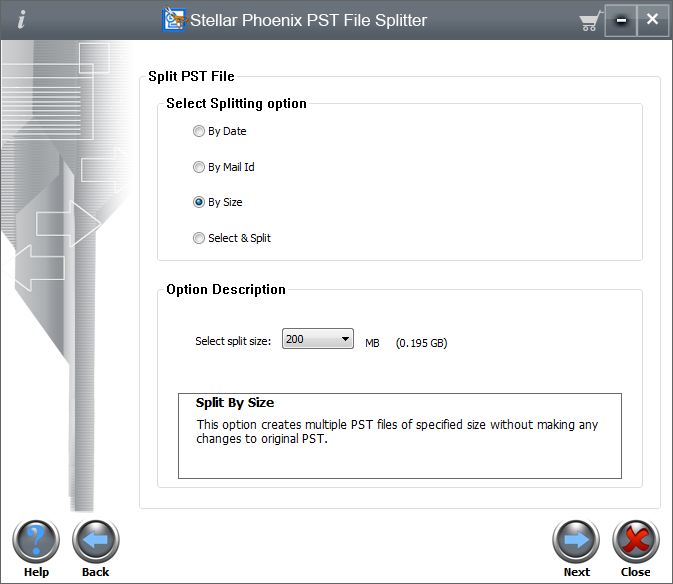
Note: You can use the Select & Split option to split the PST file on the basis of folders
5. Click the ‘Next’ button. The software will start scanning the PST file and will split it on the basis of criteria specified by you.
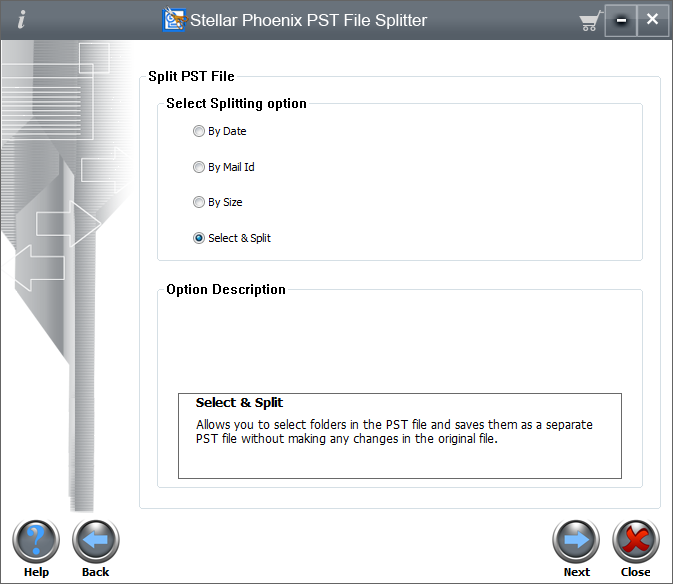
Note: In order to further reduce the PST size and avoid corruption, the Stellar Outlook Manager software is induced with ‘Compact PST’ and ‘Duplicate Mail Remover’ option.
The Compact PST option of the software allows you to separate the attachments from the mail body and stores them in a separate folder. In spite of being in a different folder, the attachments are logically linked to the mail body.
The software also enhances the Outlook performance by removing duplicate mails using the ‘Duplicate Mail Remover’ option. This also helps in reducing the PST file size significantly.








