Before traveling to a new place, you always make sure you know everything you need to know about it. The s goes when you’re about to invest your hard-earned money. Stepping into uncharted territory without any clue could spell havoc! While dealing with your data too, you should exercise the same caution. You should make sure that your data is safe from accidental deletion, corruption, formatting, leakage or any other disaster. A common scenario for unexpected data loss is hard drive partitioning. A major reason for this being failure to take proper measures to backup or secure the data before taking the step.
While creating partitions on your hard drive, there are a lot of things you should keep in mind. Are you doing it for the right reasons? Have you taken all the necessary precautions? Are you prepared in case something unexpected happens? Let us be more informed by taking a closer look at all the answers to all these questions.
Hard Drive Partitioning – What is it?
Hard drive partitioning means dividing the entire space on your computer’s hard drive into independent logical units called partitions. Each partition has its own drive letter which makes it unique and it is also handled independently from the others. That is one of the major factors this technique of segregating data is so popular. It offers more flexibility and security while handling data.
When partitions are created on a hard disk, a special type of boot sector called Master Boot Record (MBR) is automatically created. The MBR contains executable code which helps the computer to boot up. When you switch on the computer, the MBR finds the partition on which the operating system files are located (this partition is called the active partition) and passes the boot control to it. To find the active partition, the MBR searches the partition table which contains information about all the partitions. Hence, the safety of the MBR and partition table are crucial for the safety of the partitions.
Hard Drive Partitioning – Why to do it?
From better security to better space management, there could be many needs which compel a user to create partitions:
• To provide safety to system files by storing them on a partition different from the one on which personal files are stored
• To provide better security against virus infected downloads
• To use multiple operating systems on the same machine
• To improve system performance
• To secure personal files from deletion in case the operating system needs formatting
Before you partition your hard drive
Whenever you are about to create partitions on your computer, make sure you keep the following points in mind:
• Backup all crucial data on your computer
• Make sure you have enough space on the current partition to create another partition on it
• Plan the arrangement of your files post the partitioning
Hard Drive Partition Loss & its Reasons
Although partitioning of the hard drive has many benefits, it also has a down side. Common disadvantages of this procedure include increased disk fragmentation and restrictions to use the whole capacity of the disk. Apart from these problems, another major risk factor comes into play. It is the danger of partition corruption.
Like any other electronic media, hard disk partitions are prone to damage and corruption. Staying aware is the only way to minimize the chances of loss. Hence, here are the most common reasons behind corruption of disk partitions:
• Damage to the Master Boot Record (MBR) could make the partitions inaccessible
• Damage to the Partition Table could lead to damage to the partitions
• Virus Infection to the partition
• Abrupt computer termination
• Accidental deletion of system files related to the partition
Recovering Data after Partition Loss
If a partition on your computer faces corruption for any of the above listed reasons or any other reason, that partition will become inaccessible. In such a situation, an attempt to access the data on that partition could lead to error messages such as “Partition: Read Error”, “This drive is not formatted. Format it now?” etc. The only way to make the affected partition reusable is to format it. In such a situation, when your data gets erased from a formatted partition, do not lose heart.
Some top-of-the-class data recovery software are available online which can help you smoothly recover your precious data from deleted or formatted partitions. One such brilliant software is >Stellar Data Recovery Professional. This software makes use of advanced searching algorithms to scan and find files on deleted partitions. Here are the steps to use this software:
- Download and run the software on your system. The main interface of the software will appear like this:

- Now, select the type of data and click Next. You’ll see a ‘Recover From’ option interface, where you can choose a location for data recovery or partition recovery.
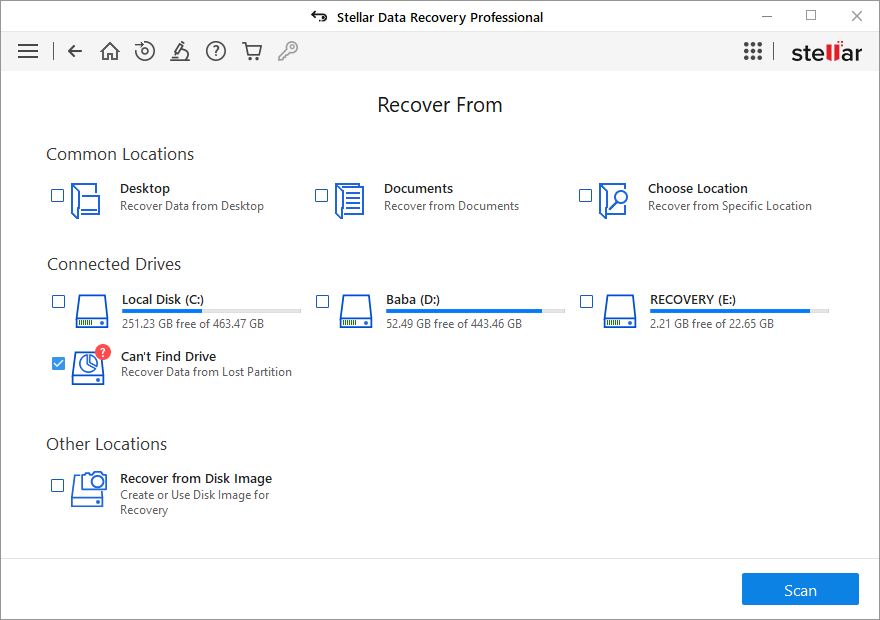
- As you can see, the Can’t Drive option is available there, check its box to recover your lost Windows 7 partitions or drives. After selecting a box, a list of a hard drive connected to your system, will get appear and you can select them as per your requirement.
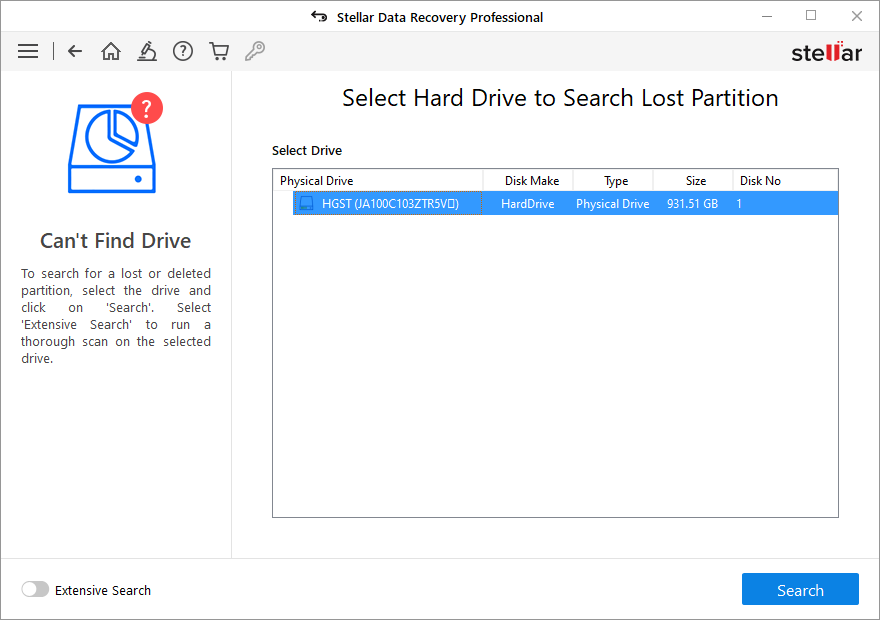
- Press the Search Button below the hard drive listing and the drive of that particular selected hard drive will also appear by the names of ‘Std Vol.’. You can select your lost or deleted drive by checking out the size of a particular partition.
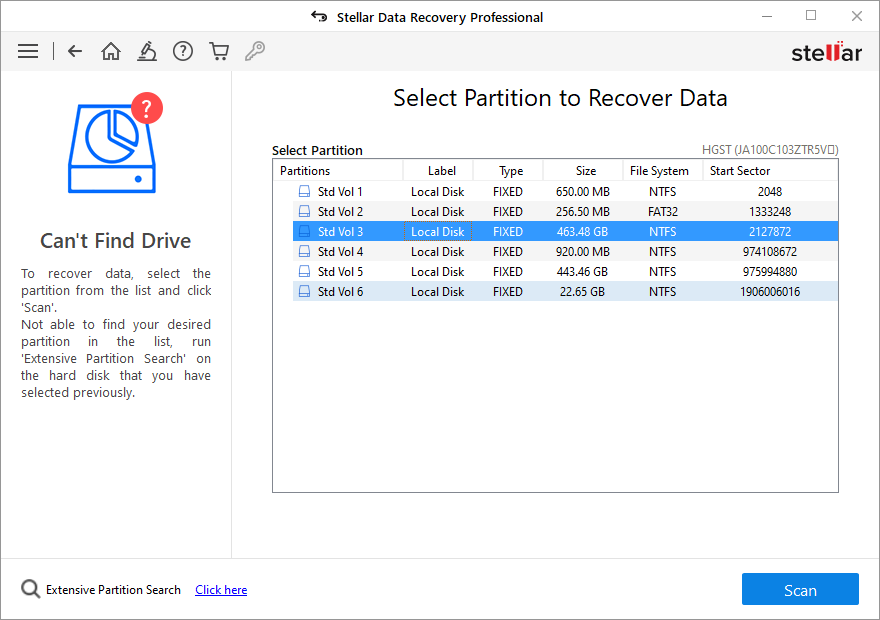
- If you find the results, not upto the mark, then run Deep Scan option.
- After getting a result of the listed drives, click on the required drive and click on the Scan option at the right bottom of the software interface.
- With the completion of Scanning process, you’ll get your expected output with the help of this tool.
Wrapping it Up
We hope that now you have a good idea about hard drive partitioning, its benefits, partition loss and how to recover deleted partitions. So be aware and make use of our tips the next time you face a challenge!








