In order to protect your PST files, you can apply a password to prevent it from being misused. However, you might lose or forget them. An encrypted PST can be opened only if you have the password.
With the ‘Stellar Outlook Manager’ tool, losing PST password is no longer a nightmare. The ‘Recover PST Password’ option of the software allows you to recover forgotten or lost password of MS Outlook email accounts. The software quickly and efficiently recovers Outlook PST passwords and provides you with six usable passwords to work with. The software does not provide you with the exact password, however you can use any of the six passwords to open the PST file. With a simple and easy-to-use interface, the software is compatible across various versions of MS Outlook including MS Outlook 2010, 2007, 2003, 2002, and 2000.
In order to recover Outlook PST password using Stellar Outlook Manager, you need to follow the below mentioned steps.
1. Launch the “Stellar Outlook Manager” software. The Home page of the software is displayed as shown below.
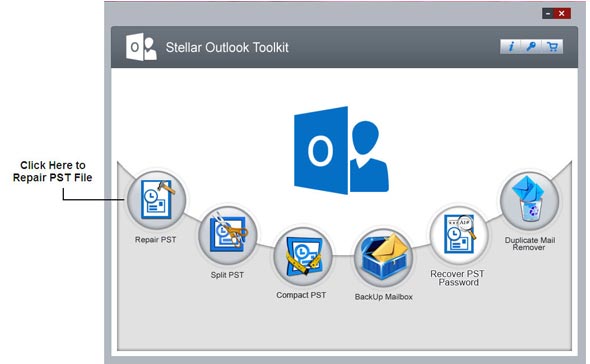
2. Click the ‘Recover PST Password’ option of the software. The software displays the below mentioned interface.
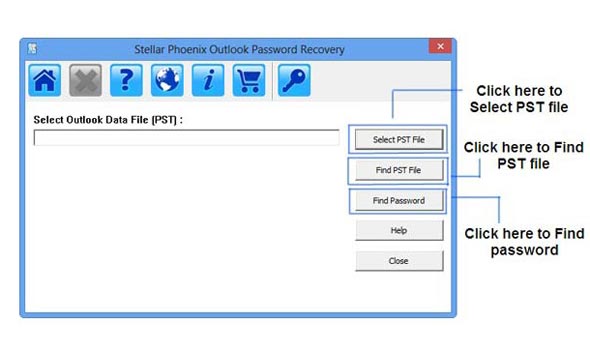
The interface offers a number of options to work with. You can directly select the PST file by clicking on ‘Select PST File’, if you know the location of the PST file. Else, you can search for a PST file using the ‘Find PST File’ option.
3. By clicking on the ‘Find PST File’ button, the software displays the following interface.
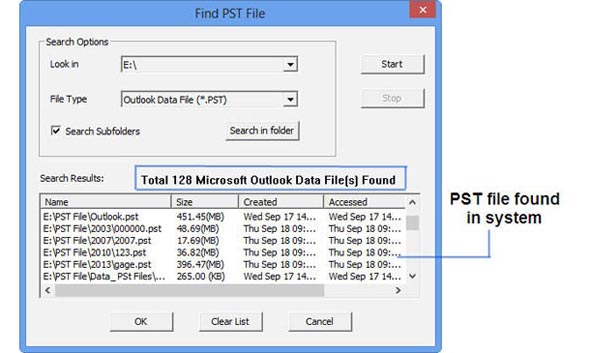
You can specify the folder, file type, and even include subfolders to search for the PST files. Once you click ‘Start’, the software starts displaying all the searched PSTs in the Search Results section. You can select any of the searched PST files from the list. Then click ‘OK’. This would again take you to the previous screen.
4. Once you have selected the PST file, click on ‘Find Password’ button. The software would display the following interface.
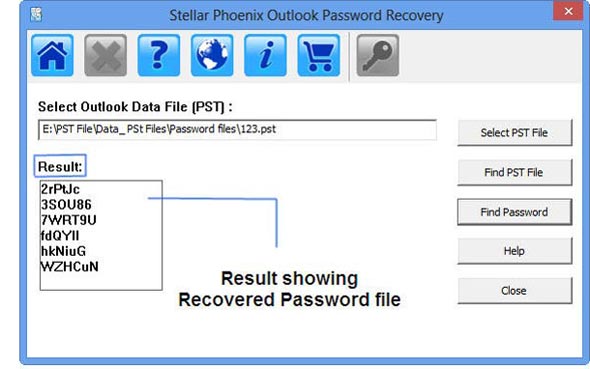
The interface displays six usable passwords under the Result section. You can choose any of the given passwords to decrypt your protected PST.
You can then import the PST file in MS Outlook by following the below mentioned steps.
1. Launch MS Outlook.
2. Select Import and Export from the File menu.
3. The Import and Export Wizard opens up. Choose the option “Import from another program or file’.
4. Click Next to proceed.
5. The Import a File box appears. Choose the option ‘Personal Folder File (.pst)’
6. Click Next to proceed.
7. Browse to the location where you have saved your PST file that you want to import. Choose an appropriate option and click ‘Next’.
8. The ‘Import Personal Folders’ dialog box appears. You can perform a selective import of the folders by choosing the folders that need to be imported to Outlook.
9. Click Finish.
In this way, you can recover lost or forgotten passwords of Outlook PST using Stellar Outlook Manager.








