Stellar Repair for Outlook helps to recover Deleted E-mails from PST file which are emptied from deleted folder. The software highlights the deleted items in Red during preview and provides option to include or exclude the deleted items while saving the repaired file.
Perform the given set of steps to recover and identify the deleted items after PST file repairing:
1. Install and Run of the software
2. A New Window opens: “Select PST File for Repair”
3. Select the PST file to repair and click on ‘Repair’ button
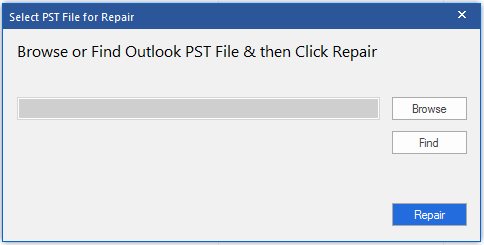
Figure 1: Illustrates Browse & Find button to select or Search for Corrupt PST File
4. The software scans the selected File and displays a preview of PST file in the three-pane structure.
5. To differentiate the deleted items from other mailbox items, the software displays “Deleted items” in red color in preview pane. Identify deleted items from PST which include all deleted emails, contacts, calendars, notes and more.
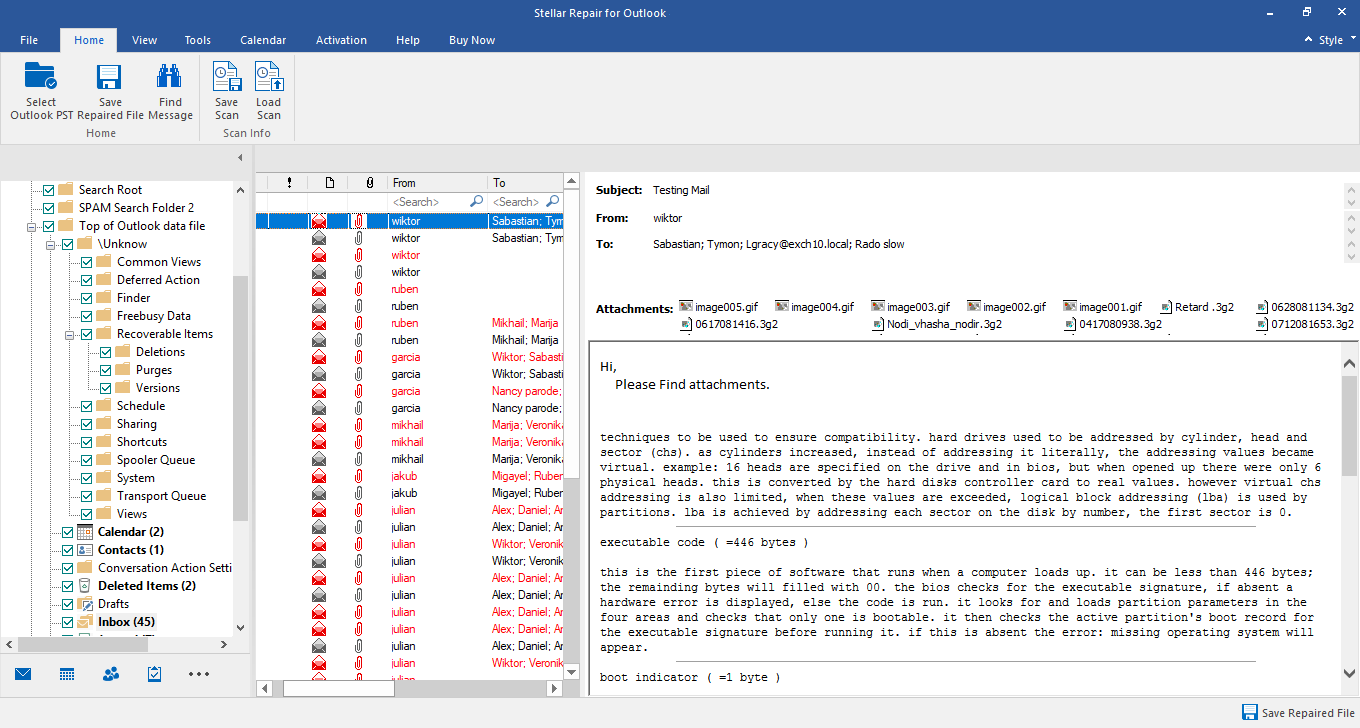
Figure 2: Illustrates "Deleted Items" earmarked with Red color
6. To save the repaired data click on ‘Save’ button, select the preferred file format. Check the box ‘Include Deleted items’ in case you want to recover deleted items or remain it uncheck. This feature ensures to help you to recover Outlook deleted emails.
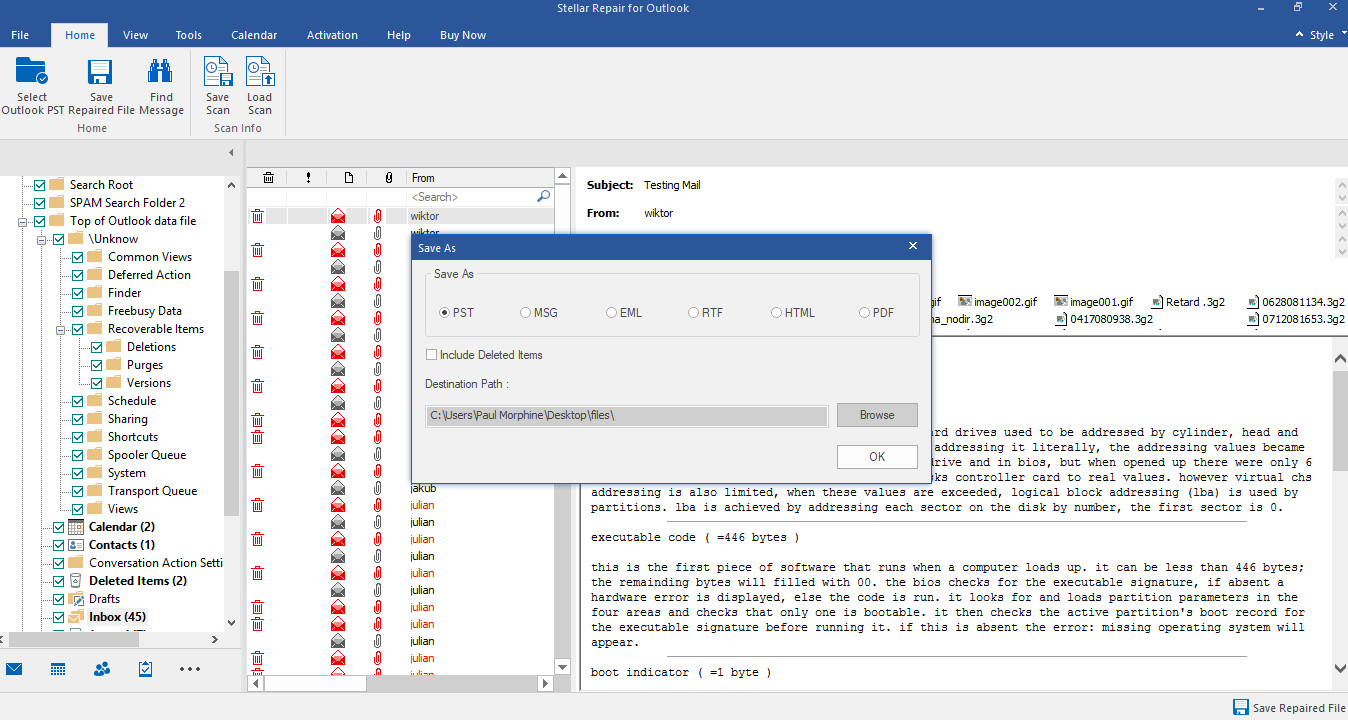
Figure 3: Illustrates Include Deleted Items while saving PST
Deleted items are saved along with other items of repaired PST file in a preferred file format. Now, you can import the repaired file into Outlook and access all your mailbox data.








