When you delete a file on your Mac, it goes straight to the Trash folder and remains there for 30 days until it is permanently deleted. For Mac Trash recovery, simply open the Trash application, select the files and folders you want, and right-click on them.
A menu will pop up. Now, all you have to do is click Put Back to restore the files to their original location. But what if you accidentally clear the Trash folder without realizing that there are important files inside? Is it possible to get them back, or will they be gone forever? Keep reading to find out.
How Does Trash Function on Mac?
When you use the Command + Delete key combination on your Mac or drag & drop unnecessary files into the Trash, they are temporarily moved to the Trash folder. However, if you manually empty the Trash, use the Command + Shift + Delete shortcut, or if the Trash automatically empties after the 30-day limit, the files are permanently erased.
Secondly, the latest Mac models use SSDs rather than HDDs. SSDs have TRIM functionality enabled by default, which removes deleted file traces. Therefore, you should not shut down your Mac in such cases to prevent the TRIM command from erasing its memory and making file recovery impossible.
Is it Possible to Perform Mac Trash Recovery after it is Emptied?
When you empty the Trash, macOS receives a command to permanently remove all files and folders within it. However, these files and folders aren’t immediately wiped from the Mac’s hard drive, SSD, or any connected external storage.
Although emptying the Trash deletes the logical links used by the operating system to access those files, the actual data still stays on the storage device. The OS marks the space previously occupied by Trash files as available for writing new data. Until the previous data is overwritten by new data, recovery remains possible.
How to Recover Deleted Files after Emptying Trash?
Specialized data recovery software can recover deleted data until it's overwritten. The software reconstructs the deleted logical links, restoring access to the files and folders for the operating system. However, once new data overwrites the previous files, recovery is only possible if you have a backup.
Method 1: Recover Deleted Files after Emptying Trash Using Data Recovery Software
If you accidentally deleted files from the Trash, there is still hope to recover them. You can rely on professional Mac data recovery software. Stellar Data Recovery Professional for Mac is designed to rescue your lost or deleted files, folders, media, documents, and more.
Whether you've cleared the Trash or wiped your external storage drive clean, this DIY tool can help rescue your files from a wide range of data loss scenarios.
Here are the steps for Mac Trash recovery:
Step 1: Download and install Stellar Data Recovery Professional for Mac.
Step 2: Launch the software, select the type of files you want to recover from the What to Recover screen, and click Next.

Step 3: Select the startup disk (Macintosh HD) from the Recover From screen to perform data recovery from Trash.

Step 4: Toggle the Deep Scan switch and click Scan to start the scanning process. This advanced scan mode scans your drive rigorously based on a file signature.
Step 5: After successfully completing the scanning, the software lists all the recoverable files and folders present in the drive under Classic, File, and Deleted Lists. Select Deleted List, then navigate the folders.
Step 6: From the right pane, double-click a file to preview.

Step 7: If you can’t find your deleted file(s), select all the required files or folders and click Recover to start saving the recoverable files.
Method 2: Recover Deleted Files after Emptying Trash Using Time Machine Backup
Time Machine is a macOS utility that facilitates the backup of files, folders, and partitions. It can be used to restore the entire macOS or specific files and folders, including documents, videos, photos, emails, audio, and more to a Time Machine backup drive. Here’s how:
Step 1: Connect the Time Machine backup drive to your computer.
Step 2: Navigate to the folder containing your deleted files.
Step 3: Now click the Time Machine icon in the menu bar and select Browse Time Machine Backups.

Step 4: Navigate to a previous date and time by using the timeline on the right or the navigation arrows before Trash was emptied.

Step 5: Find the file, select it, and hit Restore to move it back to its original location.
Method 3: Recover Deleted Files after Emptying Trash Using iCloud
Backing up your data to iCloud allows you to retrieve it on any device, even after emptying the Trash. You will just need an internet connection and your iCloud account details. Here’s the rundown:
Step 1: Open your web browser, go to icloud.com, and sign in to your account.
Step 2: Click on the iCloud drive and browse the folders to locate your files.
Step 3: Select the files you want to retrieve and click the download icon to restore them to your Mac.

Additionally, if you have created data backups on external drives like HDDs & SSDs, you can use that to locate and recover files deleted after emptying Trash.
How to Avoid Accidental Data Loss from Emptied Trash in Future?
While there are methods to recover deleted files from an emptied Trash, taking active steps to prevent data loss is always better. Here are some useful tips that can help you avoid losing data in the future:
- Exercise caution when discarding items in the Trash; ensure it only includes files you intend to permanently erase.
- Activate a warning prompt for the Trash to prevent accidental deletion.
- Maintain backups and keep copies of your files.
- Implement version control systems and source code repositories.
- Turn on file recovery options provided by cloud storage platforms.
- Keep important files on external drives or other physical media.
Conclusion
While clearing unnecessary files from the Trash folder, you may accidentally delete important files. For an average Mac user, this can be the end of the line for your data. However, it’s still possible to recover files lost after emptying the Trash.
Although there are multiple methods to perform Mac Trash recovery, using Mac data recovery software is the most reliable solution as it does not rely on backups. However, this doesn’t undermine the importance of regularly backing up your data. Also, remember to immediately stop using the device after emptying the Trash to avoid overwriting your previous data and increase your chances of recovery.














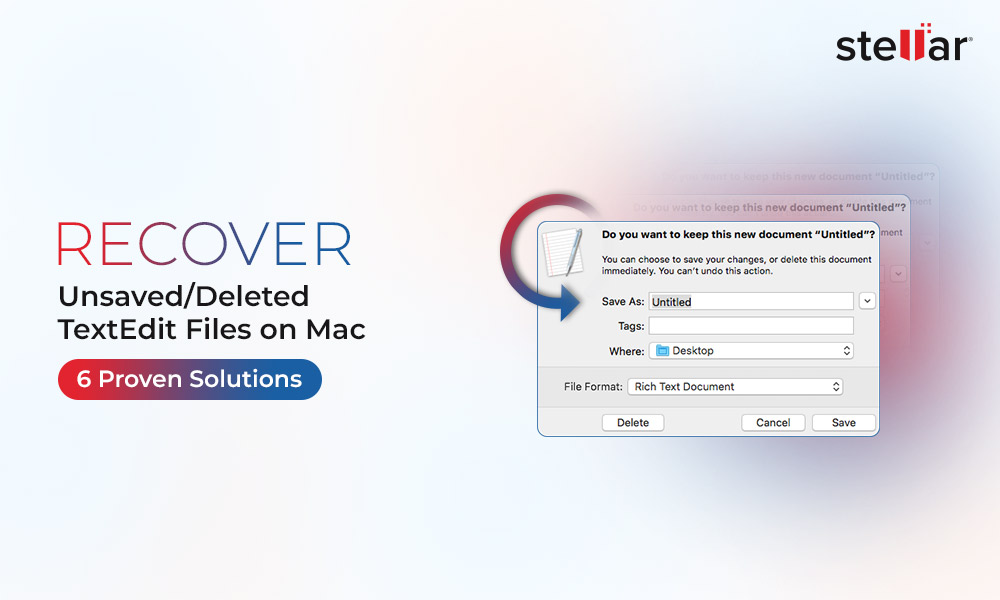
 5 min read
5 min read





