Initializing a Mac hard drive builds partition table and creates new partitions which can further be formatted to create a new file system. However, when you initialize a Mac drive that contains data, the process erases all the data from it. Therefore, before initializing any drive, make sure to take the backup of all your data.
If you have unintentionally initialized your Mac hard drive without having data backup, you can recover the data from it by using Stellar Data Recovery Professional for Mac. This DIY software has an intuitive interface and robust features that make it easier to recover lost files and folders from the initialized drive. Further, the Deep Scan feature of the software searches every available sector of the initialized drive to find traces of missing data. The software supports the new macOS Ventura and recovers data from APFS, HFS+, FAT and NTFS drives.
Watch the software video guide and recover data from initialized Mac drive:
Follow the given steps to recover data by using the software:
- Run Stellar Data Recovery Professional and toggle-on the files types that you wish to recover and click Next.
- Select the initialized Mac hard drive and click Scan. You can toggle-on Deep Scan to search files that are not being referenced in the file table.
- Once the scan is complete, all the recoverable files are structurally listed.
- Preview the files before saving it.
- Select all the files, click Recover. Select the destination storage media where you wish to save the files and click Save.
Conclusion
Although, initializing Mac drive helps to reuse it as fresh but the process erases all the data from your drive. In case you don’t have a backup of your data, the only option is to recover lost data from the initialized Mac hard drive is with the help of a Mac recovery software such as Stellar Mac Data Recovery Professional. The software safely retrieves all your wiped-off data. You can use this tool on a variety of Mac storage drives.














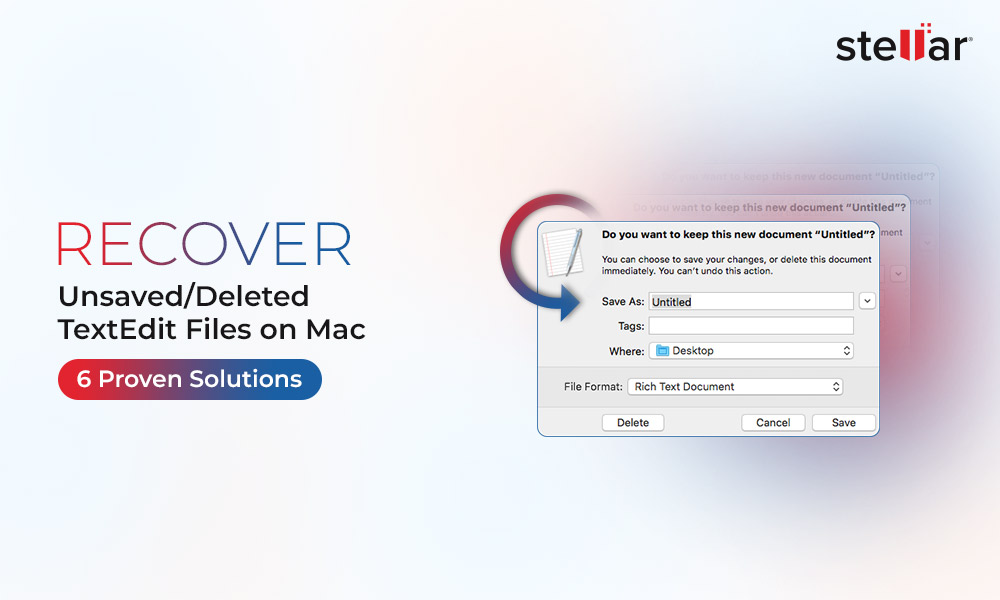
 5 min read
5 min read





