Stellar Data Recovery software recovers lost, deleted, and inaccessible data from BitLocker-encrypted Windows storage media. You can recover almost any file type from an encrypted or password-protected storage drive by following these steps:
Also, check out the video guide here:
1. Install and launch Stellar Data Recovery Professional software.
2. From the ‘Select What to Recover’ screen, choose the file type(s) you want to recover and click ‘Next’.

3. Choose BitLocker encrypted Windows drive volume and click ‘Scan’.

4. The software prompts and asks for the BitLocker password. Enter the encryption password to grant access and scan the drive. You can also scan a bit locker drive by putting the bitlocker recovery key in the text field.
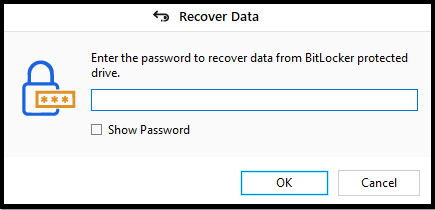
Note: If you do not know or remember the BitLocker password, you cannot recover data from the encrypted storage media.
5. After the scan, you can preview the files. Then choose the data you want to recover.
6. If you are not able to find desired files, click the ‘Click Here’ link at the bottom to run a ‘Deep Scan’.

7. After Deep Scan, select the desired files and click on the ‘Recover’ button.
8. Click ‘Browse’ to choose a location to save files. Use an external hard drive to save recovered data.
9. Finally, click ‘Start Saving’ to save recovered data.










