Microsoft resolves users many problem by introducing Outlook email application. Now handling of emails is not a headache for users. No doubt Outlook slacken the difficulty of email management but it has its own pros and cons. Sometime while sending and receiving emails users Outlook usually hangs or freezes and display a message on user screen:
“Outlook not responding”
Let’s see the reasons behind the error: “Outlook not responding”
![]() Add-IN Installation
Add-IN Installation
![]() Virus Attacks
Virus Attacks
![]() Increasing size of Outlook mail box
Increasing size of Outlook mail box
![]() Sharing of PST file over a network
Sharing of PST file over a network
![]() Corrupt or damaged Outlook Data File (PST)
Corrupt or damaged Outlook Data File (PST)
Explanation behind Error
Add-IN Installation: To make things easier or to make Outlook more serviceable most of user installs Add-in’s. After installations of Add-in’s users are not aware of fact that installation interrupts other Outlook programs too and this makes error to happen. Users can simply avoid this error by removing Add-In’s from their account.
Large size of Outlook Mailbox: Most of users forgot to trim down the size of their Outlook account and with constant receiving and sending of emails Outlook mailbox keep growing. This makes size of Outlook PST file large and there is more risk of data loss. Users can simply resolve this error by managing the Outlook mailbox.
Virus Attack and File Sharing: To save our machines from being witnessed by viruses’ users’ installed antivirus and viruses in their system. Such programs saves user machine from being damaged by viruses but affects Outlook program. Moreover Outlook PST file has a property they are easily shared over networks. Due to sharing over networks user PST file may get damaged and caused this error. To resolve this error user must disable their virus setting while using Outlook and must stop sharing PST file over a network.
Corrupt and Damaged PST File: All above reasons are self-explanatory how these errors occur. Moreover the most common reason for this error is corrupt PST file. Above mentioned reason also make user PST file corrupt and corrupt PST file results in irrecoverable data loss. To repair corrupt PST file Microsoft has suggested user an inbuilt utility scanpst.exe to repair corrupt PST.
How to use scanpst.exe to repair corrupt PST file
1. To start the Scanspst.exe (Inbox Repair Tool) go to location:
Location for 32-bit version and Outlook 2013: <disk drive>\Program Files\Microsoft Office 15\root\office15
Location for 64-bit version and Outlook 2013: <disk drive>\Program Files(x86)\Microsoft Office 15\root\office15
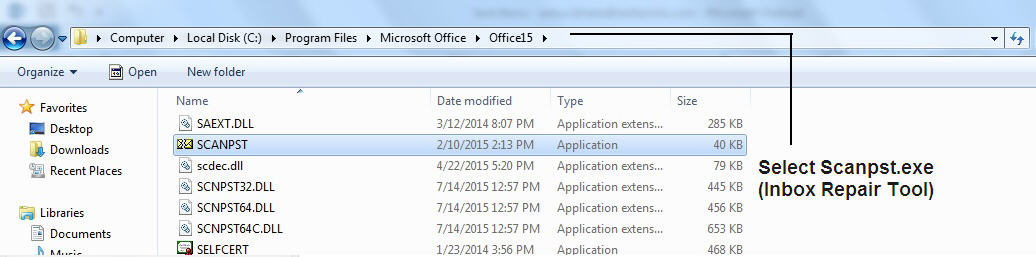
2. Browse to find out where PST file is located
3. Click Start button to repair corrupt PST. Wait till File repairing process get complete.
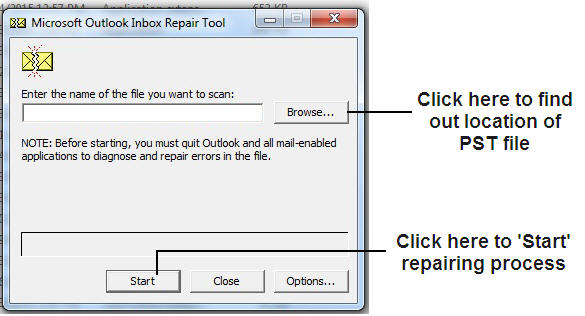
Scanpst.exe will resolve user issue but it has some limitations as it would not repair severely damage PST file and moreover it would not assure user for successful recovery of data. There are chance user data may losses during PST file repairing process.
Foremost cause behind this error is corrupt or damaged Outlook PST file. Corrupt Outlook PST file are pointers to data loss circumstances. To avoid risk of data losses user can repair corrupt PST file using >Outlook PST Repair tool.
If user wants to know how to use Stellar Repair for Outlook, visit following link:
https://www.stellarinfo.com/support/kb/index.php/article/repair-password-protected-pst-files








