Using Stellar Data Recovery Professional, you can create an image of any storage media drive and save it as an IMG file. This feature helps you recover data from a corrupt hard drive or hard drive with bad sectors. The IMG file size will be the same as the source and can be used later for data recovery. To create an image file of a hard drive, follow the given steps:
- Download, install, and run Stellar Data Recovery Professional on your system.
- Now, choose ‘All Data’ or the type of data you want to retrieve on the ‘Select What to Recover screen and click Next.
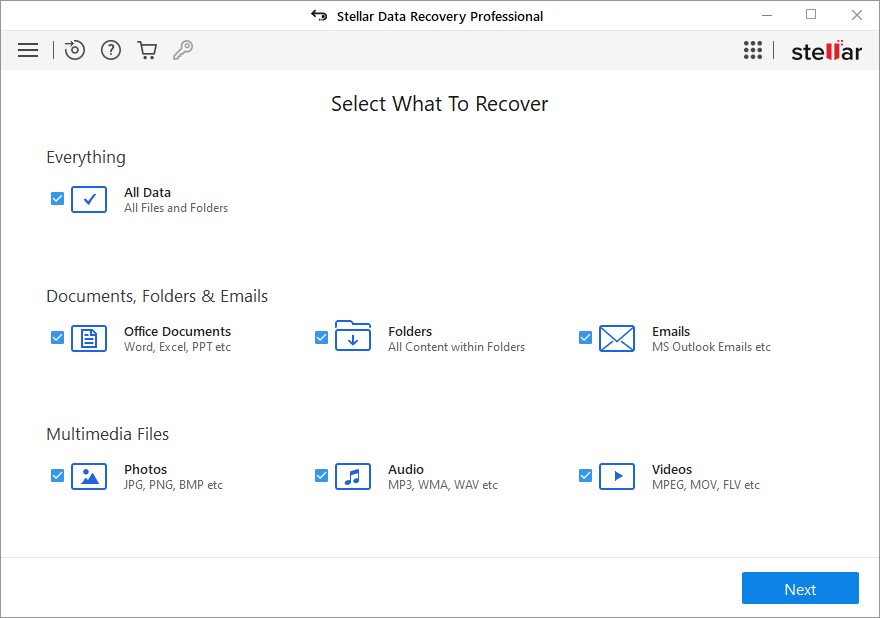
- Select ‘Recover from Disk Image’ mentioned under ‘Other Locations’ on the ‘Recover from’ screen and click Scan.

- On the next prompt, click Create Image > Next.
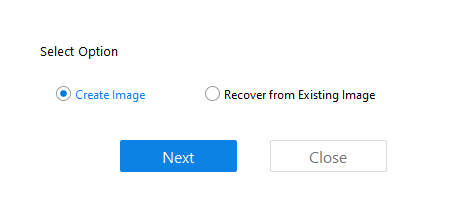
- On the Create Image screen, select the drive or its partition for which you want to create an image.
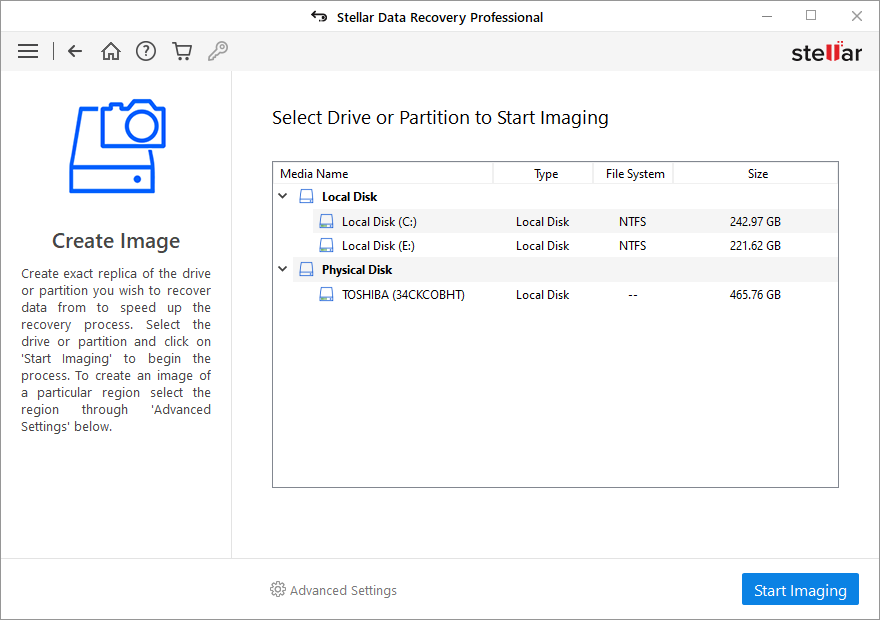
- Next, you can choose to create an image of the entire drive or a particular partition and click Start Imaging.
- From Advanced Settings, you can also choose to create an image of the selected region. You need to drag the slider to define starting and ending sectors of the image file on the Select Range to Create Image screen and click Close.
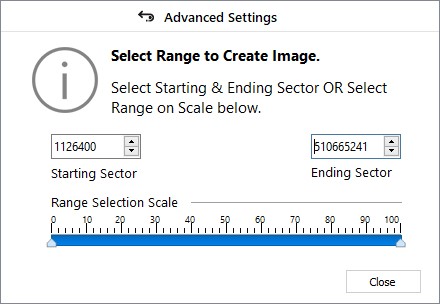
- Next, choose the location where you want to save the image file and click Save.
Now, you can use this image to perform data recovery.









