Stellar Data Recovery Software comes with a default 1-year subscription with automatic renewal plan. To cancel your automatic renewal of software subscription, follow these methods.
Pre-purchase Cancellation—Opt-out of automatic renewal of subscription
1. By using Stellar’s official website during checkout
a. On the Buy Now page, unselect the Renewal: Automatic checkbox.
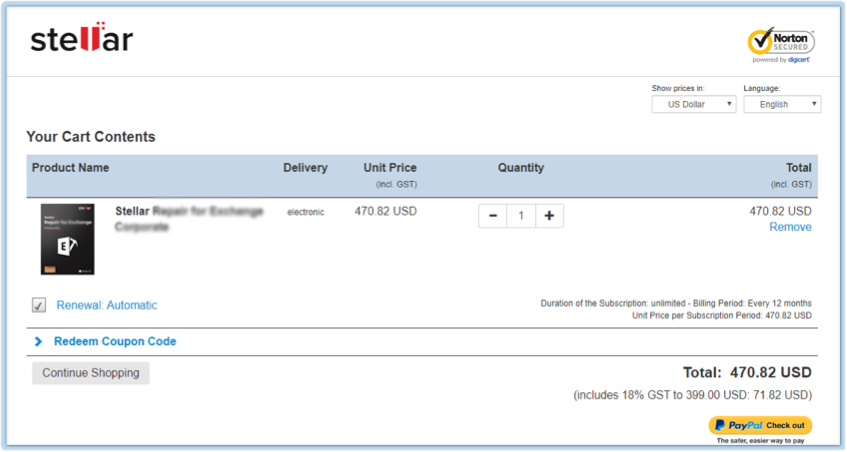
b. Alternatively, click Renewal: Automatic link. And, on the ‘Automatic Renewal Information’ message box, select ‘No, thanks. I'll renew my license manually when it expires.’ option. Then click Update Cart.
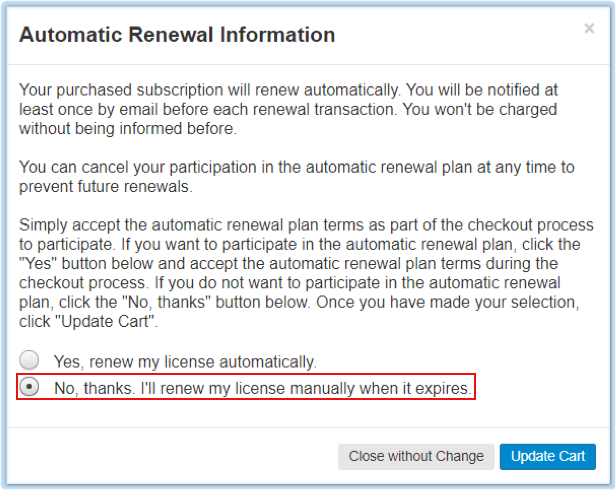
c. Proceed to purchase the software. Now, your software subscription won’t renew automatically.
Post-purchase Cancellation—Cancel an active subscription any time before the renewal
1. By using payment gateway’s email address
a. Contact the payment gateway Element 5 directly via email.
b. Send subscription cancellation request to support-eng[at]element5.com
c. Alternatively, you can email the request to support[at]stellarinfo.com
2. By using MyCommerce account
a. Visit stellarinfo.com by using your web browser.
b. Click the Support button from the top-right corner.
c. Click Subscription Cancellation button on the webpage.
d. Login to MyCommerce account.
(i) Enter User ID. Your User ID is the email address that you’ve used at the time of purchase. Alternatively, enter Order Number sent to your email from Element 5 by selecting the Log in with order number and password checkbox.
(ii) Enter Password. Your password is not sent through email, but you can click Request Login/Password link to generate a new one. On the Requesting Your Login Information page, enter your registered email address and click Send data. Now, check your email from Element 5. Follow the password reset link, then provide a new password.
(iii) Click Log In once you enter your MyCommerce account credentials.
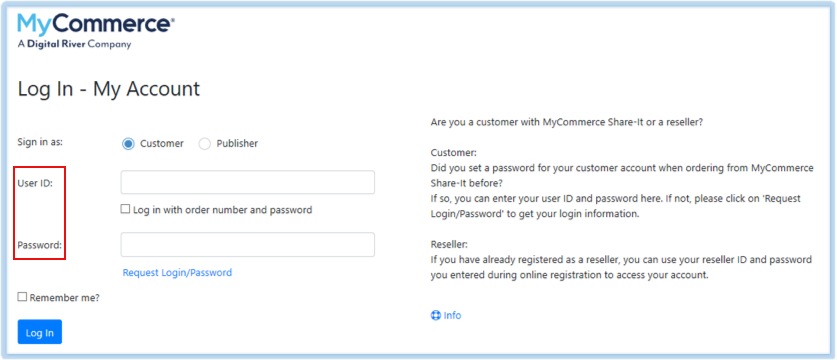
e. In the Active Subscriptions tab, click the product Reference number link.
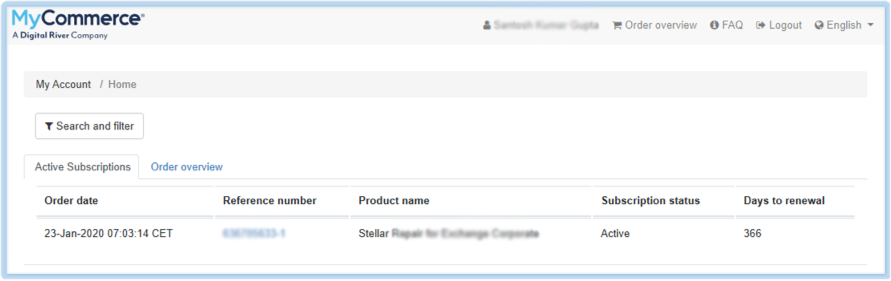
f. In the Manage Subscriptions page, click Cancel Subscription button.
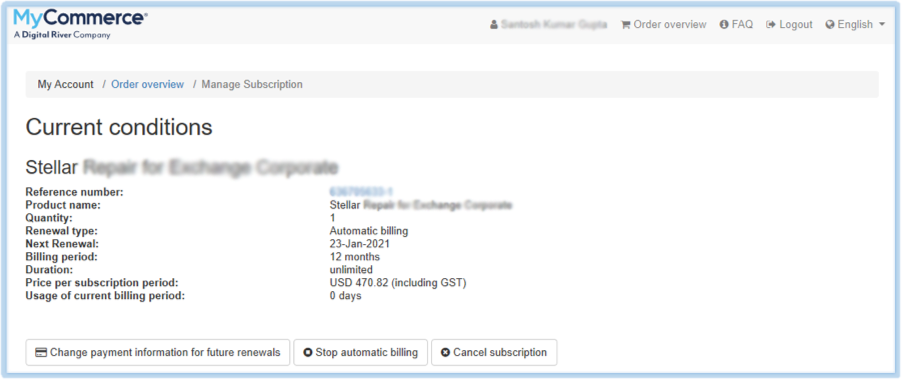
g. Now, click Yes on the Cancel subscription message box.
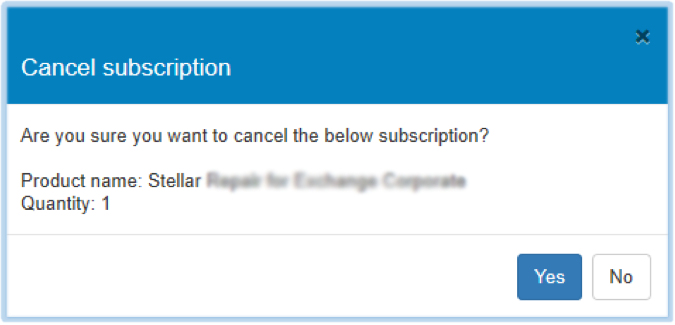
h. Your subscription is now successfully cancelled.
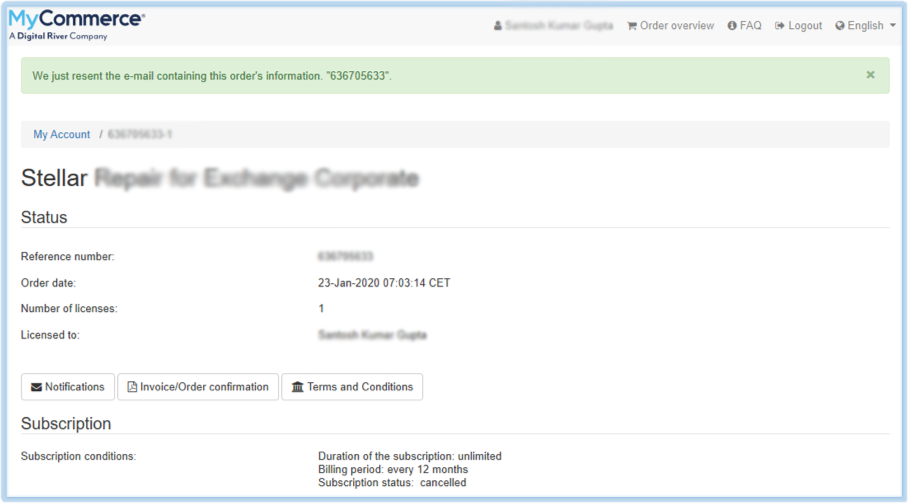
For any help, get in touch with our support team: support[at]stellarinfo.com








