If you are not able to open and access your recovered photo or video files, they are probably corrupt. Follow the steps given below to repair your corrupt photo and video files. Once repaired, you can open your files normally.
Step 1: Download and install Stellar Data Recovery Premium software.
Step 2: Launch the software and go to the "Waffle Menu" option on top right and select ‘Repair Photo’ or ‘Repair Video’—whichever file type you wish to repair.

Step 3: Click ‘Add File’ icon and then choose the corrupt photo or video files. You can choose and add multiple files for repair.
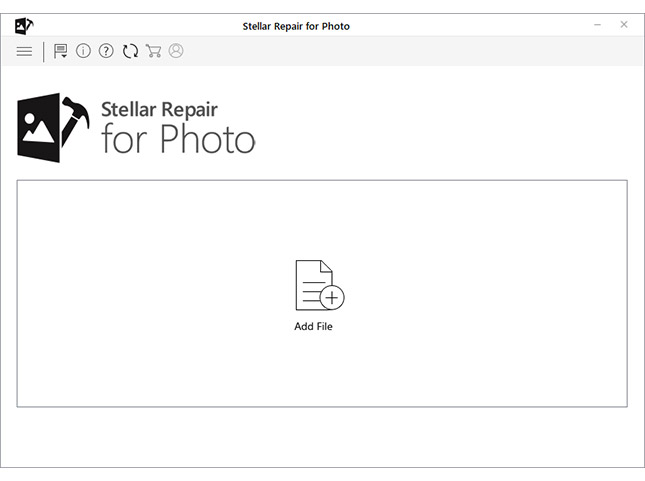
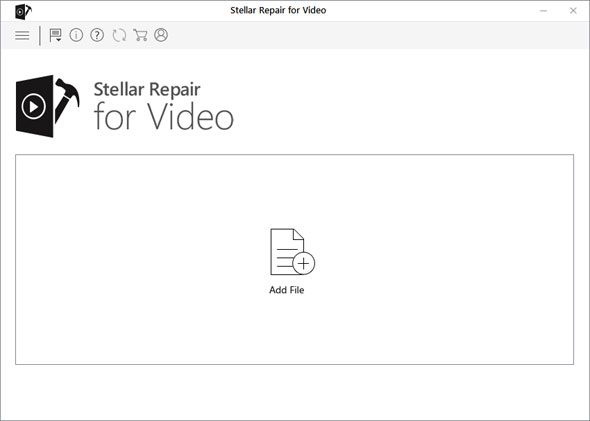
The software can repair photo file formats such as ARW, CR2, CRW, DNG, ERF, JPG, MRW, NEF, NRW, ORF, PEF, RAF, SR2, SRF, TIFF, and RW2.
And video file formats such as AVI, ASF, WMV, MKV, FLV, DIVX, WEBM, MJPEG, MPEG, AVCHD, MTS, MOV, MP4, M4V, 3G2, 3GP, and F4V file formats.
Step 4: Use the ‘Add’ button to insert more photos or videos for repair, or click ‘Repair’ to start the file repair process. The software intelligently processes the file information and repairs it.
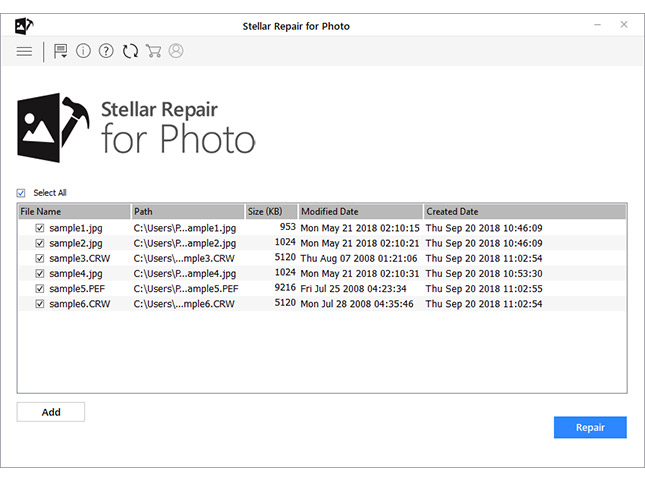
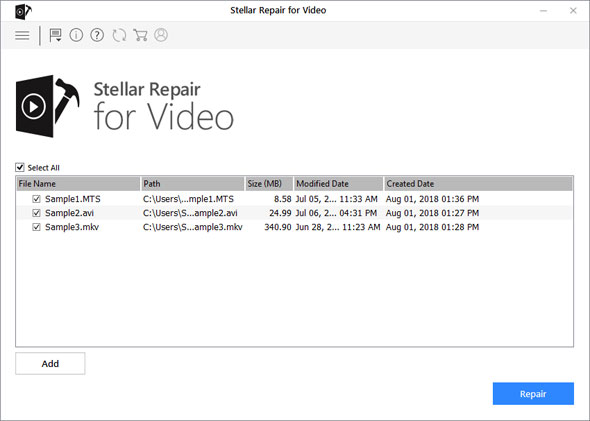
Step 5: The repaired files are listed in the left list box. You can click on any repaired photo file or video file to see its preview.
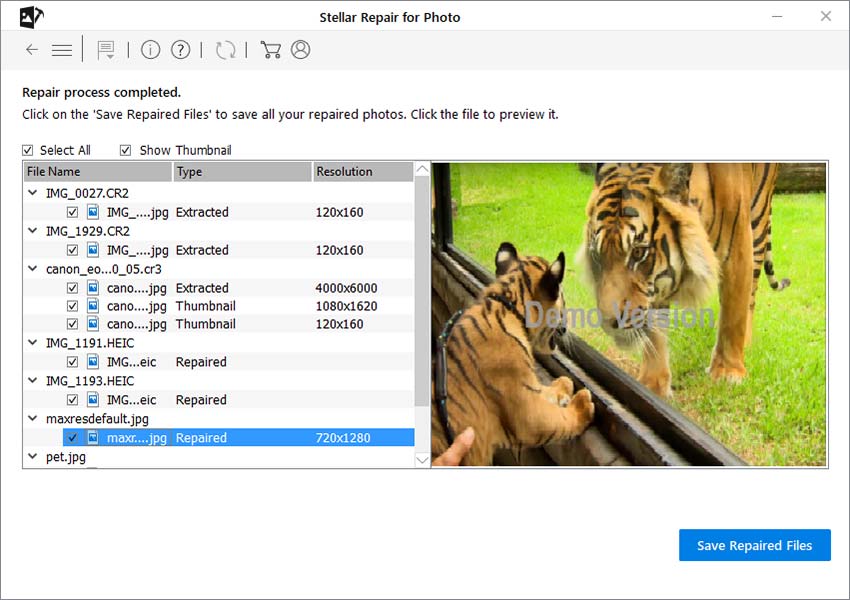
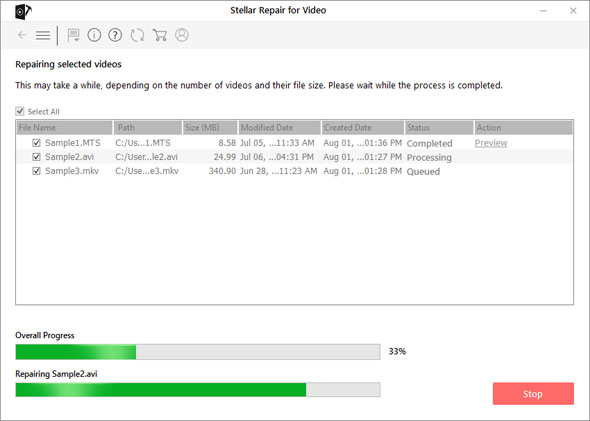
In case of severe corruption, the file won’t be repaired, but you will see an ‘Advance repair’ option beside the file. Click on it
Step 6: Then click ‘Next’ and add a sample video or photo file. Make sure that the sample file source is same as of the damaged file(s)
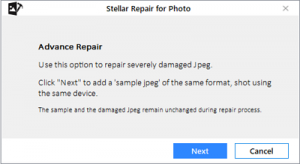
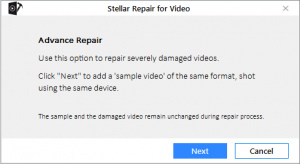
Step 7: Click ‘Apply to all jpeg of same format’ (if repairing photos) or click ‘Apply to all files of same format’ (if repairing videos) checkbox and then click ‘Repair’.
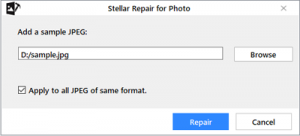
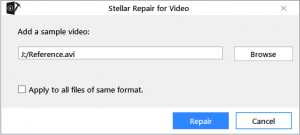
The repair process starts immediately. If you wish to stop the process, click on the ‘Stop’ button.
Step 8: A repair complete dialog box appears after the repair process is done. Click ‘OK’.
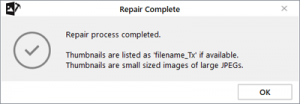
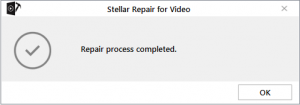
Step 9: Select the repaired files from the list and click ‘Save Repaired Files’.
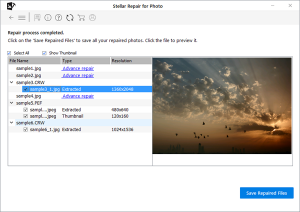
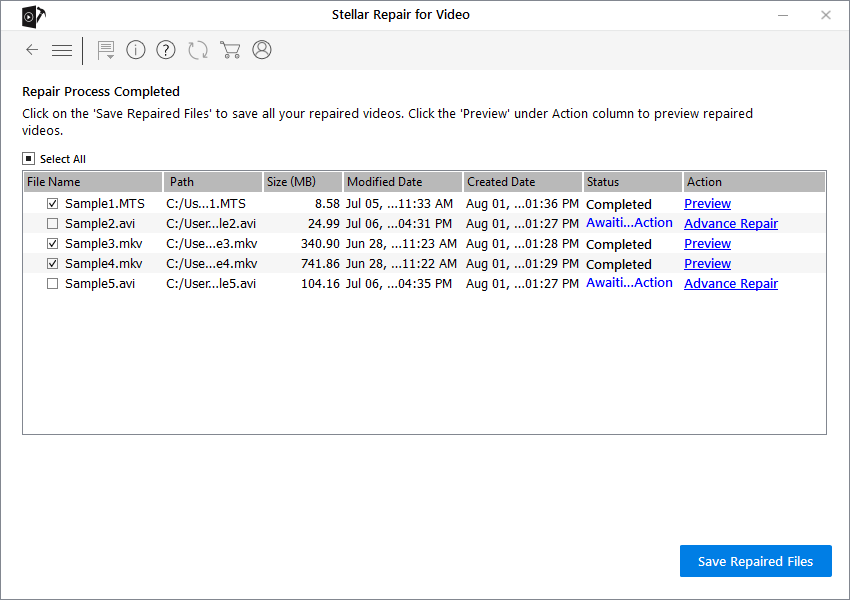
Step 10: Finally, select a save location and click ‘OK’. The repaired images or video files will be saved at your desired location.
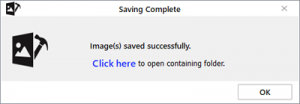
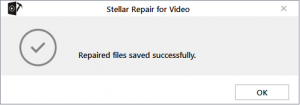
You can now access your repaired video and photo files normally—without errors.
Didn’t fix? Contact us or leave your comment down below.









