The software provides flexible options to sort messages in the preview window immediately after scanning. You have the option to arrange these scanned emails according to various criteria, such as date, from, to, subject, type, attachment, and importance. You can also organize messages into groups according to your requirements. The preview window provides you with all these options.
Follow the below-mentioned procedure to arrange scanned email messages:
- Launch >Outlook PST Repair.
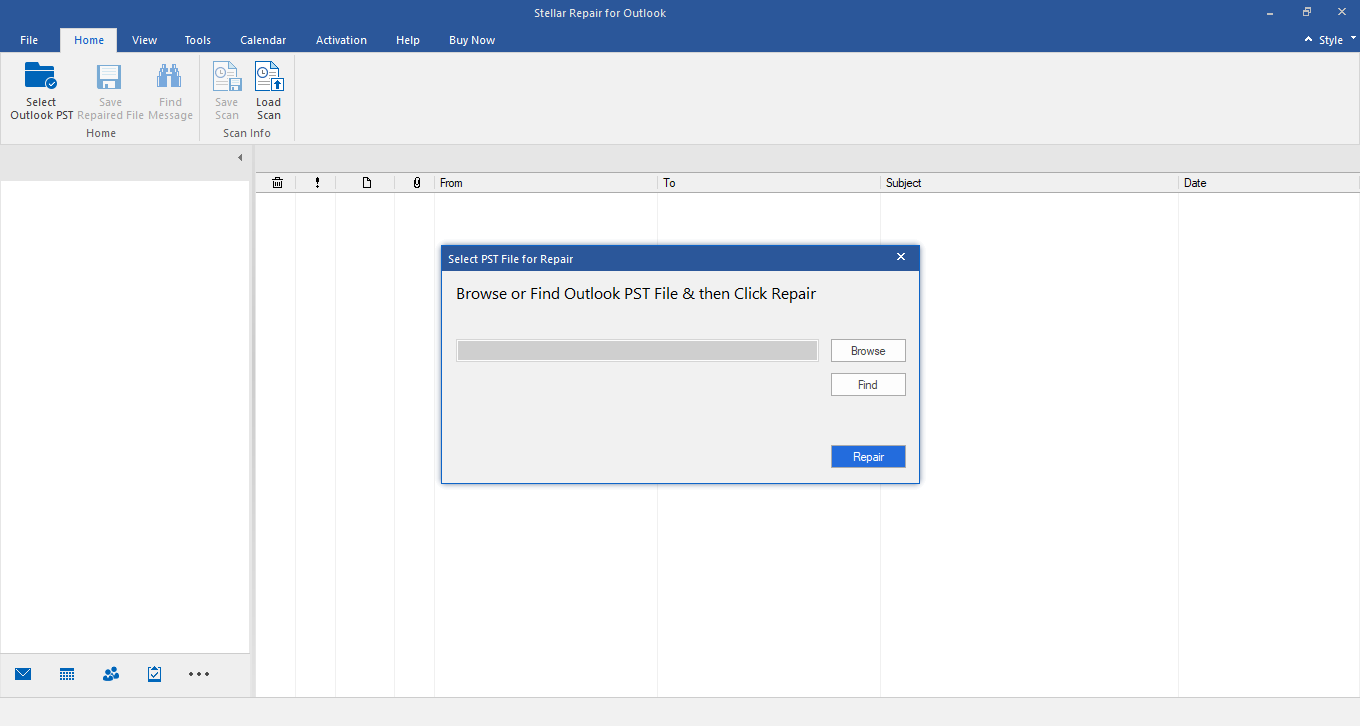
- Select the Outlook PST you want to repair.
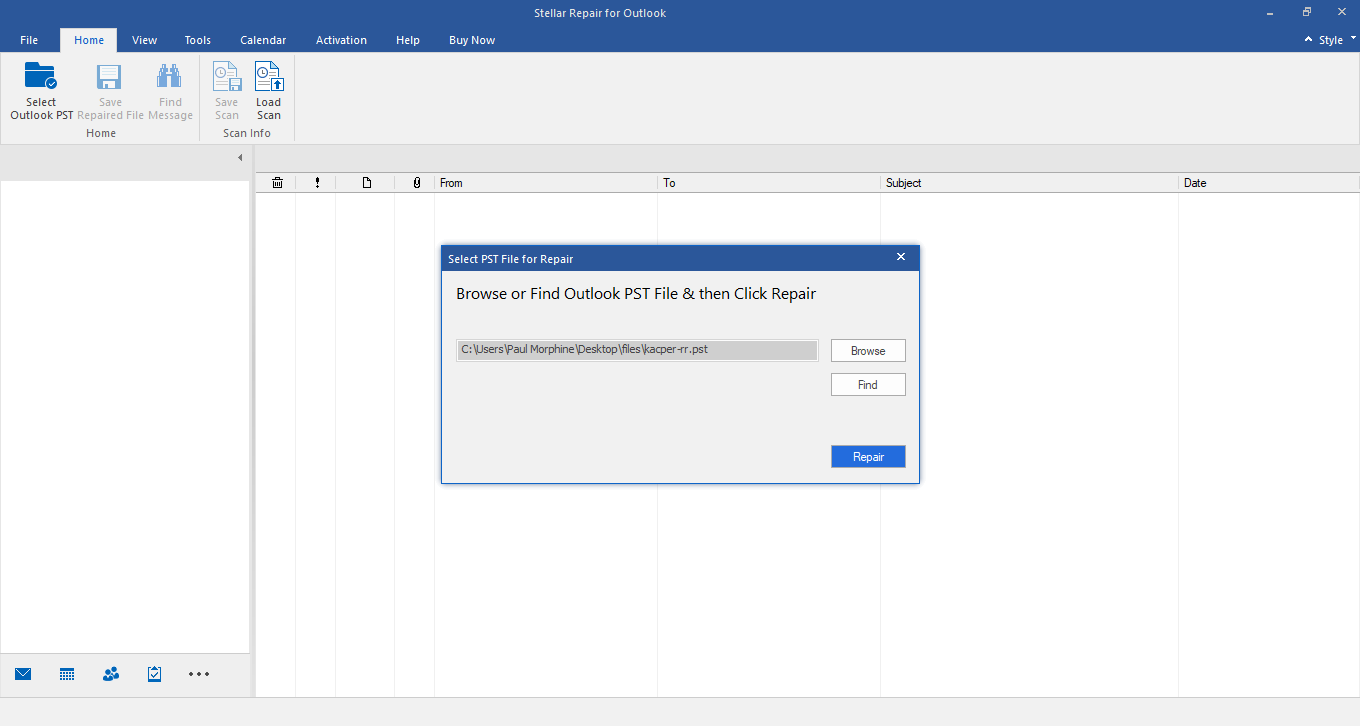
- Once the scan is completed, all emails from the repaired PST are displayed in the preview pane.
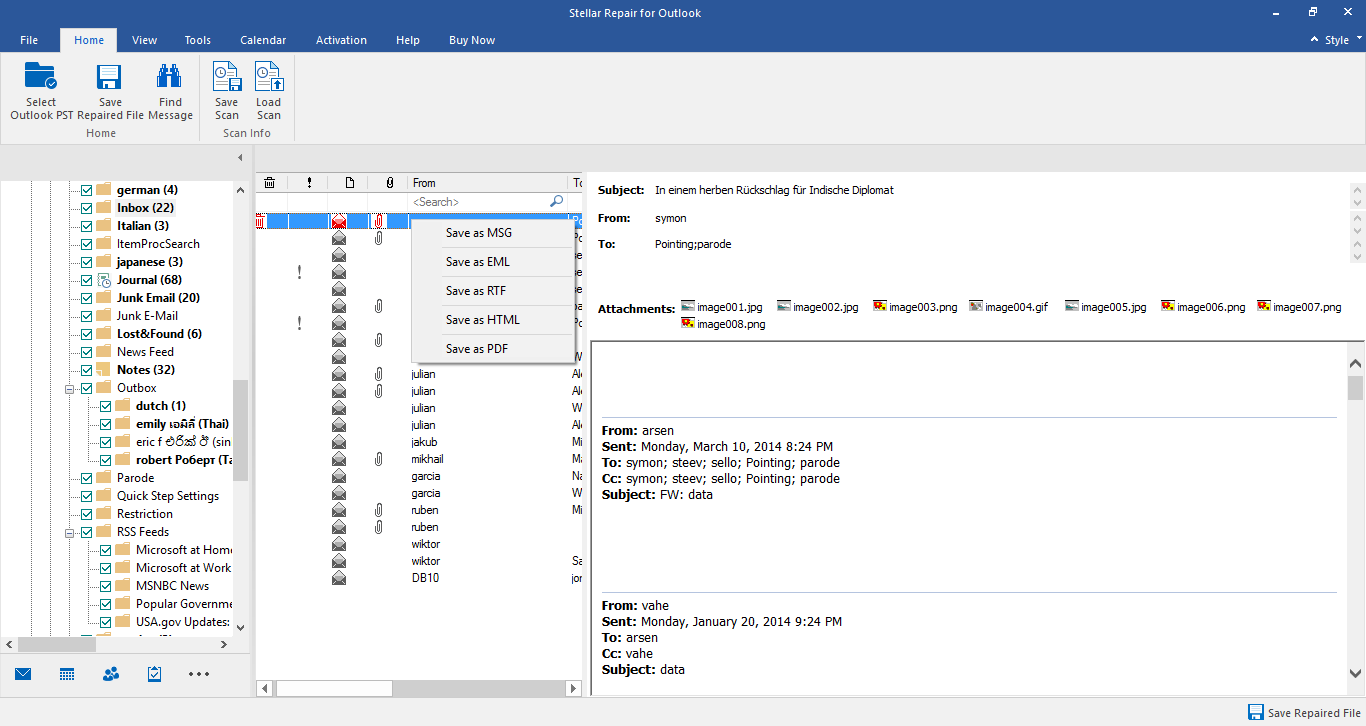
- When you right-click any email grid column header, you will see an option named 'Arrange By' in the context menu.
- If you point to 'Arrange By', you will see different criteria according to which you can sort emails. These are - Date, From, To, Subject, Type, Attachment, Importance, and Show in Groups.
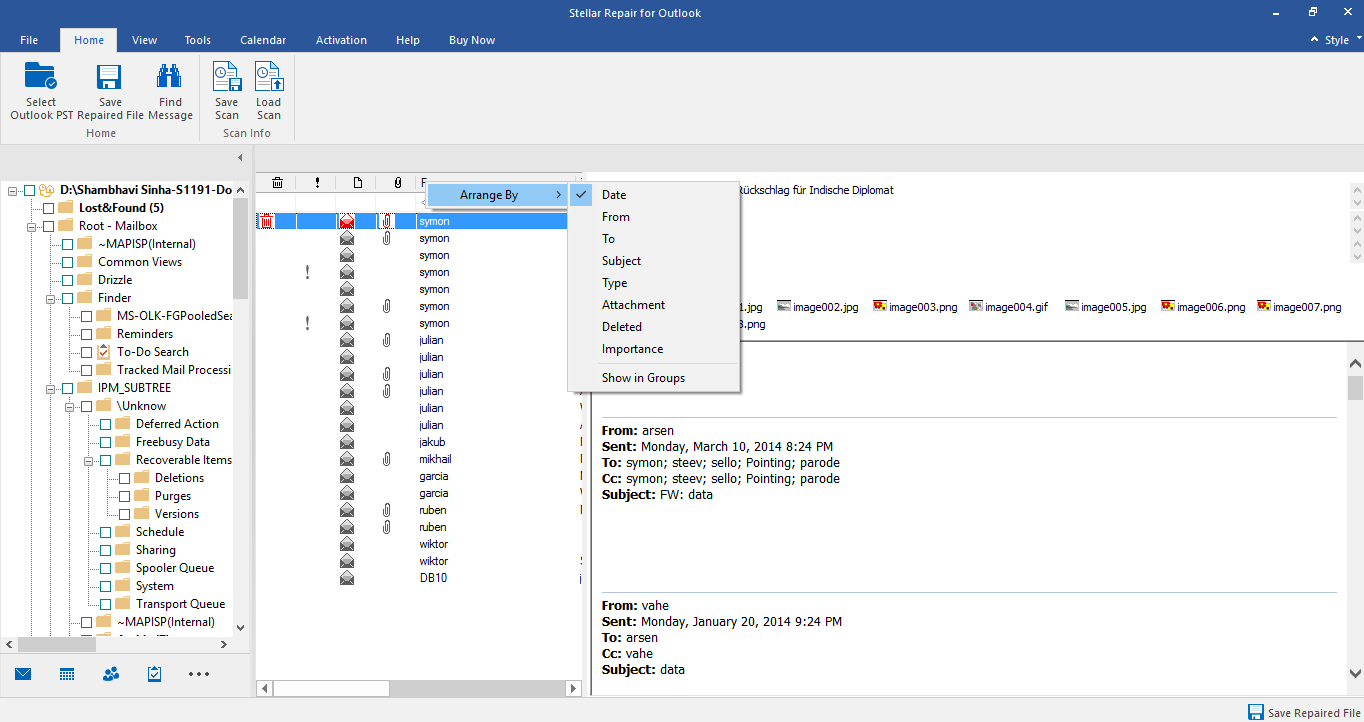
Stellar Repair for Outlook also gives you an option to search emails in the preview pane. Once the scanning is over, you need to enter the search text in the column header search box for searching emails in a specific column. The search performed is a column-specific search.
Follow the given procedure to search for emails in the preview pane.
- Start Stellar Repair for Outlook.
- Select the PST file you want to repair.
- When the scan is finished, you will see a list of emails from the repaired PST in the preview pane.
- You can enter the search text in any of the mail grid search box. The application will list everything that meets the criteria.








